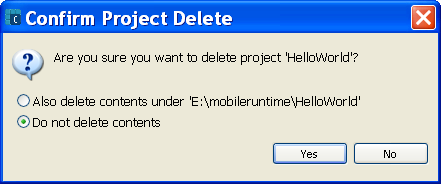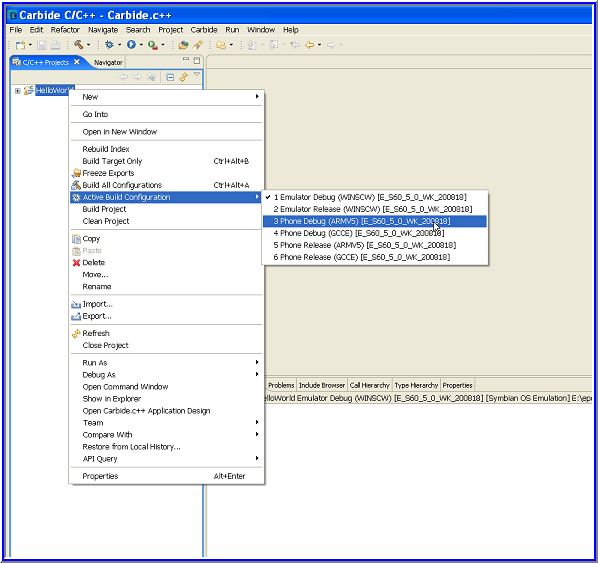Getting started with The Standard C++ Library
The Standard C++ library depends on Open C. The user must have the Open C components installed before using the library.
Changes to the MMP file
Add needed libraries used by the MMP file structure:
If developers want to use any of Standard C++ library, they must link to the corresponding library in the MMP file using the LIBRARY keyword.
If the application has main() as the entry point, the library libcrt0.lib must be specified as the first library otherwise, it results in linker errors. The user must link to the Symbian OS euser.dll. This is required since the static library uses some of the services of the Symbian OS, such as, creating cleanup stack, and having a top level TRAP. All these details are hidden from the developer. The developer will write the application as if it were for the UNIX environment.
STATICLIBRARY libcrt0.lib LIBRARY libc.lib LIBRARY euser.lib // Needed in order to use Symbian services
The libcrt0.lib library is required for writing to E32Main within our application (EXE). This static library has an implementation of E32Main within which it calls the library initialization method followed by calling main written by the developer. This static library also retrieves command-line arguments and passes the same to main.
If the application has E32Main() as an entry point, there is no need to link to libcrt0.lib like in the example below.
LIBRARY libc.lib LIBRARY euser.lib
Add required include paths
SYSTEMINCLUDE \epoc32\include\stdapis SYSTEMINCLUDE \epoc32\include\stdapis\sys SYSTEMINCLUDE \epoc32\include\stdapis\stlport
Linking of libstdcpp
Following snippet shows how to perform the linking to libstdcpp on an emulator:
#ifdef EPOC32 LIBRARY libstdcpp.lib #else FIRSTLIB ../udeb/libstdcpp.lib STATICLIBRARY eexe.lib #endif
Add the below option and macro in the MMP file
//This is required even if the wchar type is not used. OPTION CW -wchar_t on MACRO _WCHAR_T_DECLARED
EPOCSTACKSIZE 0x10000in the MMP file.
Example using main()
A simple example using main() as an entry point is described below. The example writes a text to a console.
- Modify the MMP file as mentioned before.
- Do usual C++ style coding.
// Include Files
#include <iostream>
#include <cstring>
// This is a GCCE toolchain workaround needed when compiling with GCCE
// and using main() entry point
#ifdef __GCCE__
#include <staticlibinit_gcce.h>
#endif
using namespace std;
class myclass {
public:
void show(){cout<<"Hello World\n"; }
} ;
int main()
{
myclass obj;
obj.show();
cout<<"Press a character to exit!";
int c = getchar();
return 0;
}
Using Open C++ on Carbide
This section provides procedures for using Open C++ on Carbide.
Creating Hello World project
- File > New and click Project tab to open New Project dialog
box
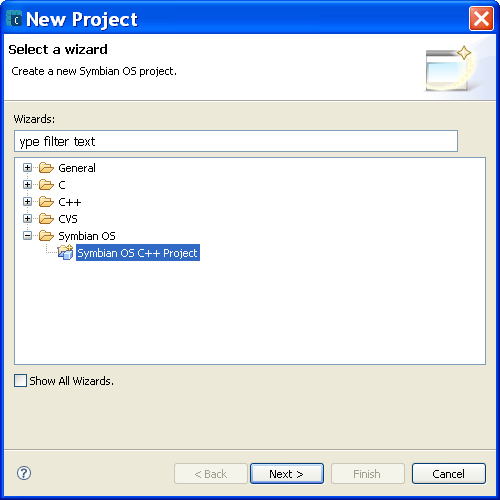
Figure 1 New Project
- Click Next to open New Symbian OS C++ Project dialog box.
Select the type of project, for example, Basic console application (EXE).

Figure 2 New Symbian OS C++ Project
- Click Next to open New Basic console application (EXE).
Change the default location to a public SDK mapped location with Project name,
for example, E:\mobileruntime\HelloWorld
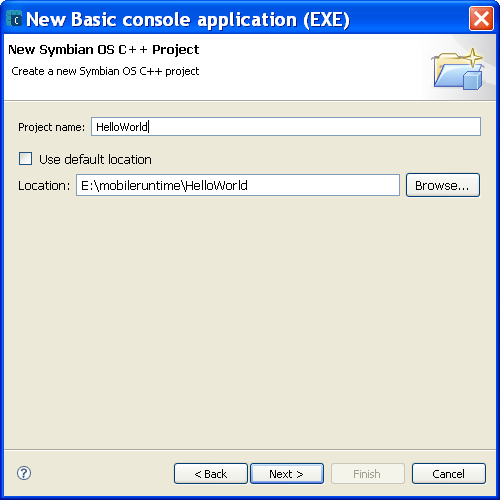
Figure 3 New Basic console application (EXE)
- Click Next and select the particular SDK check box for example,
E_S60_5_0_WK_200818.

Figure 4 SDKs and Build Configurations
- Click Finish. Check the C/C++ Projects for the Hello world
Project window.
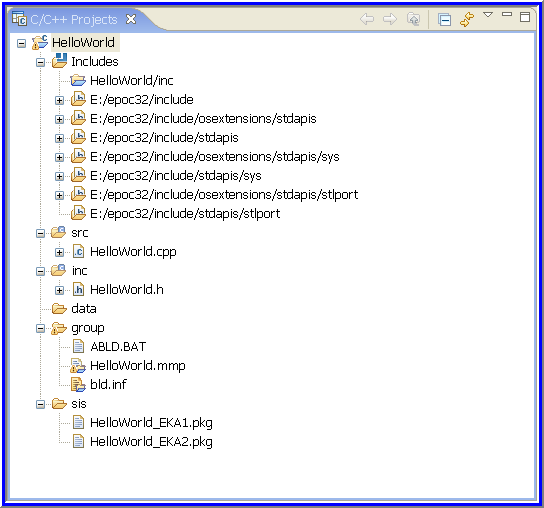
Figure 5 C/C++ projects
- Update Helloworld.mmp with the following details:
/* ============================================================================ Name : HelloWorld.mmp Author : Copyright : Your copyright notice Description : This is the project specification file for HelloWorld. ============================================================================ */ TARGET HelloWorld.exe TARGETTYPE exe UID 0 0xE8212C84 USERINCLUDE ../inc SOURCEPATH ../data SOURCEPATH ../src SOURCE HelloWorld.cpp SYSTEMINCLUDE /epoc32/include SYSTEMINCLUDE /epoc32/include/osextensions/stdapis SYSTEMINCLUDE /epoc32/include/stdapis SYSTEMINCLUDE /epoc32/include/osextensions/stdapis/sys SYSTEMINCLUDE /epoc32/include/stdapis/sys SYSTEMINCLUDE /epoc32/include/osextensions/stdapis/stlport SYSTEMINCLUDE /epoc32/include/stdapis/stlport STATICLIBRARY libcrt0.lib LIBRARY libstdcpp.lib LIBRARY libc.lib LIBRARY libpthread.lib LIBRARY euser.lib OPTION CW -wchar_t on MACRO _WCHAR_T_DECLARED
- Modify HelloWorld.cpp with the following code
/ ============================================================================ Name : HelloWorld.cpp Author : Copyright : Your copyright notice Description : Exe source file ============================================================================ */ #include <iostream.h> #include<cstring> // This is a GCCE toolchain workaround needed when compiling with GCCE // and using main() entry point #ifdef __GCCE__ #include <staticlibinit_gcce.h> #endif using namespace std; class myclass { public: void show(){cout<<"Hello World\n"; } }; int main() { myclass obj; obj.show(); cout<<"Press a character to exit!"; int c = getchar(); return 0; }
Deleting Hello World Project
This removes the HelloWorld Project from the current projects window. There is no re-import option available in Carbide so to retrieve the mmp modifications, delete the project and import it again.
Importing Hello World project in Carbide C++
- File > Import to open the Import dialog box.
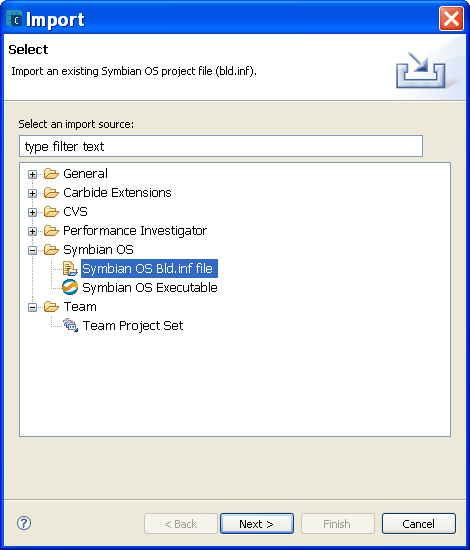
Figure 8 Import
- Click Next to open the File Import Wizard and select the bld.inf file.
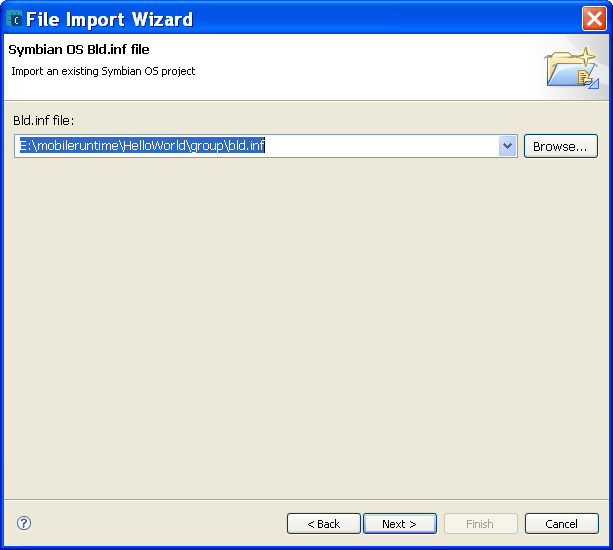
Figure 9 File Import Wizard
- Click Next and Select SDK and build configurations.
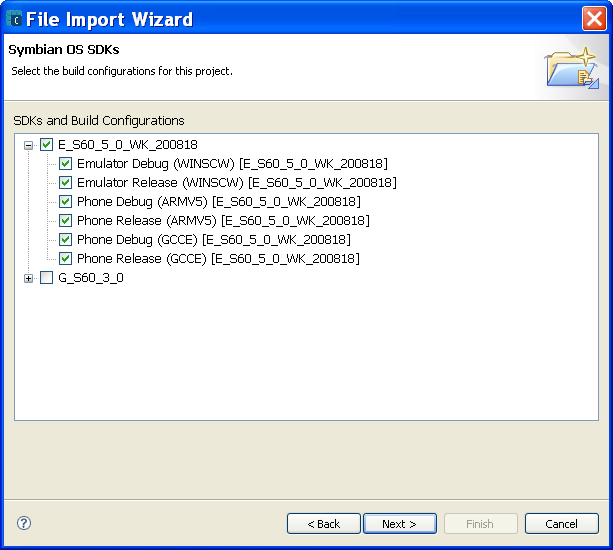
Figure 10 SDK and build configurations
- Click Next and choose the project MMP file.
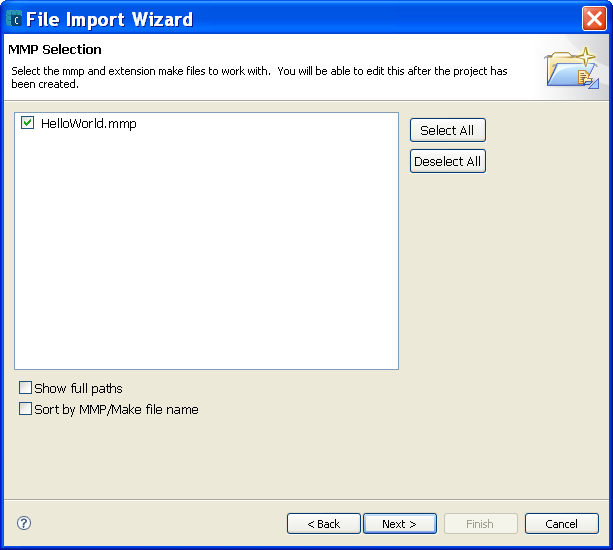
Figure 11 MMP Selection
- Click Next to find project properties , click Finish.to
find the Hello World project under C/C++ Projects window.
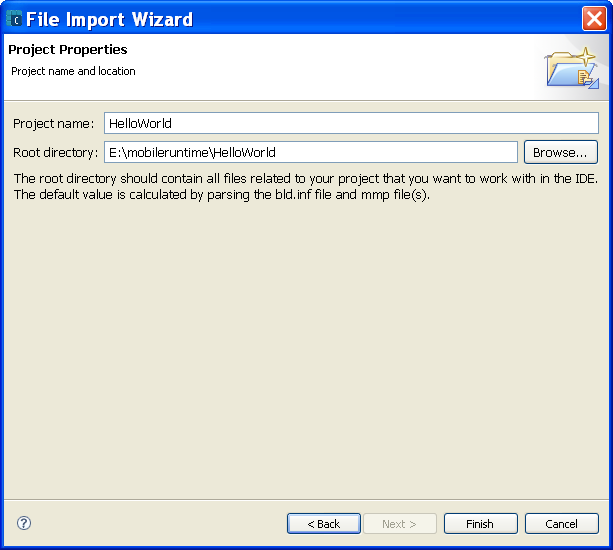
Figure 12 Project Properties
Building Hello World Project
- Select HelloWorld project in C/C++ Projects window.
- Right click HelloWorld project, and click Build project .
Find the Build Complete results with error listing in the console view.
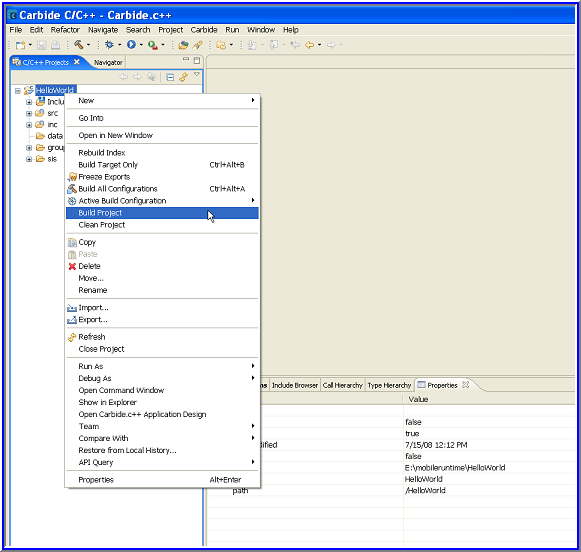
Figure 13 Build Project
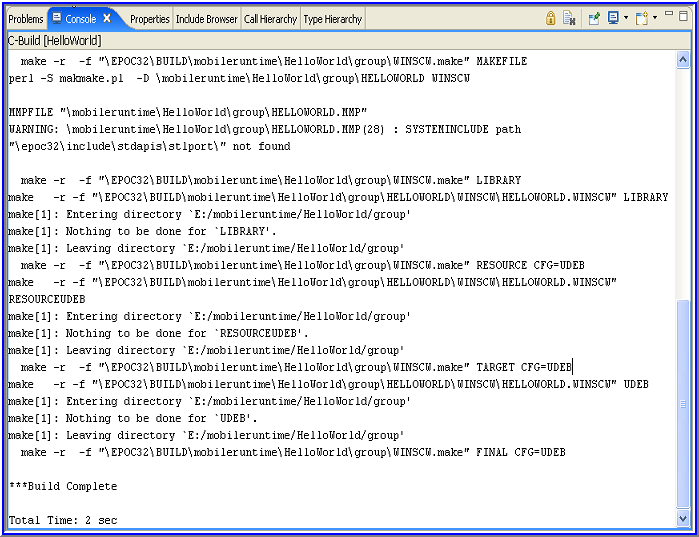
Figure 14 Console View
- Click the run button to run HelloWorld project
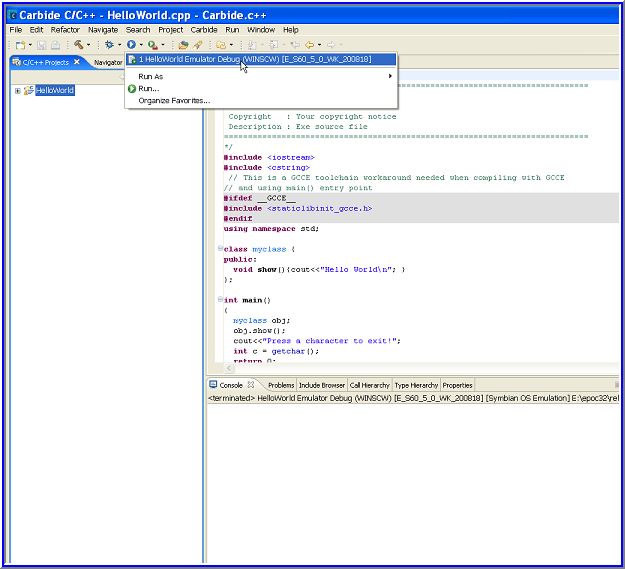
Figure 15 Run Button
Type HelloWorld on the Emulator and press enter to find the final output.
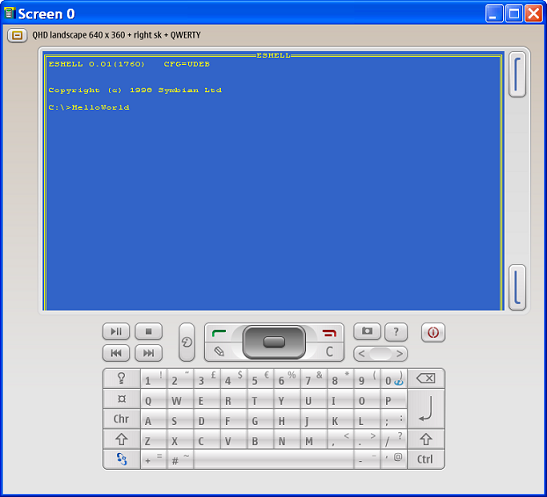
Figure 16 Hello World
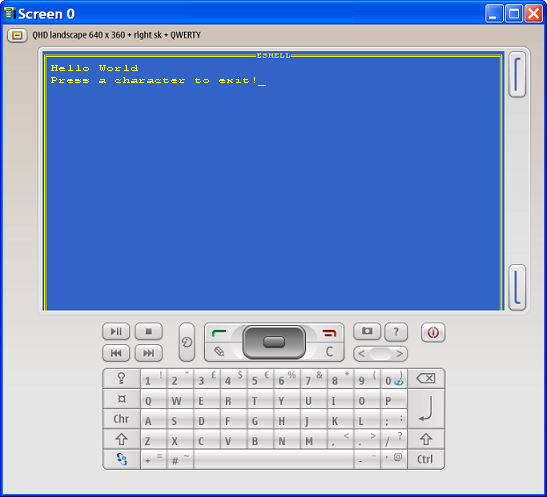
Figure 17 Final Output