Labeling the Selection key
In the portrait mode, the Selection key takes a textual label to indicate the current functionality. The Selection key always functions identically in both portrait and landscape orientation. In most cases, the label on the middle softkey is the first item in the Options menu (e.g. Open, Select, Play, etc.). The Selection key functions as normal in all landscape modes, but it cannot be labelled in the landscape orientation owing to space restrictions. Because the middle softkey label is not visible in landscape (nor in Touch UI), it is very important that the function assigned to the Selection key is as intuitive as possible. If there is no obvious, intuitive function available in a given situation, the context sensitive Options menu can be used.
When the Selection key opens the context sensitive Options menu or performs the same function as the left softkey, the corresponding icons are used. When there is an item in focus that is in itself a function (for example, Download images, or a button in a player), the middle softkey is labelled Select. Otherwise, the middle softkey is labelled with an appropriate text. The purpose of using a special icon for the Selection key when it repeats the left softkey is to avoid repeating the text label and also to promote the use of the Selection key as a quick and convenient way of performing some typical tasks.
In case the Selection key does not do what it generally does in the situation (and the related first Options menu item is not available) the middle soft key label is not shown, e.g. in case of a locked setting item the label Change is not shown.
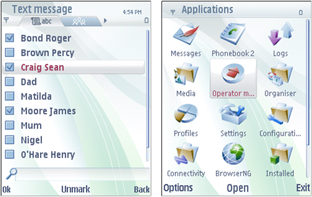
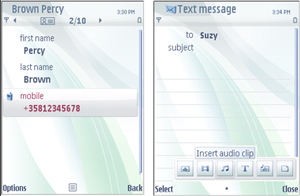
Figure: Labeling the Selection key in the control pane: left and right softkeys have textual labels, the Selection key has either a textual label or one of two icons: the context sensitive Options menu icon (bottom left) or the Select icon (bottom right).