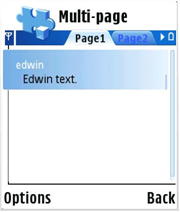
Figure 3: Multi-page dialog
Two steps are necessary to use dialogs:
RESOURCE DIALOG) in the
application resource file.CEikDialog and CAknDialog can
be used. Custom dialogs can also be developed by deriving from these base
classes. Most methods of dialogs base classes are virtual.Optionally, individual dialog lines and controls can be accessed and manipulated. This enables modifying the dialog contents runtime.
A DIALOG resource encapsulates the structure of a dialog.
The developers need to define a dialog using the DIALOG resource.
Its STRUCT is defined in the eikon.rh file with the
following members:
STRUCT DIALOG
{
LONG flags=0;
LTEXT title="";
LLINK pages=0;
LLINK buttons=0;
STRUCT items[];
LLINK form=0;
}
| Member | Description |
|---|---|
LONG flags = 0; | Optional bitmask of flags governing attributes of the dialog. Defaults to 0. |
LTEXT title = ""; | The title of the dialog, displayed at the top. Not really used in the S60 platform because most of the dialogs are full screen dialogs. — The status pane would give information related to the dialog content. |
LLINK pages = 0; | A resource defining the pages in a multi-page dialog. Do not specify this if you only want a single-page dialog. |
LLINK buttons = 0; | A resource defining the buttons to use in the dialog. The default is no buttons. |
STRUCT Items[]; | A comma-separated list of dialog lines. |
LLINK form = 0; | A reference to the FORM structure used in single-page forms. Can be
used to specify the style of the form. Supported from S60 release 2.6 onwards.
Forms are documented in S60 3.1 Form API Specification. |
The dialog types are defined by the flags parameter in the DIALOG structure.
These are defined in the eikon.hrh and avkon.hrh files. The
basic dialog flags are defined by EEikDialogFlagXxx in the eikon.hrh file,
but some of them are not used anymore in the S60 UI.
Note: Symbian OS versions older than v9.1 (S60 releases 1.x and 2.x) specify the dialog flags in the uikon.hrh file.
Typical dialogs specify EEikDialogFlagWait; other flags
control keypad input flow, whether there is a title, and several others, as
shown in Table 2.
| Flag | Description |
|---|---|
EEikDialogFlagWait | CEikDialog::ExecuteLD() does not return until the
dialog is dismissed. |
EEikDialogFlagModeless | The dialog does not grab the pointer, and it is not added to the control stack (so it cannot receive key presses). |
EEikDialogFlagNoTitleBar | The dialog has no title bar. Default in S60 devices. |
EEikDialogFlagAllKeysToButtons | This flag must be set for dialogs that use unmodified keys (that is, keys which are not used in combination with Shift, Ctrl, or Fn). For example, it would typically be set for a dialog that contains "Yes" and "No" buttons, which are activated by an unmodified "Y" or "N" key press. |
EEikDialogFlagFillScreen | The dialog is sized to fill the screen. |
EEikDialogFlagFillAppClientRect | The dialog is sized to fill the client rectangle. |
EEikDialogFlagCbaButtons | The dialog has CBA buttons. |
EEikDialogFlagDensePacking | Spacing around dialog components is minimized. |
EEikDialogFlagNoBackup | Do not use a backup window to minimize redrawing. By default, dialogs
use screen backup to minimize redrawing. For more information, see RWindowBase::EnableBackup(). |
EEikDialogFlagNotifyEsc | The dialog framework calls CEikDialog::OkToExitL() when
the Cancel button is activated (or its hotkey, Esc, is pressed). |
EEikDialogFlagNoUserExit | The user cannot dismiss the dialog. This is often used for progress dialogs. |
EEikDialogFlagNoBorder | No border is drawn for this dialog, TGulBorder::ENone |
EEikDialogFlagNoShadow | Disable the dialog’s shadow, CEikonEnv::AddWindowShadow(). |
EEikDialogFlagNoBackgroundFade | Related to the internal method DoFadeBehindPopup(). |
EEikDialogFlagDontEatUpDownEvents | Used by EAknDialogMarkableList. DialogPageSelector forwards
up/down events to its PageContainer. |
EAknDialogGenericFullScreen | The following flags are combined using | (binary or) into a single
flag. (EEikDialogFlagNoDrag | EEikDialogFlagNoTitleBar | EEikDialogFlagFillAppClientRect | EEikDialogFlagCbaButtons | EEikDialogFlagWait) |
EAknDialogFlagNotConstructed | CAknDialog::SetEmphasis() called by the framework
returns immediately, when that dialog is not constructed. |
EAknDialogFlagDialogDeleted | CAknDialog::SetEmphasis() called by the framework
returns immediately, when that dialog is deleted already. |
Note that for compatibility reasons some flags have been maintained in the S60 platform, but none of these are in use anymore in the S60 platform. These removed flags are listed in Table 3.
| Flag | Description |
|---|---|
EEikDialogFlagButtonsBelow | The dialog’s button panel is positioned below the dialog lines. |
EEikDialogFlagButtonsRight | Not in the S60 platform. The dialog’s button panel is positioned to the right of the dialog lines, with the buttons arranged vertically. |
EEikDialogFlagNoDrag | Removed because no pointing device is defined in the current S60 UI versions. The dialog cannot be moved around the screen by dragging it with the pointing device. |
EEikDialogFlagNoTitleBar | The dialog has no title bar. |
The dialog line structure contained in dialogs is defined in the eikon.rh file.
STRUCT DLG_LINE
{
WORD type;
LTEXT prompt;
WORD id=0;
LONG itemflags=0;
STRUCT control;
LTEXT trailer="";
LTEXT bmpfile = "" ;
WORD bmpid = 0xffff ;
WORD bmpmask ;
LTEXT tooltip = "" ;
}
| Member | Description |
WORD type; | The control factory identifier for a control. This may be a custom
control, or one of the stock control classes. The dialog object must be able
to understand the value of this WORD — unrecognized controls cause the dialog
to panic. Stock controls are identified by EEikCt... and EAknCt... values
(defined in eikon.hrh and avkon.hrh, respectively). Dialogs
using custom controls must use custom type value and override the virtual CEikDialog::CreateCustomControlL() function
to create the custom control. |
LTEXT prompt; | The text that appears in front of the control in this dialog line. |
WORD id = 0; | The control ID. This can be used in the C++ source to refer to the control in this dialog line. The ID must be defined in a HRH file. Default value: 0 |
LONG itemflags = 0; | Item flags. Default value: 0 — no flags set. |
STRUCT control; | Resource defining this control. This is the resource for a custom control or one of the stock control classes. Target type: Varies according to the value of the type member. |
LTEXT trailer = ""; | The text that appears after the control in this dialog line. Default value: No trailer text. |
LTEXT bmpfile = "" ; | Specifies the bitmap file name. |
WORD bmpid = 0xffff ; | Icon image ID, which is the enumeration of an icon image. Supported from S60 release 2.6 onwards. Default value: 0xffff |
WORD bmpmask ; | Specifies the icon mask ID. Supported from S60 release 2.6 onwards. |
LTEXT tooltip = "" ; | Help text for the form line. Supported from S60 release 2.6 onwards. |
Dialog items can have their own flags, as specified in Table 5.
| Flag | Description |
|---|---|
EEikDlgItemCtlGetsWidthFirst | If there is insufficient space on the dialog, the item has priority for using the available width. |
EEikDlgItemCtlMinHeightOrLess | Item height does not expand to fill the available space. |
EEikDlgItemCtlMinWidthOrLess | Item width does not expand to fill the available space. |
EEikDlgItemCtlSharesWidth | If there is insufficient space for the item, the item is scaled to get an equal share of the available space. |
EEikDlgItemIndirect | Specifies that the line is specified indirectly through an LLINK. |
EEikDlgItemLatent | The item is initially invisible, and requires a call from the client to make it visible. |
EEikDlgItemLglf | A latent group line (EEikDlgItemLatent) follows. |
EEikDlgItemNoBorder | No border is drawn for this item, TGulBorder::ENone. |
EEikDlgItemNonFocusing | The item does not take keyboard focus. |
EEikDlgItemSeparatorAfter | A separator is drawn after this line. |
EEikDlgItemSeparatorMask | Provides a mask for DLG_LINE flags (EEikDlgItemNoSeparator, EEikDlgItemSeparatorAfter). |
EEikDlgItemTakesEnterKey | Item responds to the Enter key. |
EEikDlgItemOfferAllHotKeys | The item should be offered all hot key events. |
EEikDlgItemTrailerAfterEar | The item specifies some text in a trailer field to place after the input area ear. |
The flags listed in Table 6 exist only for compatibility reasons.
| Flag | Description |
|---|---|
EEikDlgItemAsLabel | Treat the line as a label (does not respond to input). |
EEikDlgItemColumnEnd | Not used. |
EEikDlgItemCtlGetsWidthFirst | If there is insufficient space on the dialog, the item has priority for using the available width. |
EEikDlgItemCtlMinSizeOrLess | Item height does not expand to fill the available space. |
EEikDlgItemNoSeparator | No separator is drawn between this line and the next. |
The softkeys in dialogs (buttons field of the DIALOG resource)
are defined by a CBA resource. Avkon provides predefined softkeys. The list
of predefined softkeys (R_AVKON_SOFTKEYS_XXX) is in the avkon.rsg file.
If these predefined softkeys do not suffice, a new CBA resource can be defined.
Refer to S60 3.1 Buttons API Specification for details.
The dialog resource is defined in the application resource file (RSS file).
The following code describes a single-page dialog resource called r_demo_singlepage_dialog.
RESOURCE DIALOG r_demo_singlepage_dialog
{
flags = EEikDialogFlagNoDrag | EEikDialogFlagFillAppClientRect |
EEikDialogFlagCbaButtons | EEikDialogFlagWait;
buttons = R_AVKON_SOFTKEYS_OK_CANCEL;
items =
{
DLG_LINE
{
type = EEikCtNumberEditor;
prompt = "Number1:";
id = ESinglePageDlgC1Id;
control = NUMBER_EDITOR { min=0; max=999; };
trailer = "cm";
},
DLG_LINE
{
type = EEikCtNumberEditor;
prompt = "Number2:";
id = EsinglePageDlgC2Id;
control = NUMBER_EDITOR { min=0; max=999; };
trailer = "cm";
}
};
}
Multi-page dialogs also use the DIALOG resource, but there
are some differences compared to single-page dialogs. Multi-page dialogs define
a list of pages instead of items in single-page dialogs. The softkeys defined
in the resource are generic to the entire dialog - not to each page.
Below is an example of a multi-page dialog and its resource definition.
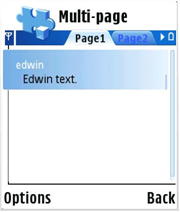
Figure 3: Multi-page dialog
This dialog has multiple pages.
In the main resource, the only different thing compared to the single-page resource is that the multi-page resource definition includes a pages field with the name of another resource.
RESOURCE DIALOG r_multipage_form
{
flags = EEikDialogFlagNoDrag | EEikDialogFlagFillAppClientRect |
EEikDialogFlagNoTitleBar | EEikDialogFlagNoBorder |
EEikDialogFlagCbaButtons;
buttons = R_AVKON_SOFTKEYS_OPTIONS_BACK;
pages = r_multipage_form_pages;
}
The pages resource (r_multipage_form_pages) is an array
resource that consists of PAGE items that contain the text
on the tab and lines defined in other resources.
RESOURCE ARRAY r_multipage_form_pages
{
items =
{
PAGE
{
id = EAknExFormPageCtrlIdPage01;
text = qtn_multipage_form_label_page1;
form = r_multipage_form_text_field_form;
},
PAGE
{
id = EAknExFormPageCtrlIdPage02;
text = qtn_multipage_form_label_page2;
form = r_aknexform_text_number_field_form;
},
...
};
}
Every page resource is an array resource that consists of DLG_LINE items.
The following shows the resource definition for the first page:
RESOURCE FORM r_multipage_form_text_field_form
{
flags = EEikFormUseDoubleSpacedFormat;
items =
{
DLG_LINE
{
type = EEikCtEdwin;
prompt = qtn_multipage_form_label_edwin;
id = EAknExFormDlgCtrlIdEdwin11;
itemflags = EEikDlgItemTakesEnterKey |
EEikDlgItemOfferAllHotKeys;
control = EDWIN
{
flags = EEikEdwinNoHorizScrolling |
EEikEdwinResizable;
width = AKNEXFORM_EDWIN_WIDTH;
lines = AKNEXFORM_EDWIN_LINES;
maxlength = EAknExFormEdwinMaxLength;
// added to limit expanding in forms.
// If you want full screen use 5 here
max_view_height_in_lines = 5;
// if you have the line above, you must have this.
// It's calculable from LAF
base_line_delta = 21;
};
tooltip = qtn_multipage_hint_text_edwin;
},
};
}
The following table shows the sequence of method calls used to create,
initialize and run dialogs, see sub-chapters for examples. Only the most significant
methods are shown. CMyDialog is included to represent the
methods typically provided by CAknDialog or CEikDialog-derived
classes.
| CEikDialog | CAknDialog | CMyDialog | ||
| 1 | new | NewL | RunDlgLD | |
| 2 | ConstructL | |||
| 3 | PrepareLC | ExecuteLD | ||
| 4 | RunLD |
The following example code creates a standard CEikDialog.
CEikDialog* dlg = new (ELeave) CEikDialog();
The following example code creates a standard CAknDialog and
constructs it with the specified menu resource (RESOURCE MENU_BAR):
CAknDialog* dlg = new (ELeave) CAknDialog(); CleanupStack::PushL( dlg ); dlg->ConstructL( R_DEMO_MENU ); CleanupStack::Pop( dlg );
The following code snippet launches the dialog using the specified resource
(RESOURCE DIALOG):
dlg->ExecuteLD( R_DEMO_SINGLEPAGE_DIALOG );
Alternatively, PrepareLC() and RunLD() can
be called:
dlg->PrepareLC( R_DEMO_SINGLEPAGE_DIALOG ); // pushes dlg on the cleanup stack //... // Dynamic initialization of dialog, e.g. adding / removing dialog lines. // The dialog is on the stack. Mind the cleanup stack balance. //... dlg->RunLD(); // pops, runs and deletes the dialog
Derived classes may provide other factory functions (NewL(), RunDlgLD())
for convenience.
Below is an example custom dialog:
class CMyDialog: public CAknDialog
{
public: // construction
static TInt RunDlgLD( TInt aResouceId );
private: // construction
CMyDialog();
virtual ~CMyDialog();
private: // from CAknDialog
void PreLayoutDynInitL(); // initialize controls
TBool OkToExitL( TInt aButtonId ); // exit condition
SEikControlInfo CreateCustomControlL( TInt aControlType );
void ProcessCommandL( TInt aCommandId );
TKeyResponse OfferKeyEventL
( const TKeyEvent& aKeyEvent, TEventCode aType );
};
If there is a derived class from CAknDialog, a static
function RunDlgLD() may be implemented. In this function
instantiate an instance of the dialog and launch it with the appropriate resource. ExecuteLD has
the “LD” postfix. “L” means that this function may leave and “D” means it
destructs itself. The dialog should not be placed on the cleanup stack when ExecuteLD() is
called. ExecuteLD() guarantees that if it leaves, the dialog
will be deleted.
TInt CMyDialog::RunDlgLD()
{
CMyDialog* dlg = new (ELeave) CMyDialog();
return dlg->ExecuteLD( R_DEMO_SINGLEPAGE_DIALOG );
}
PreLayoutDynInitL() is called by the dialog framework
before the dialog is sized and laid out. It may be overloaded to initialize
the control values that should influence sizing and layout. The default implementation
is empty.
The following example code initializes the values of the two number editors:
void CMyDialog::PreLayoutDynInitL()
{
// Get the Number1 editor control.
CEikNumberEditor* editor1 =
(CEikNumberEditor*) Control( ESinglePageDlgC1Id );
// Set the value to the Number1 editor.
editor1->SetNumber( 100 );
// Get the Number2 editor control.
CEikNumberEditor* editor2 =
(CEikNumberEditor*) Control( ESinglePageDlgC2Id );
// Set the value to the Number2 editor.
editor2->SetNumber( 200 );
}
The following example code checks the validity of the values in the two
editor controls, if the dialog is accepted. If the values are not valid, the
dialog cannot be dismissed. OkToExitL() can be the place
to handle button presses and commands.
TBool CMyDialog::OkToExitL( TInt aButtonId )
{
if ( EAknSoftkeyOk == aButtonId )
{
// Dialog accepted, check the exit condition.
// Get the Number1 editor control.
CEikNumberEditor* editor1 =
(CEikNumberEditor*) Control( ESingleDlgId );
// Get the Number2 editor control.
CEikNumberEditor* editor2 =
(CEikNumberEditor*) Control( ESingleDlg2Id );
// Check the validity of the values in the two editors.
if ( editor1->Number() > editor2->Number() )
{
// Exit condition failed.
CAknErrorNote* note = new (ELeave) CAknErrorNote;
note->ExecuteLD( _L("Number1 should be less than number2") );
return EFalse;
}
}
return ETrue;
}
Controls in the dialog lines are created by the dialog framework. Creation
is based on the control type, specified in the DLG_LINE resource.
Built-in control types are recognized by the framework. Custom controls types
must be recognized, and the appropriate custom control created in the CAknDialog-derived
custom dialog class.
The following resource snippet defines a custom control type:
DLG_LINE
{
type = EMyControl;
id = EMyControlId;
control = .....
}
The framework calls CreateCustomControlL() to create the
custom control. CreateCustomControlL() should only create,
but not construct the created control.
SEikControlInfo CMyDialog::CreateCustomControlL( TInt aControlType )
{
SEikControlInfo controlInfo;
ontrolInfo.iControl = NULL;
controlInfo.iTrailerTextId = 0;
controlInfo.iFlags = 0;
switch ( aControlType )
{
case EMyControl:
controlInfo.iControl = new (ELeave) CMyControl;
break;
default:
break;
}
return controlInfo;
}
The framework constructs the created control by calling ConstructFromResourceL().
void CMyControl::ConstructFromResourceL( TResourceReader& aReader )
{
// Construct the custom control from its resource.
...
}
The custom control also needs a few other methods so it can be laid out
and drawn. For example, custom controls usually implement MinimumSize(), SizeChanged() and Draw() methods. Details of creating a CCoeControl-based custom
control can be found in document S60 3.1 Core UI API Specification.
In the example below, ProcessCommandL() responds to custom
and system commands.
For the custom command, TryExitL() is used which results
in a call to OkToExitL().
void CMyDialog::ProcessCommandL( TInt aCommandId )
{
switch( aCommandId )
{
case EMyCommand:
{
TryExitL( aCommandId ); // to OkToExitL()
break;
}
case EAknCmdExit:
case EEikCmdExit:
{
((CAknAppUi*)iEikonEnv->EikAppUi())->RunAppShutter();
break;
}
default:
{
CAknDialog::ProcessCommandL( aCommandId );
}
}
}
In the example below, a short press of the Selection key invokes a command.
TKeyResponse CMyDialog::OfferKeyEventL
( const TKeyEvent& aKeyEvent, TEventCode aType )
{
TKeyResponse result = EKeyWasNotConsumed;
if (
( aKeyEvent.iCode == EKeyOK || aKeyEvent.iCode == EKeyEnter ) &&
( !(aKeyEvent.iModifiers & EModifierShift) )
)
{
// Short press of selection key.
ProcessCommandL( EMyCommand );
result = EKeyWasConsumed;
}
else
{
result = CAknDialog::OfferKeyEventL( aKeyEvent, aType );
}
return result;
}
Dialogs API uses standard Symbian OS error reporting mechanism and standard error codes.
Memory consumption of dialogs depends on the contained controls.
None.