Confirmation note
Confirmation notes inform the user about a successfully completed operation. They have a short duration and a subtle tone (they should not be used after every kind of successful action).
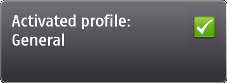
Figure: Confirmation note
Guidelines for using confirmation notes
Use a confirmation note when:
-
The effect of the operation cannot be seen directly by some other means. For example, Message sent.
-
There is some relevant information to be communicated by it. For example, Last call duration.
Confirmation notes should not be used after every completed operation, as this would easily start to annoy users. Confirmation notes should not be used when:
-
There is already another dialogue in the procedure, for example Do you want to remove this message? Y/N.
-
A progress indication is visible during the procedure.
-
The user can see the result of the operation when it is performed. For example, when adding or removing objects in a list.
-
A setting has been changed. The new value of the setting is visible in the setting item.
-
The operation can be considered minor or so frequent that a note would be annoying. For example, Copy-Paste actions.
Using confirmation notes in applications
You can create either a basic confirmation note that is displayed only when your application is in the foreground or a global note that stays displayed even if the application launching the note is not in the foreground. The related APIs are the Notes API (for basic notes) and the Notifiers API (for global notes).
To use a confirmation note with the default icon, text, sound, and duration, create an instance of the note class CAknConfirmationNote. For implementation information, see Creating a waiting confirmation (basic) note.
To create a global confirmation note, use the class CAknGlobalNote in the Notes API. For implementation information, see Using global notes and Using global notes with user interaction.
CAknNoteDialog::SetIconL()
CAknNoteDialog::SetTextL()
CAknNoteDialog::SetTone()
CAknNoteDialog::SetTimeout()
CAknGlobalNote::SetGraphic()
CAknGlobalNote::SetAnimation()
CAknGlobalNote::SetTone()
CAknGlobalNote::SetSoftkeys()