Implementing the Canvas
The HelloCanvas class implements a Canvas that displays a colored screen with
a message text that can be toggled on and off.
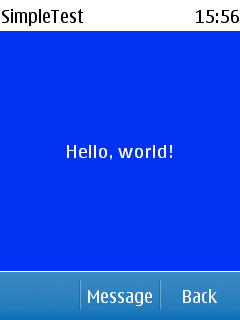
Figure: Colored screen with the message shown (Series 40)
To implement the HelloCanvas class:
Create the
HelloCanvas.javaclass file.Import the required classes.
import javax.microedition.lcdui.*;
Set
HelloCanvasto extendCanvas.public class HelloCanvas extends Canvas {Define a boolean variable for setting the visibility of the message.
boolean messageVisible = true;
Create a new
HelloCanvasobject for building the colored screen.public HelloCanvas() { }Create the
newMessagemethod for toggling the message on and off. If the message is visible when this method is called, its visibility is set tofalseand theHelloCanvasis redrawn without the message. If the message is hidden when this method is called, its visibility is set totrueand theHelloCanvasis redrawn with the message. Use theCanvas.repaintmethod to redraw theHelloCanvasafter setting the visibility of the message.public void newMessage() { messageVisible = !messageVisible; repaint(); }Implement the
Canvas.paintmethod to draw theHelloScreen, that is, to color the screen and write the message text. Use theCanvas.getWidthandCanvas.getHeightmethods to retrieve the width and height (in pixels) of the displayable area of theCanvas. Use theGraphics.setColormethod to choose a color value for theGraphicsobject of thepaintmethod, and use theGraphics.fillRectmethod to fill theCanvaswith that color.public void paint(Graphics g) { int w = getWidth(); int h = getHeight(); g.setColor(0, 51, 240); // blue g.fillRect(0, 0, w, h);In the
paintmethod, display the message. Use theFont.getFontmethod to retrieve the font currently used by theGraphicsclass, and use theFont.getHeightmethod to retrieve the font height used by the font. Use theGraphics.setColormethod to set the color with which to draw the font. Finally, use theGraphics.drawStringmethod to position and draw the message.//display the message if (messageVisible) { Font font = g.getFont(); int fontHeight = font.getHeight(); //set the text color g.setColor(255, 255, 255); // white //write the strings in the center of the screen g.drawString("Hello, world!", w / 2, (h - fontHeight) / 2, Graphics.TOP | Graphics.HCENTER); } } }