Implementation
For information about the design and functionality of the MIDlet, see section Design.
For information about the key aspects of implementing the MIDlet, see:
Basic MIDlet structure
The Battle Tank MIDlet consists of two
key classes: the MIDlet main class, which implements the MIDlet lifecycle
requirements and sets up the in-app purchase feature, and a GameCanvas called BattleTankCanvas, which runs the game engine and creates the UI. The UI has two main
views, BattleTankMenu and Game,
both of which implement a render method for drawing
the view. Game also implements an update method for updating the game logic by one step. BattleTankCanvas uses one thread to render the views and another thread to update
the game logic. Sprites, TiledLayers and a LayerManager are used to draw the views.
Game engine
The game engine runs inside BattleTankCanvas. While the main thread handles all user input events, rendering
is done in a separate thread:
private void startRendering() {
stopRendering();
final Graphics g = getGraphics();
renderLoop = new Timer();
renderLoop.schedule(new TimerTask() {
public void run() {
if(buyMenu.visible) buyMenu.render(g);
else if(helpMenu.visible) helpMenu.render(g);
else if(aboutMenu.visible) aboutMenu.render(g);
else if(menu.visible) menu.render(g);
else game.render(g);
flushGraphics();
}
}, 0, 1000/MAX_RENDERING_FPS);
}Updating the game logic is also done in a separate thread:
private void startGameLogic() {
stopGameLogic();
gameLogicLoop = new Timer();
gameLogicLoop.schedule(new TimerTask() {
public void run() {
game.update(getKeyStates());
}
}, 0, 1000/MAX_LOGIC_FPS);
}Game logic
The Game class handles the game logic
and in-game graphics rendering for BattleTankCanvas.
All the game objects, such as tanks, bullets, and explosions,
are implemented as Entities. Most of the Entities are collected to EntityManagers, such as BulletManager and ExplosionManager:
bulletManager = new BulletManager(2*numberOfTanks, resources, createBulletListener());
explosionManager = new ExplosionsManager(2*numberOfTanks, resources);
bonusManager = new BonusManager(level, resources, createBonusListener());
treeManager = new TreeManager(level, resources);Each Entity has a Layer (either a Sprite or TiledLayer) that is added to a LayerManager:
layerManager = new LayerManager();
treeManager.appendTo(layerManager);
treeManager.refresh();
bonusManager.appendTo(layerManager);
explosionManager.appendTo(layerManager);
layerManager.append(base.getSprite());
layerManager.append(player.getSprite());
enemyManager.appendTo(layerManager);
bulletManager.appendTo(layerManager);
layerManager.append(level.getWallLayer());
layerManager.append(level.getGroundLayer());Each Entity knows its own state, so the state of
the game can be updated by calling the update method
of each Entity (either directly or by way of the EntityManager):
public void update(int keyStates) {
bulletManager.update();
bonusManager.update();
base.update();
player.update(keyStates);
enemyManager.update();
AudioManager.playEffects();
}The Player object takes the state
of the keys as an argument and handles user input commands. AudioManager handles playing sound effects, so the AudioManager.playEffects method is called as the last action
to play sound effects that might have been triggered when updating
the Entities.
When the render method is called, the Entities are refreshed to
propagate all the state changes to their Layers,
the view is centered on the player's tank, the screen is cleared, Entities are drawn using the LayerManager, Dialogs are drawn if visible, and the HUD is drawn
on top of everything else on the screen:
public void render(Graphics g) {
level.refresh();
bulletManager.refresh();
explosionManager.refresh();
bonusManager.refresh();
base.refresh();
player.refresh();
enemyManager.refresh();
refreshViewport();
clearScreen(g);
layerManager.paint(g, 0, 0);
gameOverDialog.paint(g, viewportWidth, viewportHeight);
levelCompleteDialog.paint(g, viewportWidth, viewportHeight);
hud.paint(g, viewportWidth, viewportHeight);
}The HUD shows the number of tanks the player has left, score points, number of enemies to be destroyed in the current level, and labels for the softkeys.
Destructible levels
Levels are created as images where red indicates
a brick wall, gray indicates a steel wall, blue indicates water, and
so on as defined in the Level class. Levels can be
created using any image editor.
Levels are loaded to a two-dimensional
byte array and drawn with a TiledLayer object. When
a Bullet hits a wall block, the surrounding wall
blocks are destroyed by modifying the byte array, and the TiledLayer object is updated the next time it is drawn.

Figure: Source image for a Battle Tank level
Handling different screen resolutions
The MIDlet provides three versions of each bitmap:
Low (128x160 pixels)
Medium (240x320 pixels)
High (360x640 pixels)
When the MIDlet is started, the best version is chosen based on the screen resolution of the device and the bitmap resources are loaded accordingly:
public class Resources {
public static final int MEDIUM_THRESHOLD = 320;
public static final int HIGH_THRESHOLD = 640;
...
public Resources(int w, int h) {
final int max = Math.max(w, h);
if(max < MEDIUM_THRESHOLD) {
resourcePath = "/low/";
gridSizeInPixels = 4;
} else if(max < HIGH_THRESHOLD) {
resourcePath = "/medium/";
gridSizeInPixels = 8;
} else {
resourcePath = "/high/";
gridSizeInPixels = 16;
}
...
private Image loadImage(String fileName) {
try {
return Image.createImage(resourcePath + fileName);
} catch (IOException e) {
return null;
}
}The following figure shows the high, medium, and low resolution versions of the same set of bitmaps.
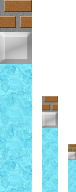
Figure: Bitmaps for high, medium, and low resolutions
Responding to touch and key input
Battle Tank can be played using the touch screen or the keypad, depending on what is available on the device. When using the touch screen, swiping moves the tank to the direction of the swipe and tapping fires the tank's cannon. When using the keypad, pressing the navigation keys or the numeric keys 2, 4, 6, and 8 moves the tank to the corresponding direction and pressing the selection key or numeric key 5 fires the tank's cannon.
Pointer and key events are captured in the BattleTankCanvas class by overriding the pointerPressed, pointerReleased, pointerDragged, and keyPressed methods inherited from the Canvas class. The GameCanvas.getKeyStates method is used to determine the currently pressed keys.
For more information about touch interaction, see section Touch UI.
Playing sound effects
Battle Tank has sound effects for firing and explosions. Volume is adjusted automatically relative to the distance between the sound event and the viewport, so that all events in the viewport play at full volume.
Sound effects are played with
a Player created using the Manager.createPlayer method:
public void load() {
if(player != null) return;
try {
InputStream is = this.getClass().getResourceAsStream(file);
player = Manager.createPlayer(is , "audio/mp3");
player.prefetch();
volumeControl = (VolumeControl) player.getControl("VolumeControl");
} catch (IOException e) {
} catch (MediaException e) {
}
}Playing is started as follows:
public void play() {
if(volume > 0) {
try {
player.prefetch();
player.stop();
player.setMediaTime(0);
volumeControl.setLevel(volume);
player.start();
} catch (MediaException ex) {
}
}
volume = 0;
}Depending on the device, there are limitations
to how many Players can be loaded and played simultaneously.
The MIDlet prioritizes the Players so that the loudest
sound effects are played first.
Saving and loading the state of the game
The MIDlet uses a RecordStore to store and persist the state
of the game:
public void saveGame() {
if(game == null) return;
try {
RecordStore gameState = RecordStore.openRecordStore("GameState", true);
if(gameState.getNumRecords() == 0) gameState.addRecord(null, 0, 0);
byte[] data = game.getState();
gameState.setRecord(getRecordId(gameState), data, 0, data.length);
gameState.closeRecordStore();
} catch (Exception e) {
try {
RecordStore.deleteRecordStore("GameState");
} catch (RecordStoreException rse) {
}
}
}
private int getRecordId(RecordStore store) throws RecordStoreException {
RecordEnumeration e = store.enumerateRecords(null, null, false);
try {
return e.nextRecordId();
} finally {
e.destroy();
}
}The state of the game is automatically saved when the MIDlet is closed.
public void destroyApp(boolean unconditional) {
if(battleTankCanvas != null) battleTankCanvas.saveGame();
}When the MIDlet is started again and the user selects to resume the game, the state of the game is automatically restored.
The BattleTankCanvas.createGame method,
which is called as part of the BattleTankCanvas.showNotify call immediately prior to BattleTankCanvas being
made visible, either starts a new game or restores the existing game
depending on whether persisted state data is found:
protected void showNotify() {
if(menu == null) createMenu();
if(game == null) createGame();
...
startRendering();
showMenu();
}
...
private void createGame() {
game = new Game(getWidth(), getHeight());
try {
RecordStore gameState = RecordStore.openRecordStore("GameState", true);
if(gameState.getNumRecords() == 0 || !game.load(gameState.getRecord(getRecordId(gameState)))) {
newGame();
}
gameState.closeRecordStore();
} catch (RecordStoreException e) {
newGame();
}
}The Game.load method performs
the actual restoring of the existing game.
In-app purchase
Most of the in-app purchase functionality is implemented in the MIDlet main class.
The MIDlet uses a RecordStore for storing and persisting a boolean value that indicates whether
the full version has been purchased. This allows the MIDlet to launch
correctly in either trial or full version mode.
Tip: Another way to determine whether the full version has been purchased
would be to try reading the DRM-protected content and catching the IOException thrown when the content cannot be read, indicating
that the content is still locked.
Tip: Although the restoration could be done automatically behind the scenes when the MIDlet launches, the MIDlet could not rely on an open Internet connection being always available. The restoration would fail every time the device was not connected to the Internet, and the MIDlet would display a corresponding error message, resulting in a poor user experience.
The key part of the in-app purchase implementation
is the IAPClientPaymentManager class, which provides
access to the purchase, restoration, and data retrieval methods. The
MIDlet main class instantiates IAPClientPaymentManager as follows:
private static IAPClientPaymentManager manager;
...
public void startApp() {
...
manager = getIAPManager();
...
}
...
public static IAPClientPaymentManager getIAPManager() {
if(manager == null) {
try {
manager = IAPClientPaymentManager.getIAPClientPaymentManager();
} catch(IAPClientPaymentException ipe) {}
}
return manager;
}The price of the full version is queried and set in the menu as follows:
public static final String PURCHASE_ID = "681803";
...
public void startApp() {
...
manager = getIAPManager();
manager.setIAPClientPaymentListener(this);
if(trial) {
manager.getProductData(PURCHASE_ID);
}
}
...
public void productDataReceived(int status, IAPClientProductData pd) {
if(status == OK) BuyMenu.setPrice(pd.getPrice());
}PURCHASE_ID is the product ID
for the full version purchase item in Nokia Store. The product data
is returned through the productDataReceived method
of the IAPClientPaymentListener interface, which
the MIDlet main class implements.
The full version is purchased
using the IAPClientPaymentManager.purchaseProduct method,
which the MIDlet encapsulates in its own purchaseFullVersion method:
public static boolean purchaseFullVersion() {
int status = manager.purchaseProduct(PURCHASE_ID,
IAPClientPaymentManager.FORCED_AUTOMATIC_RESTORATION);
if(status != IAPClientPaymentManager.SUCCESS)
{
showAlertMessage(display, "Purchase failure", "Purchase process failed. "
+ Messages.getPaymentError(status), AlertType.ERROR);
return false;
}
return true;
}The result of the purchase is returned and handled
through the IAPClientPaymentListener.purchaseCompleted method:
public void purchaseCompleted(int status, String purchaseTicket) {
battleTankCanvas.hideBuyMenuWaitIndicator();
if(status == OK) {
setTrial(false);
battleTankCanvas.hideBuyOption();
battleTankCanvas.hideBuyMenu();
} else {
showAlertMessage("Purchase failure", "Purchase process failed. "
+ Messages.getPaymentError(status), AlertType.ERROR);
}
}If the purchase is successful, the trial version mode is disabled and the FULL VERSION option is removed from the main menu.
The restoration process uses the IAPClientPaymentManager.restoreProduct method,
which the MIDlet encapsulates in its own restoreFullVersion method, and the IAPClientPaymentListener.restorationCompleted method, but is otherwise virtually identical to the purchase process.
For more information, see the source code for the
MIDlet main class.
Concluding notes
Battle Tank already incorporates many features, but there is always room for improvement, for example:
To improve the graphics, you could add more tiles to the levels.
To expand the gaming experience to include a social aspect, you could create a feature that allows the user to upload their high score to the Internet and there compare it with other users' high scores.
Battle Tank incorporates a very simple in-app purchase scenario that does not need the
productDataListReceived,restorableProductsReceived, anduserAndDeviceDataReceivedmethods ofIAPClientPaymentListener. Hence their implementations are empty. To put these methods to use, you could expand the in-app purchase scenario with, for example, individually purchasable bonuses, enemies, and levels that the user can preview and select from the MIDlet UI.