Design
The Paint MIDlet allows you to draw on the screen and save the drawn image. You can draw the desired shape by simply dragging your finger around the screen. To change the brush size, tap the line tool from the top of the screen (the icon with 4 brush lines). Selecting the tool changes the brush size, and the icon updates to show the currently selected size.
The following figure shows the main painting view with the drawing area and the function buttons.

Figure: Main painting view
To change the brush color, select the color tool from the top of the screen (the rectangular icon). A color palette is displayed. To select a new color, touch the color palette. The MIDlet starts using the touched color and closes the color palette.

Figure: Changing the color
To save the drawn image, select the save button (the diskette icon) from the top of the screen, enter a file name, and select OK. The image is stored in the default photo folder in the BMP file format.
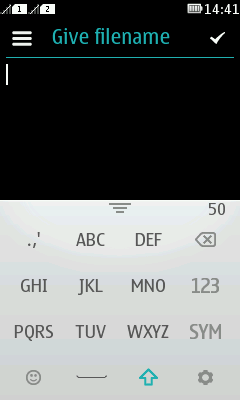
Figure: Saving the image file
To close the MIDlet, select the close button (the X icon) from the top of the screen.
For information about implementing the MIDlet, see section Implementation.