Design
The SimpleTest MIDlet creates a Gauge you can manipulate and provides an
option to open a colored screen that displays a message. The colored
screen is implemented as a Canvas.
The following figure shows the opening view of the MIDlet:
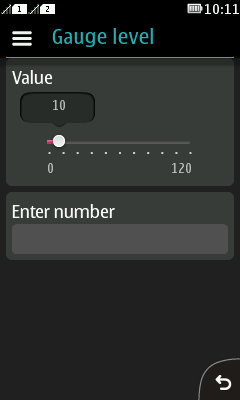
Figure: SimpleTest opening view (Series 40)
You can change the gauge value by dragging the slider or by using the left and right arrow keys:

Figure: Manipulating the gauge by touch or with the arrow keys (Series 40)
You can also change the gauge value by entering a specific numeric value. On a touch device, tap the Enter number field and use the virtual or physical keypad to enter the value. On a key-based device, press the down arrow key and use the numeric keys to enter the value. To commit the new value, select Show Levels. On Symbian and Series 40 full touch devices, the Show Levels command is found in the Options menu.
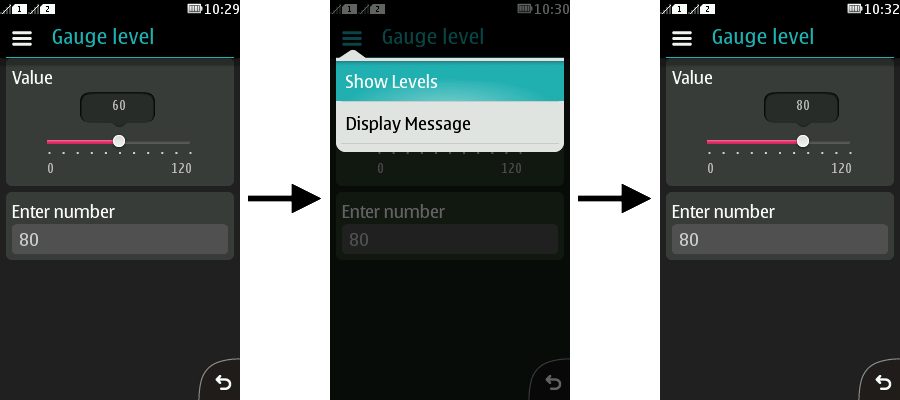
Figure: Manipulating the gauge by entering a specific value (Series 40)
To open the colored screen, select Display Message. On Symbian devices and Series 40 full touch devices, the Display Message command is found in the Options menu.
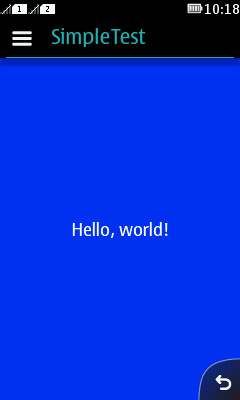
Figure: Colored screen with the message shown (Series 40)
You can hide and show the message by selecting Message or by touching the canvas area:
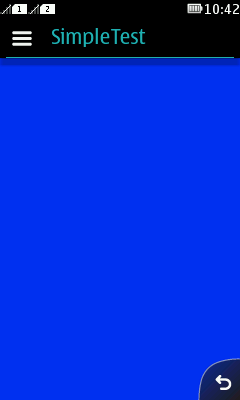
Figure: Colored screen with the message hidden (Series 40)
For instructions on how to implement the MIDlet, see section Implementation.