Command
In Series 40 and Symbian devices, Commands are mapped directly to a softkey
or placed in an expandable menu (the common 'Options' menu) according
to Nokia user interface guidelines. It is essential to use logically
proper and correct types for Commands. If right
types for the Commands are used, the Command mapping works as expected.
The placement of Commands in the UI is decided
by assigning them a Command type and a priority
value. The order of Commands of the same type
is handled with the priority value. A Command that has been assigned the smaller priority value is placed before
the other Commands of the same type in a menu.
When Commands are presented in Options menu, the Commands mapped to the menu are shown
in the following order based on their type:
Native software UI element operations (for example internal selection element in
ChoiceGroup.)Default
ItemCommandItem
CommandsSTOP
OK
CANCEL
ITEM
SCREEN
HELP
BACK
EXIT
Automatically added ‘View’ in
ChoiceGroups andLists which are truncated due to text wrap being off.Automatically added ‘am’ and ‘pm’ in time entry
DateFields when the clock is set to 12 hour mode.
In cases where the priority of similar Command types is the same, the ordering is based on the order the Commands were programmatically added to the Displayable.
Commands can be divided into four categories:
DisplayableCommands (normalCommands) are associated with aDisplayableobject. TheseCommands have a property called ‘type’ that affects how they are treated in Symbian implementation.ItemCommands are associated with individualFormItems.ItemCommands are used to display context sensitive menus and are available only when the correspondingItemhas focus.Default
Commandin aFormItemaims to make oneCommandeasy to access. DefaultCommands are associated with aFormItemobject withsetDefaultCommand()method. DefaultCommandis invoked directly with the Selection key.Device-provided operations are
Commands provided by the implementation for certain type of elements without application programmer’s intervention. TheCommands are used to provide access to device functionality otherwise not accessible.
Commonly, every Command is associated with
a Displayable or a Form Item. Commands can generally be applied to any screen, including Alerts.
Since Commands control the basic UI navigation
functions of a MIDlet, you must always add an EXIT Command to the MIDlet, so that the user can exit the MIDlet gracefully.
If the MIDlet UI uses one or more views in addition to the main view,
consider adding an EXIT Command to all the views.
You must also add the necessary backstepping Command (either CANCEL or BACK) to each additional view, so that the user
can always return to the previous view in the UI.
If a CommandListener method does not return
or is not delayed, the system may be blocked. Therefore, the CommandListener method should return immediately.
Invoking Commands
Commands mapped to softkeys
conform to the following rules:
Softkey 1 (left softkey)
Multiple
Commands can be mapped to the left softkey. If there are multipleCommands, anOptionslabel is presented on the left softkey and selecting it opens a menu of commands. If there is only a single 'positive'Command(OK, ITEM, SCREEN,orHELP), it is presented directly on the left softkey. If there is more than one 'negative'Command, they are presented in theOptionsmenu that is accessed with the left softkey.Softkey 2 (right softkey)
There can only be one 'negative'
Command(STOP, CANCEL, BACK,orEXIT)mapped to the right softkey, and theCommandmapped there is directly invoked by the softkey press. If there are multiple 'negative'Commands, the one that has the highest priority value is mapped to the right softkey and the rest are placed in the menu of commands under the left softkey.Selection key (formerly middle softkey)
In Series 40, only a single context sensitive
Command(OK, ITEM) is mapped to the selection key. In Symbian, multipleCommands can be mapped to the Selection key. If there's only a singleCommand, it is shown directly in softkey, otherwise theCommands are visible in a context sensitive menu that can be opened with the Selection key.Note: Some UI elements override this rule and place an element-specific operation directly to the Selection key. For example,
POPUP ChoiceGrouphasOpenoperation in the Selection key.Enter key (on QWERTY keyboard)
Has the same effect as the Selection key, unless it is bound to a displayable specific operation.
The behavior that the command activates is not encapsulated
in the specific object. This means that when the mobile device user
invokes a Command, the actual functionality is
not executed automatically by the implementation. Instead, the action
is defined in a CommandListener interface.
Labeling Commands
Application specified Command labels are used:
as a label in the softkey to which the
Commandwas mapped (in case where only oneCommandis mapped to a specific softkey) oras a label in the Options or context sensitive menu item (in case where more than one
Commandis mapped to a softkey) or
In S60 3rd Edition FP 2 onwards, the Selection key has a label describing the function attached to it:
If the Selection key executes a
Command, the short label of theCommandis shown as the Selection key label.If the Selection key opens a context sensitive menu, a menu icon is shown as the Selection key label.
If the Selection key does the same operation as left softkey, a platform provided dot icon is shown as the Selection key label.
The Selection key labeling functionality is available only in the portrait mode. The Selection key functions normally both in portrait and in landscape modes, but in landscape mode the label cannot be shown due to space restrictions.
| Command Type |
Default Placement |
Default Command label |
|---|---|---|
| STOP |
Right softkey |
Stop |
| OK |
Selection key |
Ok |
| CANCEL |
Right softkey |
Cancel |
| ITEM |
Selection key |
Select |
| SCREEN |
Selection key |
Select |
| HELP |
Selection key |
Help |
| BACK |
Right softkey |
Back |
| EXIT |
Right softkey |
Exit |
For information about supported new line character combinations, see section New line handling.
Dynamic command addition or removal
If a Command is added or removed after the Commands for
a displayable have been presented to the user, all the Commands are mapped again based on the rules presented in the previous sections.
This may update the softkeys and Command list
items even when they are visible.
Form, addition / removal
of Commands may be performed by both the implementation
and the MIDlet, as the user traverses different Items, since each Item may have its own specific Commands. This may result in scenarios where sometimes a particular Command is displayed on the left softkey, while at other
times "Options" is displayed.
If another Displayable appears over the Options list while it is open
(by a system application or by the MIDlet itself), then upon that Displayable’s removal the user will not be returned to
the options list.
Command example
This example illustrates how Commands are mapped to softkeys. Commands in this example
are used to insert a short string to a TextBox or to exit the MIDlet. Note how the priority setting affects the
order of Commands in the left softkey. The EXIT Command is also placed under the right softkey, but
is covered by the default Cancel text when the
left softkey menu is open.
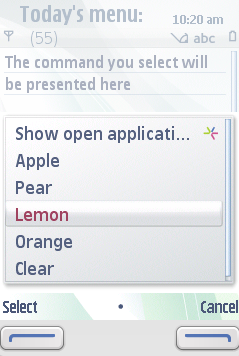
Figure: An example showing Commands mapped to softkeys
Source code for the example:
import javax.microedition.midlet.*;
import javax.microedition.lcdui.*;
public class ExampleCommand extends MIDlet implements CommandListener {
private Display display;
private TextBox textbox;
private Command apple;
private Command orange;
private Command pear;
private Command lemon;
private Command exit;
private Command clear;
public ExampleCommand() {
display = Display.getDisplay(this);
apple = new Command("Apple", Command.SCREEN, 1);
orange = new Command("Orange", Command.SCREEN, 4);
pear = new Command("Pear", Command.SCREEN, 2);
lemon = new Command("Lemon", Command.SCREEN, 3);
exit = new Command("Exit", Command.EXIT, 1);
clear = new Command("Clear", Command.SCREEN, 5);
textbox = new TextBox("Today's menu:", "The command you select will be presented here", 100, TextField.ANY);
textbox.addCommand(exit);
textbox.addCommand(apple);
textbox.addCommand(orange);
textbox.addCommand(pear);
textbox.addCommand(lemon);
textbox.addCommand(clear);
textbox.setCommandListener(this);
}
public void startApp() {
display.setCurrent(textbox);
}
public void pauseApp() {
}
public void destroyApp(boolean unconditional) {
}
public void commandAction(Command command, Displayable displayable) {
if (command == apple) {
textbox.setString(apple.getLabel() + " selected");
}
else if (command == orange) {
textbox.setString(orange.getLabel() + " selected");
}
else if (command == lemon) {
textbox.setString(lemon.getLabel() + " selected");
}
else if (command == pear) {
textbox.setString(pear.getLabel() + " selected");
}
else if (command == clear) {
textbox.setString("");
}
else if (command == exit) {
destroyApp(false);
notifyDestroyed();
}
}
}