Hard key behaviour
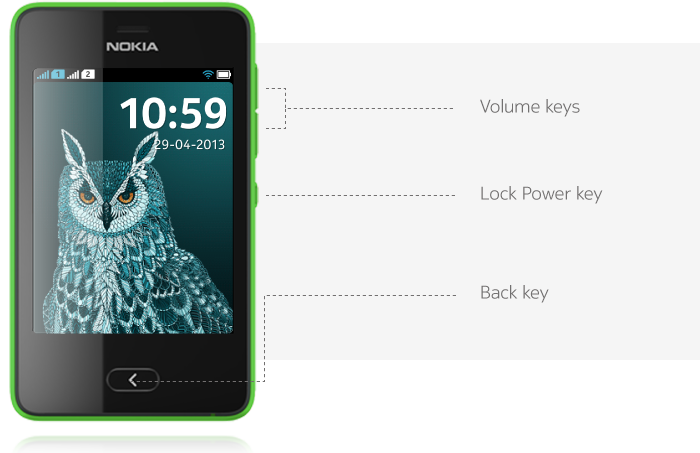
Back key
Back is located under the display and is used to go back to the previous UI state. Pressing the back key in home screen toggles between two home screens (activity screen and apps screen). Pressing the back key in application view returns the user back to previous UI state. Pressing and holding the back key in any view will close the current application and go directly to the previously visited home screen.
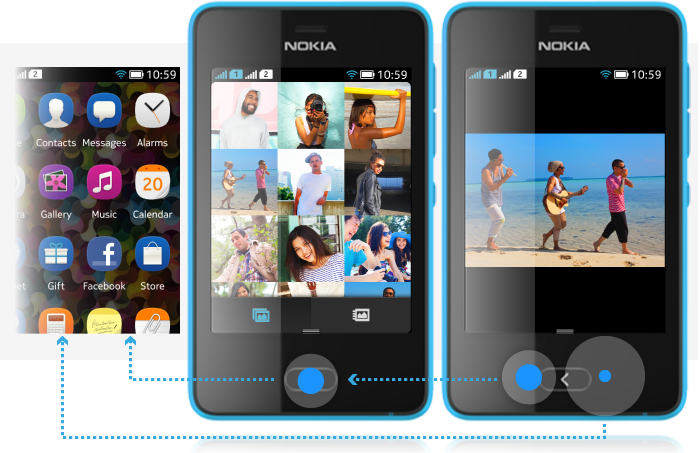
See the Navigation models topic for more information and usage rules on the backstepping functionality.
Lock key
Lock key combines screen locking and powering on/off fuctions. The short press of the lock key locks the phone, and long press of the key will start powering off or powering on sequences.
Powering off the phone by long pressing the lock key displays a shutdown curtain on top of the previous state. User can flick the curtain down to confirm powering off and phone is immediately powered off. Flicking up the curtain will cancel the powering off sequence and remove the shutdown curtain.
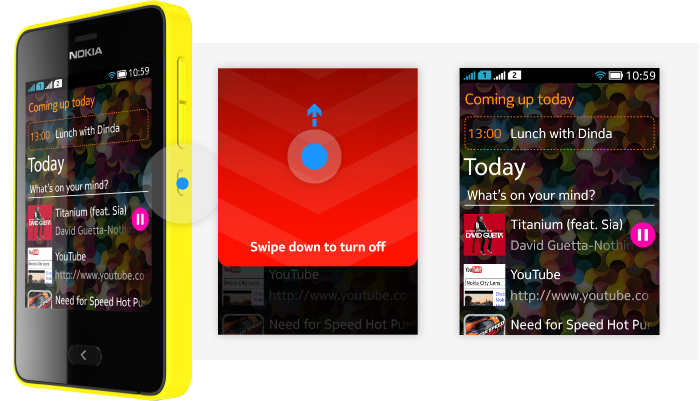
Long pressing the lock key on powered off phone will start the startup sequence. Startup sequence can contain prompts to the user if the phone is used for the first or based on settings (e.g., PIN and security code settings).
Volume keys
Volume keys are used for adjusting the volume of the ringer, calls, and volume in other apps when audio is enabled. The following output channels can be controlled by hardware volume key on the phone:
- Built-in loudspeaker.
- Accessory (wired or Bluetooth).
- Earpiece.