Banners
Notification banners are small overlays shown on top of the current view to inform user about new events. The banners disappear after a timeout of two seconds; after that they are accessible from the notification panel. The Nokia Notifications API is a push notification service.

When the notification message is received by the device, a self-dismissible banner is displayed for 2 seconds. The user can launch the MIDlet by tapping on the notification.
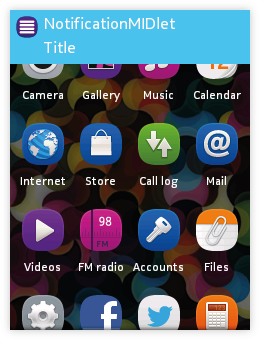 |
The Notification Banner consists of:
|
- Banners are modeless and do not prevent users from continuing to use the current view, therefore they do not dim the currently displayed view.
- If the user goes from one view to another (e.g. by swiping from sides), the banner stays on top while the UI state changes.
- The banner disappears only after it times out.
- It is not possible to modify the banner’s time out.
- It is possible for the server to define the time in seconds that the notification will be stored for the recipient.
- Maximum value is 1209600 seconds.
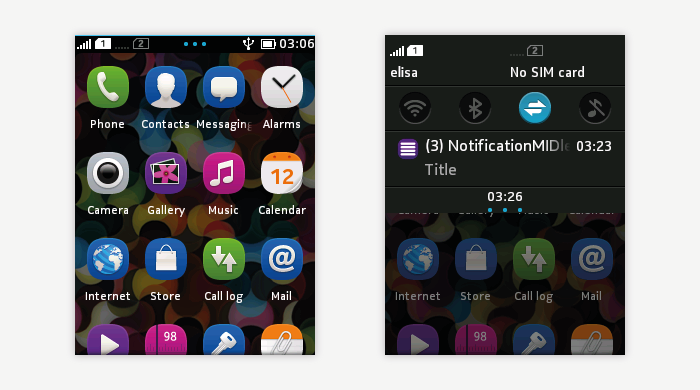
- If the banner is dismissed, an indicator (three blue dots) is displayed at the center of the status bar that lets the user know there are pending notifications.
- When the user swipes down from the status bar to open the Notification panel, a list of received notifications is shown.
- Notifications sent to the same MIDlet are grouped together.
- A number in parenthesis points to the total number of notifications received for the MIDlet.
- If the user swipes up to close the Notification panel, the indicator with the pending notifications disappears.
- By tapping on the notification for a given MIDlet in the Notification panel, the MIDlet is launched.
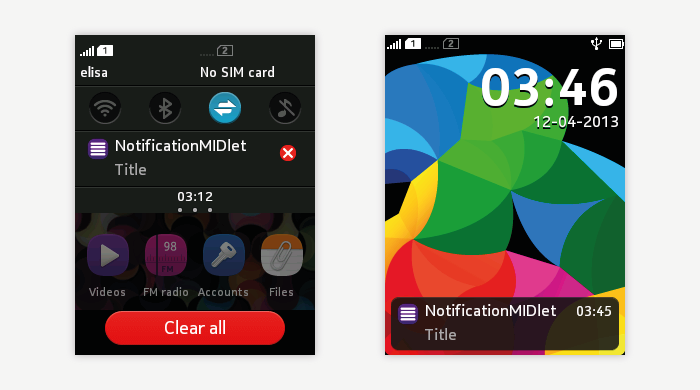
- When long pressing on the MIDlet's notification in the Notification panel, an icon for removing the notification is shown.
- The notification is also shown in the Lock screen.
- By sweeping left or right on the notification from the lock screen, the user can launch directly the MIDlet.
- If the title is longer than the available space, it is truncated in the Banner while it is faded out in the Notification panel.
- If the phone was in standby screen, the lights are turned on and lock screen is shown (note that lock screen does not display banner, but corresponding notification is shown in lock screen layout).