Dialogs (Alerts)
Alerts are used for presenting queries, warnings, or other information, and asking the user to make a "YES/NO" selection. Alerts appear as an overlay on top of the app content area, covering the entire screen.
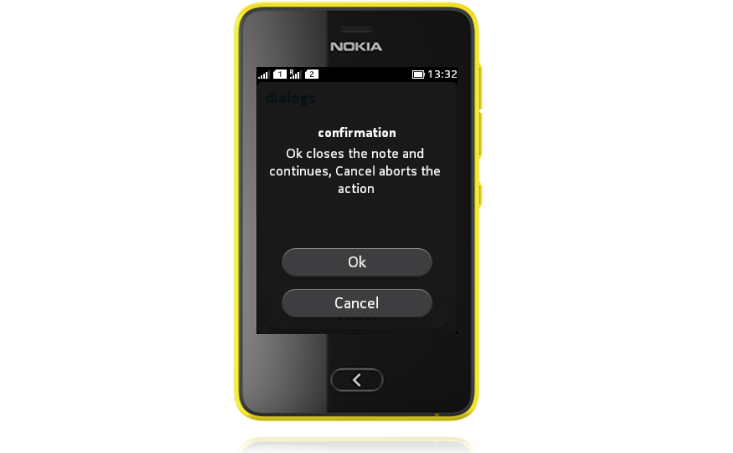
Alert
Alerts open in the foreground, using the entire screen size. Alerts are typically dismissed by pressing a dedicated button. For example:
- 'OK', when the alert is purely informative.
- 'Cancel', when there is an ongoing operation.
Alerts may contain a Gauge. Although Alert is unable to control its visibility, the visibility can be controlled elsewhere in the code. For example, when a download is triggered from a Form, an Alert can be set visible with an incremental Gauge. The Gauge value can be increased through the Form which knows the current status of the download. When the download is complete, the Alert is removed from the foreground.
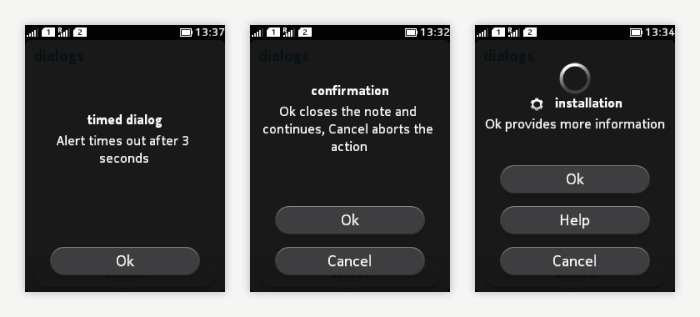
- Contains 0 - 3 buttons.
- Timed Alert:
- Closes after a defined time period (for example, after 3 seconds).
- Can also be closed by pressing the hardware Back if BACK Command is defined.
- 1 button layout (user response note):
- One Command defined to close the Alert.
- The Alert stays on screen until user taps the button.
- Use case is to ensure that user has had time to read the text, because:
- Text is long, and/or
- the note appears after a delay during which user's attention to screen is likely to be lost.
- 2 buttons layout (confirmation query):
- Two Commands defined.
- Buttons are placed on top of each other.
- The upper button is the positive choice for the task flow; "Continue your flow? Yes / No"; Yes being on top.
- The lower choice is to stop the current task; "Delete items? Yes / No"; No being at the bottom.
- 3 buttons layout (confirmation query):
- Three Commands defined.
- All buttons are on top of each other.
- Order of the Commands: Ok (to continue the flow); Help/Info; Cancel (to abort the flow).
- Timed Alert:
- Use "CANCEL" to stop the process and discard all changes made by the process.
- Use "QUIT" to stop the process but to keep all the changes made by the process.
- Buttons can be used for short commands only (e.g. Yes, No, OK, Cancel, etc.)
- Buttons cannot be used for values (e.g. selecting connection mode from "USB", "Cable", and "Bluetooth"). Use Form with a choiceGroup type POP-UP for that.
- The BACK command should be used in parallel with the on-screen Commands to duplicate Back/Cancel action.
- Title is recommended, to give a better context to the user.
- Body text can be scrolled.
- Icon in the content area is optional.
- An example for how to control progress indicator in Alert is available in Developer Nokia Wiki.