Design
StatusShout example MIDlet allows you to share content to Facebook using OAuth 2.0 or to a number of popular social networks using Share API.
You can choose to share either a photo (image from the phone's file system) or a message (text). To select a photo, tap the image placeholder above the text box. A photo browser (provided by the FileSelect API) opens for you to select an image from the phone. To discard the photo, tap the icon button (close) on the top-right corner of the image. To compose a message, tap the text box. A virtual keyboard opens for you to type the text. Press the Back key to hide the keyboard.
-
Share content to Facebook using OAuth 2.0:
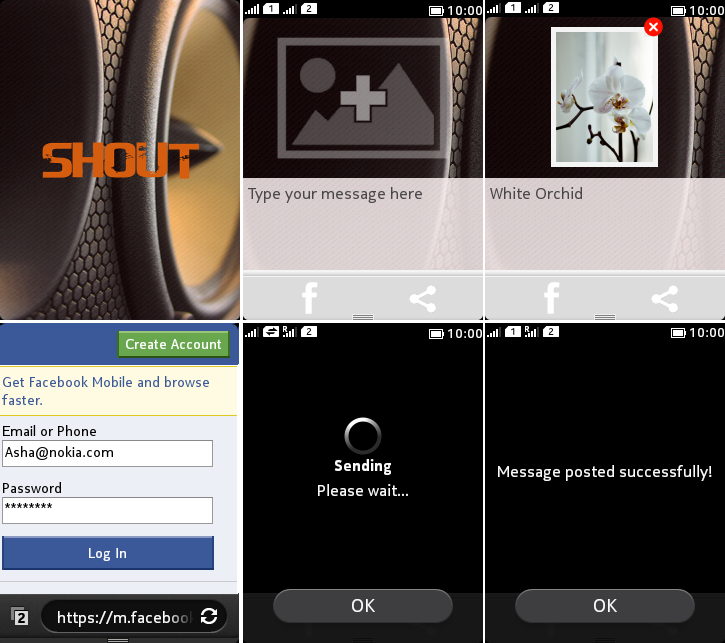
Figure: Sharing content to Facebook using OAuth 2.0
-
Select a photo or type a message and then tap the left icon button (Facebook) on the CategoryBar.
-
If you have not yet been authenticated, the browser launches the Facebook website for you to enter your login credentials.
-
If the login is successful, the content is shared to Facebook and appears on the timeline.
Note:You need to first obtain a Facebook application ID before the content can be shared. For more information, see https://developers.facebook.com/. If the login to Facebook is successful, then the access token is stored and used for future authentications (when sharing content to Facebook).
-
-
Share content to a social network using Share API (within the app):
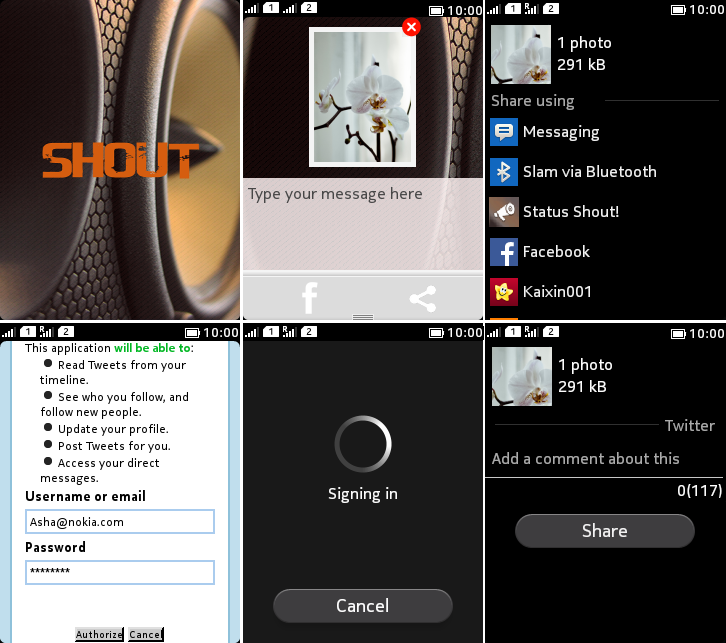
Figure: Sharing photo to Twitter using Share API from StatusShout
-
Select a photo or type a message and then tap the right icon button (Share) on the CategoryBar.
-
Select an account to share the content (in the UI provided by the Share API).
-
If you are using the selected account for the first time, you need to enter your login credentials.
-
If the login is successful, the content is shared to the selected account.
Note:you can share either a photo or a message, but not both at the same time. If you try to share both the photo and the message, then only the photo is shared and the message is discarded.
-
-
Share content using Share API with invocation:
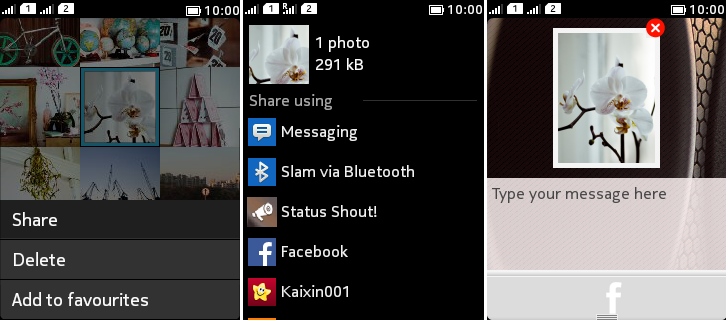
Figure: Sharing photo from Gallery to Facebook using Share API with invocation
-
Open an app, which implements image sharing using Share API. For example, Gallery app.
-
Long press on the selected photo and tap Share.
-
Tap Status Shout! to launch the MIDlet.
-
Follow the steps in Share content to Facebook using OAuth 2.0 above to share the selected photo to Facebook.
-
Implementation
For information about implementing the MIDlet, see Implementation.