Command mapping and handling
In full touch, there is no change in the command implementation but there is change in the way how the commands are mapped and handled.
Command mapping can be used with high-level and low-level UI, with the exception of Canvas in full screen mode.
In the full touch, commands are mapped to two action buttons located in the header bar and a Back button.
Action button 1 is positioned to the right of the view title and functions as the primary action button. It displays the highest-priority positive command. You can define a custom icon for the command by using an IconCommand.
Action button 2 (Options menu) is positioned to the left of the view title and always shows an options icon. Selecting it opens the list of remaining commands (assuming any are available).
Back button is positioned to the bottom right of the screen. If any BACK or EXIT commands exists, the one with highest priority is mapped to Back button.
For more information, see Command mapping to action buttons in the full touch UI.
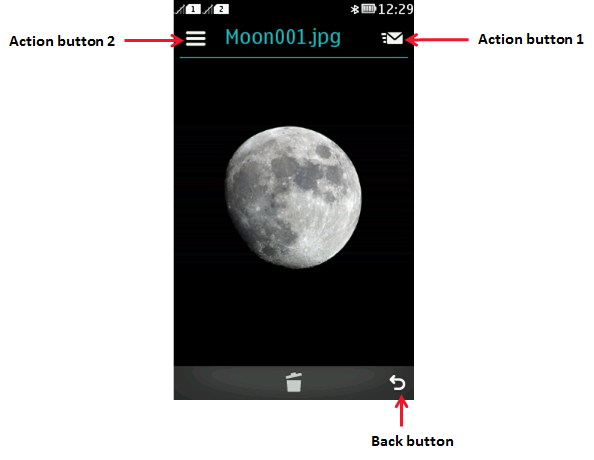
To understand more about Command mapping and handling, see: