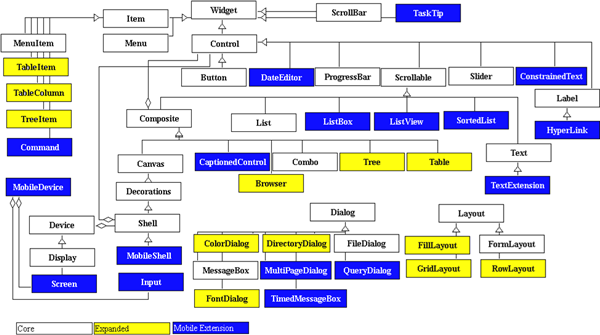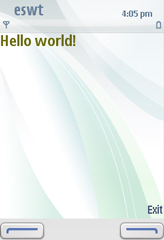Using eSWT
MIDlets using eSWT have similar requirements as MIDlets using LCDUI. Both must implement the common MIDlet lifecycle methods as described in section Implementing MIDlet lifecycle requirements.
In addition, eSWT MIDlets must also meet the requirements that are described below
Display
When using eSWT as the MIDlet UI,
org.eclipse.swt.widgets.Displayclass represents the connection point between JavaTM and the native UI functionality.A MIDlet can create either an instance of LCDUI
Displayor an instance of eSWTDisplaybut not both. An attempt to create either when the other one already exists, or creating multiple eSWTDisplayinstances throws a runtime exception during construction.It is possible to have multiple MIDlets using eSWT UI in the same MIDlet suite. In this case each MIDlet needs to create its own
Displayinstance.
Lifecycle
When a MIDlet using eSWT enters the active state for the first time by calling
MIDlet.startApp(), the first step is to create the thread that will become the eSWT UI thread.To avoid hanging the event dispatcher, it is not allowed to execute the eSWT event loop directly in the thread that called
MIDlet.startApp().The UI thread should construct a
Displayinstance and enter and event loop dispatching eSWT events.The
Displayfor the MIDlet should be created immediately after the UI thread has been started and it should not be disposed until the MIDlet is about to enter the destroyed state.Some SWT objects must be manually deallocated with the
dispose()method. As a rule of thumb, objects created by you using thenew()operator need to be disposed manually. Also, when a parent object is deallocated, all its children are deallocated as well. Resources such asImages,Colors,GCs (Graphical Contexts) andFonts must all be disposed manually.
In other words, an eSWT MIDlet should first create the UI thread in
the MIDlet.startApp() method and then a Display instance
in the UI thread. This Display instance must stay active
until the MIDlet is destroyed.
eSWT classes
The eSWT API offers the Display class for constructing
the user interface thread, and implementing the event loop. After the user
interface thread is constructed, a top-level Shell is
created which in turn can contain widgets and UI elements. For an example
of this, see HelloWorld
in eSWT below.
Only the user interface thread can invoke user interface operations.
If you try to access an SWT object outside the user interface thread, you
will get an SWTException("Invalid thread access"). User
input generated events and system events are handled by an event loop that
listens for events in a message queue and dispatches them to the appropriate
handlers until the user interface thread is disposed of. Note that the user
interface thread can also access system resources.
HelloWorld in eSWT
import javax.microedition.midlet.*; import org.eclipse.ercp.swt.mobile.Command; import org.eclipse.swt.SWT; import org.eclipse.swt.events.*; import org.eclipse.swt.graphics.*; import org.eclipse.swt.widgets.*; public class HelloWorld extends MIDlet implements Runnable, SelectionListener, PaintListener { // A handle to the eSWT UI thread created by this MIDlet. private Thread UIThread; // The eSWT Display created by this MIDlet in the eSWT UI thread. // When this is created the MIDlet gets connected to the native UI // functionality and eSWT UI toolkit is initialised for it. private Display display; // A Shell widget created by this MIDlet. private Shell shell; // A custom color resource owned by this MIDlet. private Color myColor; // A boolean to set when the event loop should exit. private boolean exiting = false; public void startApp() { // Create the eSWT UI thread. if(UIThread == null) { UIThread = new Thread(this); UIThread.start(); } } public void pauseApp() { // Here we could reduce the resources but we should keep the Display // instance and the eSWT UI Thread. } // destroyApp is called when the MIDlet is terminated from the task list // with the clear key, or the end key is pressed when the MIDlet is focused. // It might also be called when the system needs to close applications // e.g. in low memory conditions. public void destroyApp(boolean unconditional) { // Make the event loop exit in the eSWT UI thread. exitEventLoop(); // Wait for the eSWT UI thread to die. try { UIThread.join(); } catch(InterruptedException e) { } } // This method can be called from any thread to make the event loop to exit. void exitEventLoop() { exiting = true; Display.getDefault().wake(); } // The eSWT UI Thread. public void run() { // Create the Display. display = new Display(); shell = new Shell(display); shell.open(); Command exitCommand = new Command(shell, Command.EXIT, 0); exitCommand.setText("Exit"); exitCommand.addSelectionListener(this); // Allocate some resources that we will own. myColor = new Color(display, 100, 100, 0); // Print the hello world greeting on the Shell. shell.addPaintListener(this); shell.redraw(); // Execute the eSWT event loop. while(!exiting) { if(!display.readAndDispatch()) { display.sleep(); } } // Clean up and destroy the MIDlet. myColor.dispose(); display.dispose(); notifyDestroyed(); } public void widgetDefaultSelected(SelectionEvent e) { } public void widgetSelected(SelectionEvent e) { // Exit command selected, exit the event loop. exitEventLoop(); } public void paintControl(PaintEvent e) { // Print a hello world greeting using the custom color resource. e.gc.setForeground(myColor); e.gc.drawText("Hello world!", 0, 0, SWT.DRAW_TRANSPARENT); } }