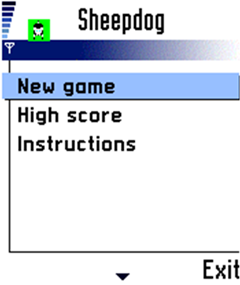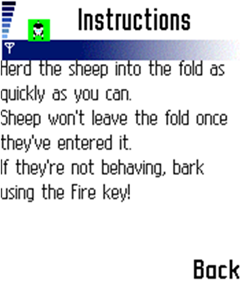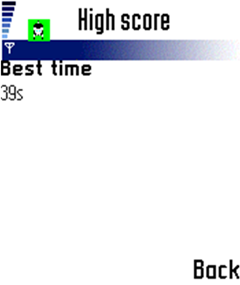Implementing the UI elements
MenuList class
The menu list is the screen shown after the splash screen, or when the game is over, or when the user presses a nongame key during the game (and thereby pauses it). If the game has been paused, there is an extra menu item, Continue, at the top of the list.
Create the
MenuListclass file.Import the required classes.
// unnamed package import javax.microedition.lcdui.*;
Set
MenuListto extendListand implementCommandListener.class MenuList extends List implements CommandListener { private SheepdogMIDlet midlet; private Command exitCommand; private boolean gameActive = false;
Create the menu listing for the game.
MenuList(SheepdogMIDlet midlet) { super("Sheepdog", List.IMPLICIT); this.midlet = midlet; append("New game", null); append("High score", null); append("Instructions", null); exitCommand = new Command("Exit", Command.EXIT, 1); addCommand(exitCommand); setCommandListener(this); }
Create a method to activate the game.
void setGameActive(boolean active) { if (active && !gameActive) { gameActive = true; insert(0, "Continue", null); } else if (!active && gameActive) { gameActive = false; delete(0); } }
Create a method for monitoring the commands used for the menu.
public void commandAction(Command c, Displayable d) { if (c == List.SELECT_COMMAND) { int index = getSelectedIndex(); if (index != -1) // should never be -1 { if (!gameActive) { index++; } switch (index) { case 0: // Continue midlet.menuListContinue(); break; case 1: // New game midlet.menuListNewGame(); break; case 2: // High score midlet.menuListHighScore(); break; case 3: midlet.menuListInstructions(); break; default: // can't happen break; } } } else if (c == exitCommand) { midlet.menuListQuit(); } } }
InstructionsScreen class
The instructions screen displays an instruction text to the user.
Create the
InstructionsScreenclass file.Import the required classes.
// unnamed package import javax.microedition.lcdui.*;
Set
InstructionsScreento extendFormand implementCommandListener. Write the String containing the instructions.class InstructionsScreen extends Form implements CommandListener { private final SheepdogMIDlet midlet; private final Command backCommand; private static final String instructions = "Herd the sheep into the fold as quickly as you can.\n" + "Sheep won't leave the fold once they've entered it.\n" + "If they're not behaving, bark using the Fire key!";
Write the code for the
InstructionsScreenobject.InstructionsScreen(SheepdogMIDlet midlet) { super("Instructions"); this.midlet = midlet; append(new StringItem(null, instructions)); backCommand = new Command("Back", Command.BACK, 1); addCommand(backCommand); setCommandListener(this); }
Create a method for monitoring the use of
instructionsBackcommand in the Midlet.public void commandAction(Command c, Displayable d) { midlet.instructionsBack(); } }
HighScoreScreen class
The high-score screen is used to display the current high score (the best time so far). Since the initial placing of the sheep is random, this isn't actually very meaningful in this game.
Create the
HighScoreScreenclass file.Import the required classes.
// unnamed package import javax.microedition.lcdui.*;
Set
HighScoreScreento extendFormand implementCommandListener.class HighScoreScreen extends Form implements CommandListener { private final SheepdogMIDlet midlet; private final Command backCommand;
Write the code that will create the high score screen.
HighScoreScreen(SheepdogMIDlet midlet) { super("High score"); this.midlet = midlet; long bestTime = midlet.getBestTime(); String text = (bestTime == -1) ? "none yet" : (Long.toString(bestTime) + "s"); append(new StringItem("Best time", text)); backCommand = new Command("Back", Command.BACK, 1); addCommand(backCommand); setCommandListener(this); }
Create a method for monitoring the use of
highScoreBackcommand in the Midlet.public void commandAction(Command c, Displayable d) { midlet.highScoreBack(); } }
GameOverScreen class
This screen is displayed when the player gets the fifth sheep into the fold. It shows the player's time, and indicates whether it's the new best time or shows the player what the best time is. When it appears, the screen flashes for a second and one of two short MIDI tunes is played.
Note the useful trick for drawing outlined text: first draw it four times in the outline color, offset up, down, left, and right. Then draw it in the text color at its normal location. Beware of using this in the main game screen, as text drawing can be quite slow and this makes it five times slower!
Create the
GameOverScreenclass file.Import the required classes.
// unnamed package import javax.microedition.lcdui.*;
Set
GameOverScreento extendCanvas.class GameOverScreen extends Canvas { private final SheepdogMIDlet midlet; private boolean wasBestTime; private long time; private long bestTime;
Create the
GameOverScreenobject. Include the logic for checking if the last game created a high score or not.GameOverScreen(SheepdogMIDlet midlet, long time) { super(); this.midlet = midlet; this.time = time; setFullScreenMode(true); if (midlet.checkBestTime(time)) { wasBestTime = true; bestTime = time; SoundEffects.getInstance().startHighScoreSound(); } else { wasBestTime = false; bestTime = midlet.getBestTime(); SoundEffects.getInstance().startGameOverSound(); } midlet.flashBacklight(1000); // 1 second }
Create the method for painting the screen.
public void paint(Graphics g) { int width = getWidth(); int height = getHeight(); // clear screen to green g.setColor(0x0000FF00); g.fillRect(0, 0, width, height); // Write message. We use a trick to make outlined text: we draw it // offset one pixel to the top, bottom, left & right in white, then // centred in black. g.setFont(Font.getFont(Font.FACE_PROPORTIONAL, Font.STYLE_BOLD, Font.SIZE_LARGE)); int centerX = width / 2; int centerY = height / 2; g.setColor(0x00FFFFFF); // white drawText(g, centerX, centerY - 1); drawText(g, centerX, centerY + 1); drawText(g, centerX - 1, centerY); drawText(g, centerX + 1, centerY); g.setColor(0x00000000); // black drawText(g, centerX, centerY); }
Create a method for drawing text on the screen.
private void drawText(Graphics g, int centerX, int centerY) { int fontHeight = g.getFont().getHeight(); int textHeight = 3 * fontHeight; int topY = centerY - textHeight / 2; g.drawString("GAME OVER", centerX, topY, Graphics.HCENTER | Graphics.TOP); g.drawString("Time: " + time + "s", centerX, topY + fontHeight, Graphics.HCENTER | Graphics.TOP); g.drawString(wasBestTime ? "New best time!" : ("Best time: " + bestTime + "s"), centerX, topY + 2 * fontHeight, Graphics.HCENTER | Graphics.TOP); } public void keyPressed(int keyCode) { midlet.gameOverDone(); } }