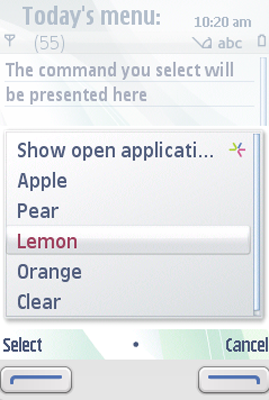Command
In Series 40 and S60 devices, Commands
are mapped directly to a softkey or placed in an expandable menu (the common
'Options' menu) according to Nokia user interface guidelines. It is essential
to use logically proper and correct types for Commands.
If right types for the Commands are used, the Command mapping
works as expected.
The placement of Commands in the UI is decided
by assigning them a Command type and a priority value.
The order of Commands of the same type is handled with
the priority value. A Command that has been assigned
the smaller priority value is placed before the other Commands
of the same type in a menu. When Commands are presented
in Options menu, the Commands mapped
to the menu are shown in the following order based on their type:
Commands can be divided into four categories:
DisplayableCommands (normalCommands) are associated with aDisplayableobject. TheseCommands have a property called ‘type’ that affects how they are treated in S60 implementation.ItemCommands are associated with individualFormItems.ItemCommands are used to display context sensitive menus and are available only when the correspondingItemhas focus.Default
Commandin aFormItemaims to make oneCommandeasy to access. DefaultCommands are associated with aFormItemobject withsetDefaultCommand()method. DefaultCommandis invoked directly with the Selection key.Device-provided operations are
Commands provided by the implementation for certain type of components without application programmer’s intervention. TheCommands are used to provide access to device functionality otherwise not accessible.
Commonly, every Command is associated with a Displayable or a Form Item. Commands can generally be
applied to any screen, including Alerts.
As the Commands handle the main functionality and
navigation in the MIDlet, the developer MUST always add an EXIT Command in
order for the application to allow mobile device users exit the application
gracefully. If the application has more than one display, or has other components,
the required navigation Commands to these items must
be added as well.
Invoking Commands
Commands mapped to softkeys conform to the following
rules:
Softkey 1 (left softkey)
Multiple
Commands can be mapped to the left softkey. If there are multipleCommands, anOptionslabel is presented on the left softkey and selecting it opens a menu of commands. If there is only a single 'positive'Command(OK, ITEM, SCREEN,orHELP), it is presented directly on the left softkey. If there is more than one 'negative'Command, they are presented in theOptionsmenu that is accessed with the left softkey.Softkey 2 (right softkey)
There can only be one 'negative'
Command(STOP, CANCEL, BACK,orEXIT)mapped to the right softkey, and theCommandmapped there is directly invoked by the softkey press. If there are multiple 'negative'Commands, the one that has the highest priority value is mapped to the right softkey and the rest are placed in the menu of commands under the left softkey.Selection key (formerly middle softkey)
In Series 40, only a single context sensitive
Command(OK, ITEM) is mapped to the selection key. In S60, multipleCommands can be mapped to the Selection key. If there's only a singleCommand, it is shown directly in softkey, otherwise theCommands are visible in a context sensitive menu that can be opened with the Selection key.Note: Some UI components override this rule and place a component specific operation directly to the Selection key. For example,
POPUP ChoiceGrouphasOpenoperation in the Selection key.Enter key (on QWERTY keyboard)
Has the same effect as the Selection key, unless it is bound to a displayable specific operation.
The behavior that the command activates is not encapsulated in the specific
object. This means that when the mobile device user invokes a Command,
the actual functionality is not executed automatically by the implementation.
Instead, the action is defined in a CommandListener interface.
Command example
This example illustrates how Commands are mapped
to softkeys. Commands in this example are used to insert
a short string to a TextBox or to exit the MIDlet. Note
how the priority setting affects the order of Commands
in the left softkey and how the EXIT Command is by default
placed under the right softkey.
Source code for the example:
import javax.microedition.midlet.*; import javax.microedition.lcdui.*; public class ExampleCommand extends MIDlet implements CommandListener { private Display display; private TextBox textbox; private Command apple; private Command orange; private Command pear; private Command lemon; private Command exit; private Command clear; public ExampleCommand() { display = Display.getDisplay(this); apple = new Command("Apple", Command.SCREEN, 1); orange = new Command("Orange", Command.SCREEN, 4); pear = new Command("Pear", Command.SCREEN, 2); lemon = new Command("Lemon", Command.SCREEN, 3); exit = new Command("Exit", Command.EXIT, 1); clear = new Command("Clear", Command.SCREEN, 5); textbox = new TextBox("Today's menu:", "The command you select will be presented here", 100, TextField.ANY); textbox.addCommand(exit); textbox.addCommand(apple); textbox.addCommand(orange); textbox.addCommand(pear); textbox.addCommand(lemon); textbox.addCommand(clear); textbox.setCommandListener(this); } public void startApp() { display.setCurrent(textbox); } public void pauseApp() { } public void destroyApp(boolean unconditional) { } public void commandAction(Command command, Displayable displayable) { if (command == apple) { textbox.setString(apple.getLabel() + " selected"); } else if (command == orange) { textbox.setString(orange.getLabel() + " selected"); } else if (command == lemon) { textbox.setString(lemon.getLabel() + " selected"); } else if (command == pear) { textbox.setString(pear.getLabel() + " selected"); } else if (command == clear) { textbox.setString(""); } else if (command == exit) { destroyApp(false); notifyDestroyed(); } } }
For more information about S60-specific Command features,
see Command implementation
notes.