Importing example MIDlets
-
Navigate to File > Open Project in NetBeans.
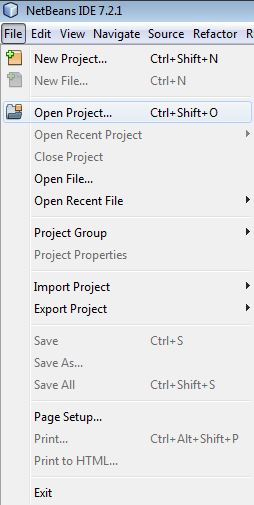
The Open Project dialog box is displayed.
-
Browse to set the folder, where example MIDlets are stored, for Look in. Select an example MIDlet and click on Open Project.
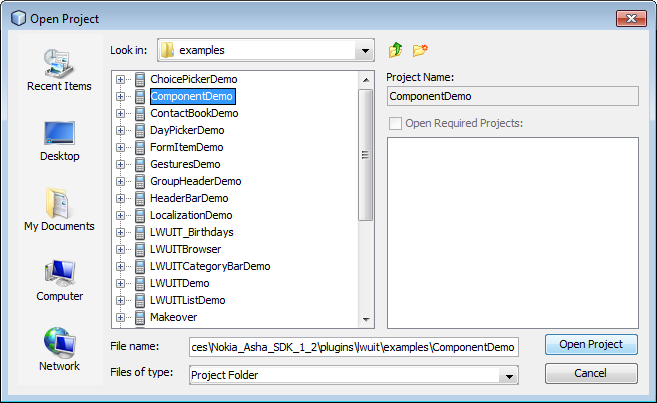
The selected example MIDlet project is opened in the IDE.
-
Right-click on the example MIDlet folder in the Projects tab and click on Properties.
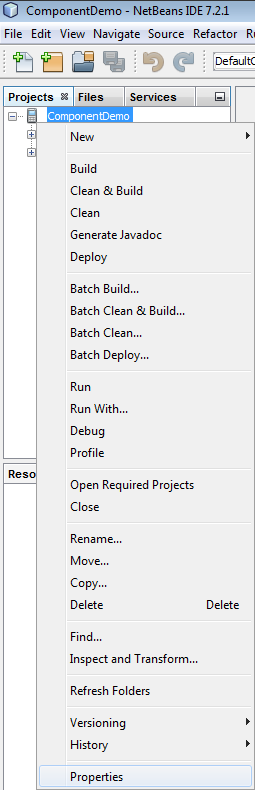
The example MIDlet Properties window is displayed.
-
Navigate to Build > Libraries & Resources in the Category pane. Click on Add Jar/Zip and select the required LWUIT for Nokia JAR file.

The selected LWUIT for Nokia library appears in the Libraries and Resources pane.
-
Ensure that the Package column is selected. Click on Platform in the Category pane.
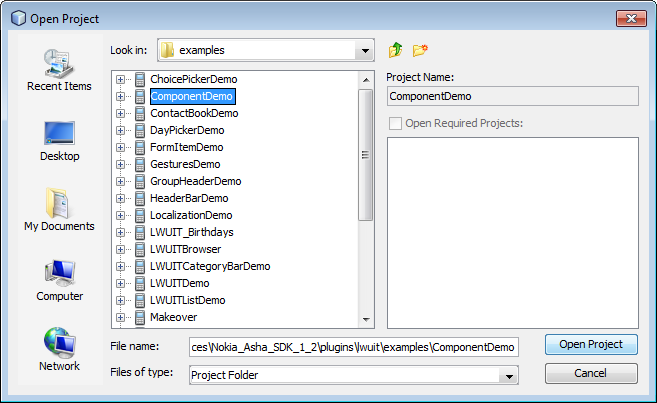
The Platform page is displayed.
-
Select Mobile Media API, Nokia User Interface and Scalable 2D Vector Graphics API in the Optional Packages section and click on OK.
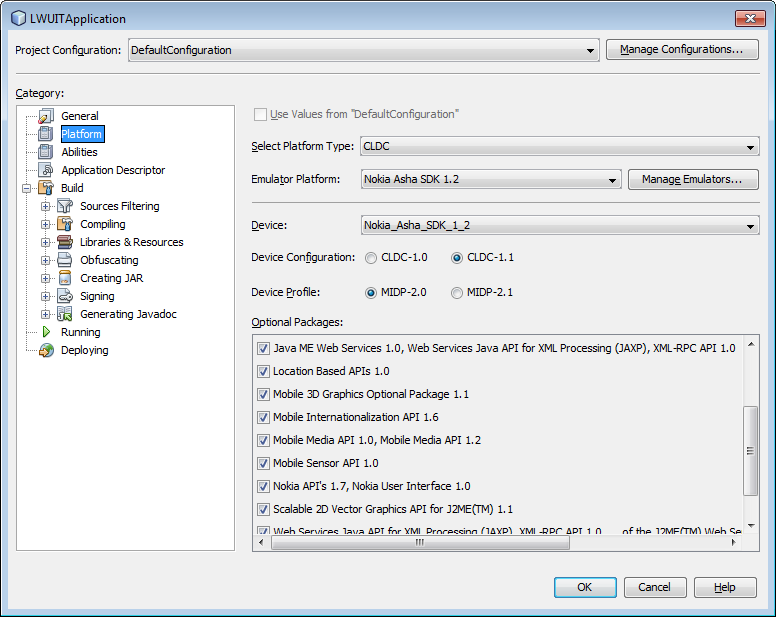
-
Right-click on the example MIDlet folder in the Projects tab and click on Clean & Build.
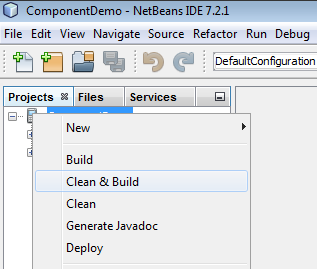
NetBeans builds the MIDlet.
-
Right-click on the example MIDlet folder in the Projects tab and click on Run.
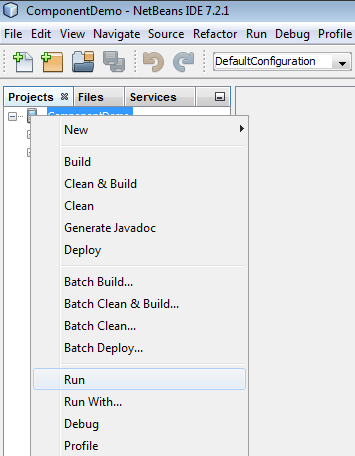
The MIDlet is launched in the emulator.
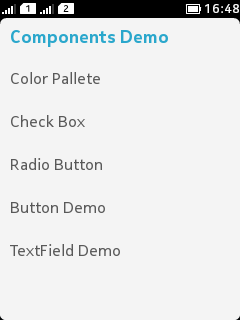 Note:
Note:To close the emulator, navigate to File > Exit.