Messaging - Example Widget Documentation
This document describes the Messaging Widget application for S60 5.0 SDK. Read this document if you are a web developer, testing professional, or the product manager working on this product.
Widgets are lightweight Web applications developed using the same well-known standards-based Web technologies – AJAX, CSS, HTML and JavaScript – used to create Web pages. Developers can use it as a reference and testers can use it to test the relevant functionality. This widget is intended for S60 5.0 SDK. Developers should be able to develop professional applications.
Example Widget Application is designed to run on S60 5.0 SDK. It will be designed such that a developer takes it as a reference to create useful applications for any functionality supported on SDK. It will be designed to let the testers to test the functionality
Example widget is not intended to give full featured implementation. This example will implement the Messaging Service APIs. It gives only messaging functionalities. It only lists the Draft messages from the Draft folder.
The example widget uses the WRT 1.0 API. The Web Runtime (WRT) environment supports the following Internet technology standards:
HTML 4.01
The basic HTML standards are supported.
XHTML 1.0
The basic XHTML standards are supported.
CSS Level 2 revision 1 (CSS 2.1)
JavaScript 1.5 (ECMA-262 3rd Edition)
The standard JavaScript features are supported. The WRT environment also provides some additional features that are mobile device specific.
The following additional JavaScript features are supported in the WRT environment:
The MessagingWidget demonstrates messaging functionalities given by the Messaging Service APIs. The Widget provide you the UI to select the options to list the Draft messages, Send Sync and ASync messages, Delete specific message if valid message id is provided and also Change the status of the message.
1. Use the file - Open option to open the widget under C:\S60\devices\S60_5th_Edition_SDK_v1.0\S60WidgetExamples\MessagingWidget.wgz.
2. Go to Application folder and click on the MessagingWidget to start. Once you start the widget, it will ask your application permission to access data.
3. Once your widget is started, you can see the following user ineterface with the list of options.
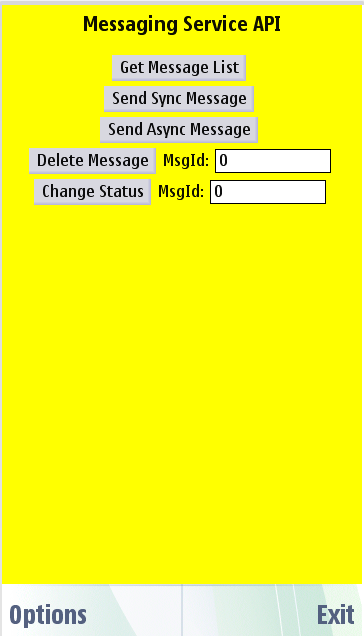
4. First options will give you list of SMS/MMS in the Draft Folder in the same page. You can scroll down the page to see the SMS/MMS details.
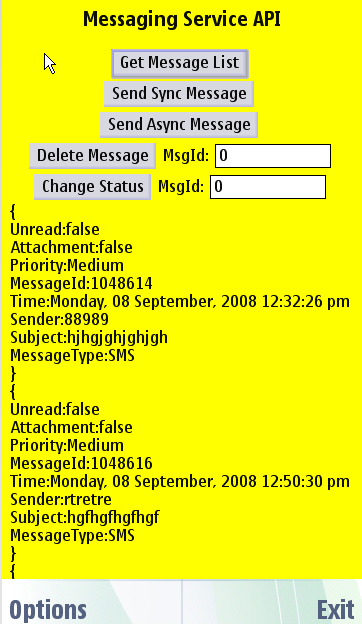
5. Second and third options is so send SMS/MMS. Once you click on that, it will send Sync/ASync MMS respectively and saves the copy of sent item to the Sent folder.
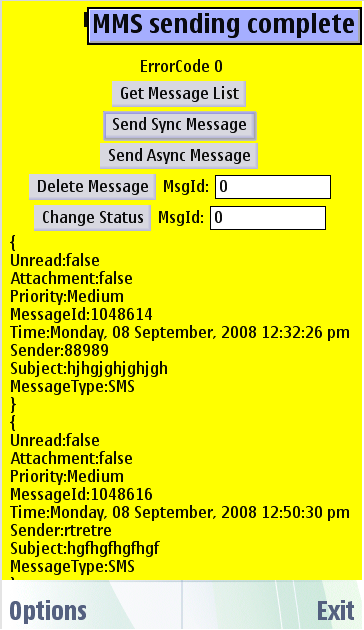
6. Forth options is to delete the SMS/MMS. You need to provide the Message id which you want to delete. Once you click on the MsgId text box, it will open the window to input the message id. Once you refresh the message list by 'Get Message List' option, It will give you the updated list with the deleted message.
7. You can also change the status of the message wheather it is Read or Unread by 'Change Status' option. You need to provide the message id.
Example Widget Application does not support internationalization