Installing the S60 Bluetooth Driver
The Bluetooth driver is delivered with Nokia N97 SDK and is located
in <Nokia_N97_SDK_installation_directory>\S60tools\S60Bt.
The driver is also available for download from Forum Nokia.
Prerequisites
Windows XP/Vista.
S60 3rd Edition FP 2 SDK or later installed to your PC (please refer to the Installation Guide of the SDK for detailed installation requirements in
<SDK_installation_directory>) location
Installation Steps
Open the Windows Device Manager.
In the Device Manager, locate the Bluetooth device to be used as the S60 Bluetooth device.
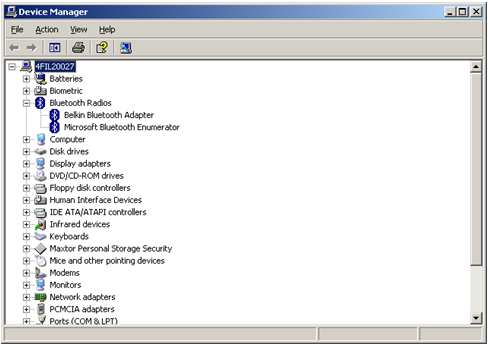
Figure: Bluetooth device in Device Manager
Click the right mouse button and select Update Driver… in the popup-menu.
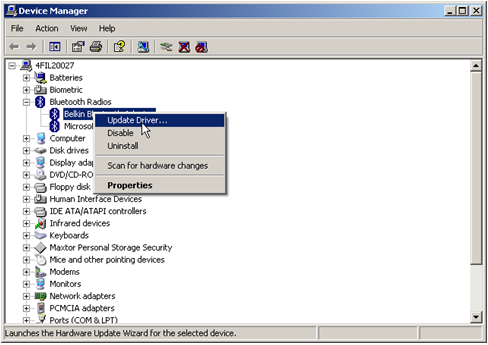
Figure: Update Driver… option in pop-up menu
Select No, not this time, if the Hardware Update Wizard displays the following dialog, and click Next >:
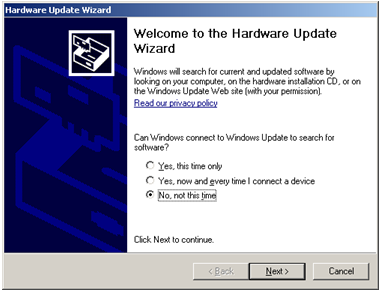
Figure: Hardware Update Wizard
Select Install from a list or specific location and click Next >:
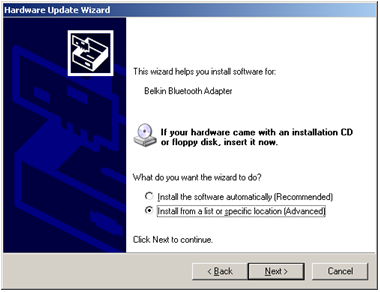
Figure: Install from a list or specific location (Advanced)
Select Don’t search. I will choose the driver to install. and click Next >.
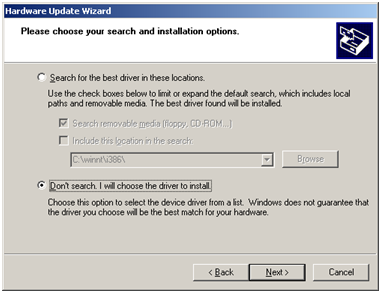
Figure: Don’t search. I will choose the driver to install.
Select the device driver and click the Have Disk… button.
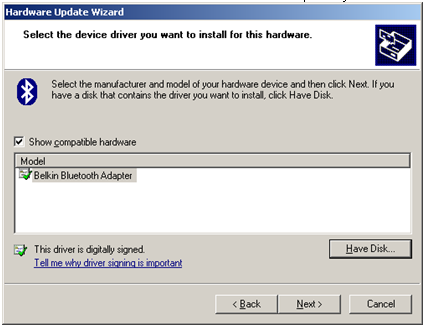
Figure: Select the device driver you want to install for this hardware
In the Install From Disk dialog, click the Browse button.
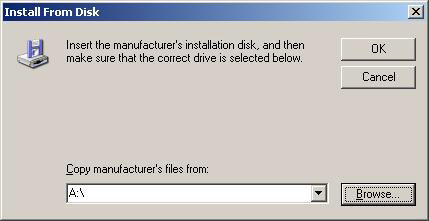
Figure: Click Browse button for Locate File
In the Locate File dialog, browse to
s60bt.inffile and click Open.If you have installed the Nokia N97 SDK ,
s60bt.infis located in<SDK_installation_directory>\S60Tools\S60Bt. Otherwise browse to the location to which you have extracted the driver files.Then Click Next > to continue.
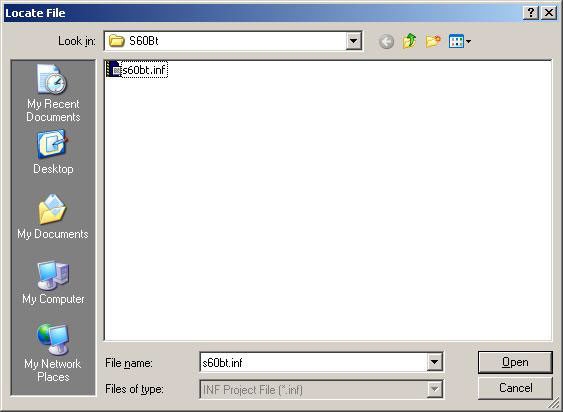
Figure: Browse the s60bt.inf
When a Hardware Installation warning appears, click Continue Anyway.
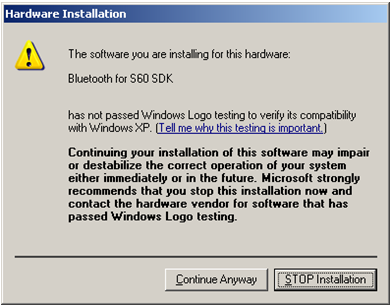
Figure: Hardware Installation warning
Once the installation has been completed, click Finish.
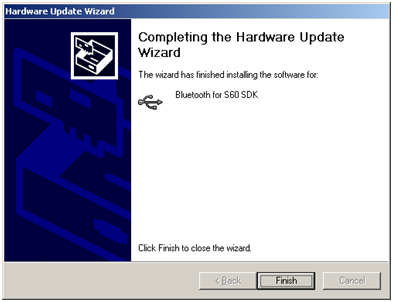
Figure: Installation completed
The Device Manager should now display Bluetooth for Nokia N97SDK or similar in the list of USB controllers:

Figure: Bluetooth for Nokia N97 SDK USB controller in Device Manager
Configuring the emulator in Nokia N97 SDK
Perform steps 1-10 described in Installation Steps above.
Start the SDK emulator.
In the emulator, go to Tools Menu > Preferences > PAN (Personal Area Network).
In the PAN (Personal Area Network) tab,
enable Bluetooth
select USB in the HCI drop-down menu
click Apply.
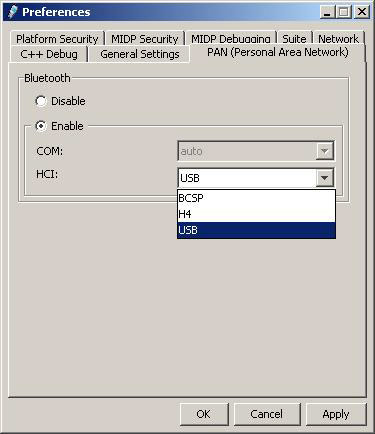
Figure: USB selected in PAN (Personal Area Network) tab
Restart the emulator.
Bluetooth should now be operational in your emulator.