List
List is a user interface component that occupies the whole main
pane of the screen and allows the user to select one or multiple items
from a predefined set. The List layout varies based on
four attributes:
list type
optional icon attached to the elements
font
fit policy for long elements
When a List becomes the foreground Displayable, the currently selected List element becomes automatically
focused. Row elements are composed of a text part, an optional icon and an
optional font attribute. A List is almost similar to
the Form component ChoiceGroup and
they both have a common Choice interface.
Lists come in three different configurations: IMPLICIT, MULTIPLE and EXCLUSIVE. A common usage for a List is a
MIDlet main menu.
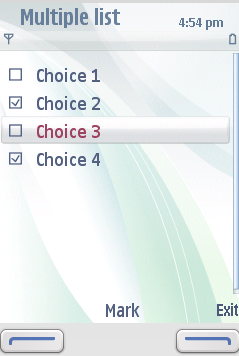
Figure: A simple MULTIPLE List
Source code for the example:
import javax.microedition.midlet.*;
import javax.microedition.lcdui.*;
public class ExampleList extends MIDlet implements CommandListener {
private List ls;
private Command exit;
public ExampleList() {
//List(label,type,items,Images)
ls = new List("Multiple list", List.MULTIPLE, new String[] {"Choice 1", "Choice 2", "Choice 3", "Choice 4"}, null);
exit = new Command("Exit", Command.EXIT, 1);
ls.addCommand(exit);
ls.setCommandListener(this);
}
public void startApp() {
Display display=Display.getDisplay(this);
display.setCurrent(ls);
}
public void pauseApp() {
}
public void destroyApp(boolean unconditional) {
}
public void commandAction(Command command, Displayable displayable) {
if (command == exit) {
destroyApp(false);
notifyDestroyed();
}
}
}
When List becomes the foreground Displayable,
the first List element becomes automatically focused
Default font face (FACE_SYSTEM)
is always used.
The Font property of element can be set independently
from the other elements in the same List. The default
font used in elements is the same as returned by Font.getDefaultFont().
Lists with no data are presented so that the user clearly sees that
they are empty, a no data text is displayed in the user
interface. It is not possible for the user to trigger a SELECT_COMMAND,
or select Command (MIDP 2.1) notification in an empty IMPLICIT List.
Fit policy
Fit policy defines how the text is laid out in a List.
The initial value of the element fit policy is TEXT_WRAP_DEFAULT.
The size of Images determines whether the default fit
policy is TEXT_WRAP_ON or TEXT_WRAP_OFF as
follows:
If the element image fits into one row, the fit policy is
TEXT_WRAP_OFF.If the element image height is greater than one text line, the fit policy is
TEXT_WRAP_ON.
The same fit policy is applied to all elements of a List.
Application programmer can override the default functionality. If the
fit policy is set to TEXT_WRAP_OFF, only one row is reserved
for the text part regardless of the size of the image or the length of the
text. If the fit policy is set to TEXT_WRAP_ON, two rows
are reserved for the text part regardless of the size of the image or the
length of the text.
Wrapping text to more than two lines is not possible. This implies that if the text does not fit into two lines, it is truncated regardless of the fit policy.
List layout
The following parameters are used to determine the List layout:
Whether there is a selection graphic (
EXCLUSIVE,MULTIPLE) or not (IMPLICIT);Whether there are images, and what is the image size; and
Whether the text needs one or two lines.
Also the following principles are applied:
It is assumed that all the
Images inListhave the same size, so the biggestImagedetermines the reserved space. There are two possible values: bigImages and smallImages. IfImages are larger than the space reserved for them, they are clipped.The text can wrap to two lines. If any of the
Choiceelements require wrapping, all elements have two lines; otherwise the size of the icons determines the height of an element.If the text does not fit into one or two lines as defined by fit policy, it is truncated, and in which case an ellipsis is used to indicate this. If the MIDlet adds or removes elements, re-layout can happen.
For information on List implementation in Touch
UI -enabled devices, see section Displayables
and commands.
For an example on using List, see article Using
List in Java ME in Forum Nokia.