Components
Form
| LWUIT | LCDUI |
|---|---|
|
|
Lists
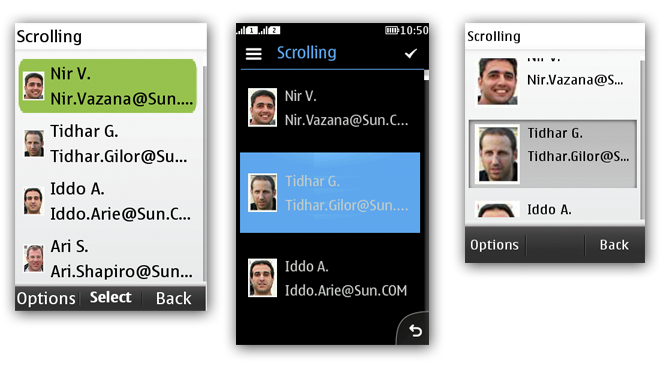
Figure: List in non-touch, full touch, and touch and type
| LWUIT | LCDUI |
|---|---|
|
|
Labels
Button, Radio Button and Checkbox
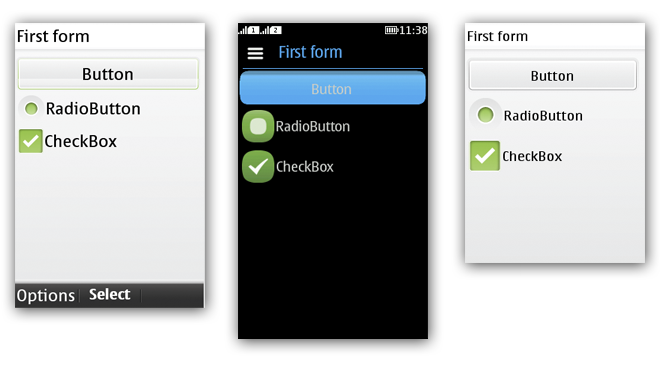
Figure: Button, RadioButton and CheckBox in non-touch, full touch, and touch and type
| LWUIT | LCDUI |
|---|---|
|
|
Tab

Figure: Tabs and Calendar in non-touch, full touch, and touch and type
| LWUIT | LCDUI |
|---|---|
|
|
TextArea and TextField
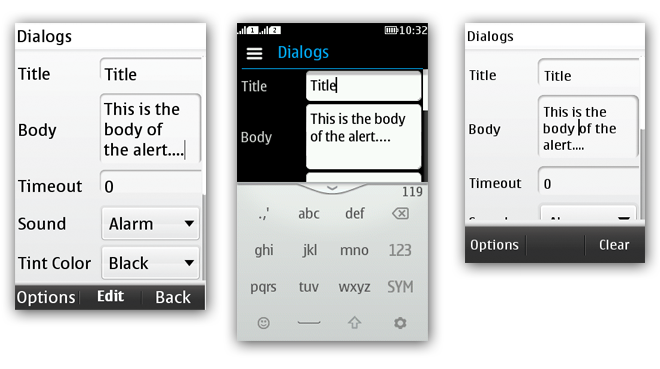
Figure: TextAreas and TextField in non touch, full touch, and touch and type
| LWUIT | LCDUI |
|---|---|
|
Functionality is the same as described for LWUIT. |
Dialog
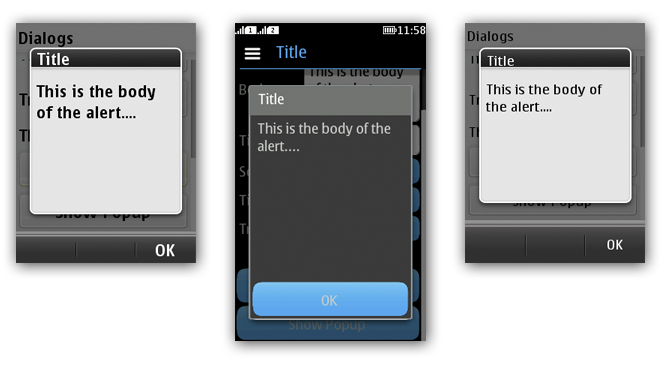
Figure: Dialog in non-touch, full touch, and touch and type
Additional components not in LCDUI
ComboBox
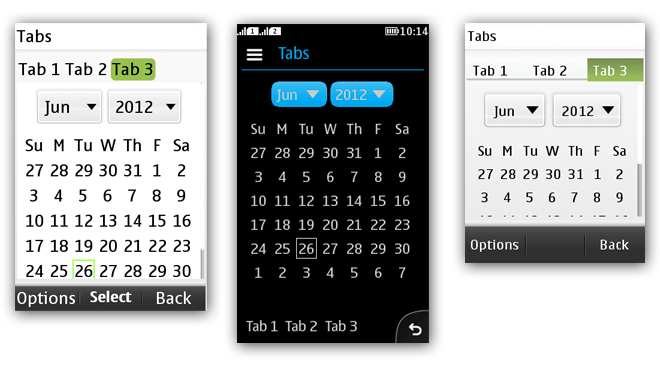
Figure: ComboBox for non touch, full touch, and touch and type
Consists of two dependent selections of items.
Can be used for multiple use cases, for example, selecting month and year.
Can contain both numbers and text.
Opens a drop-down menu with selectable items.
Works like Radio buttons; one item is selected at a time.
Calendar
Predefined month and week view.
When a day is selected, the day view opens.
Tree
Same item sizes as the lists.
Icons styled to match the overall platform style.