Creating a UI with ResourceEditor
The current version of the ResourceEditor creates a Netbeans project that has a master project and a separate child project for each platform. To get the code to work, we have to slightly modify the generated project.
To start the Resource Editor, run Lwuit-ResourceEditor-1.0.jar from the ...\resourceEditor folder or by executing
the following line in the command prompt:
java -jar Lwuit-ResourceEditor-1.0.jar
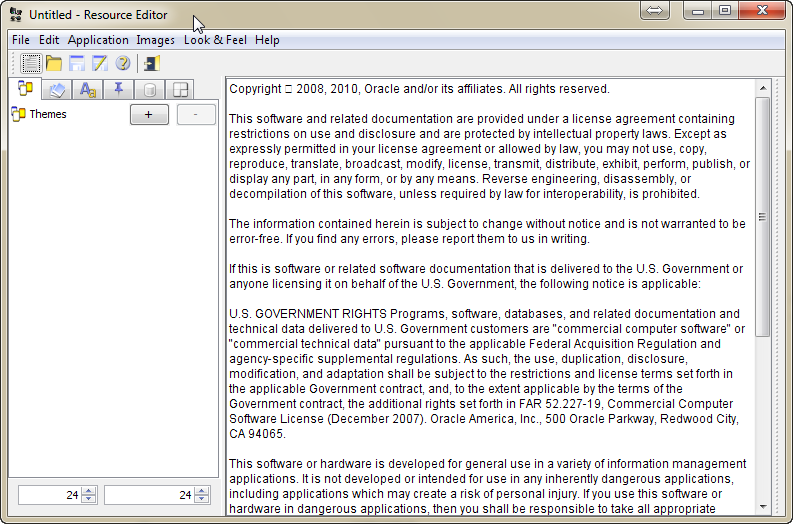
Creating a demo UI
Open Resource Editor.
Select the GUI Builder tab in the Resource Editor and click the + symbol to add new a Form.
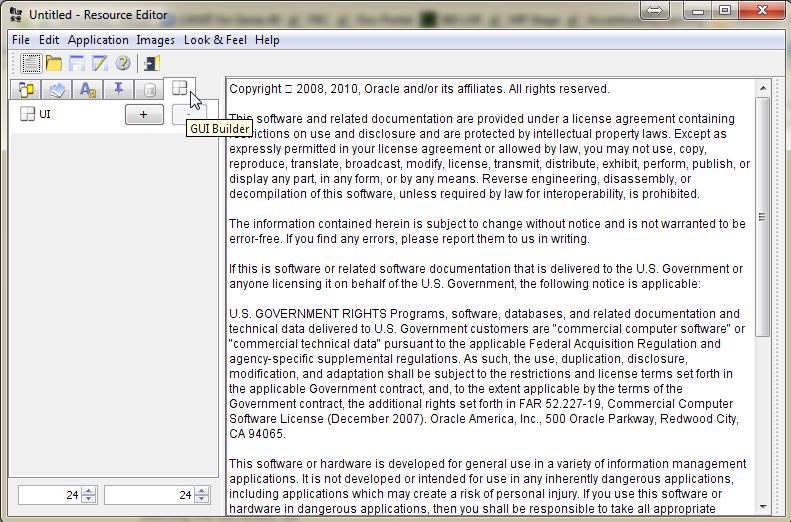
In the Add UI dialog, specify a name for the form and click OK. In this example, DemoForm.
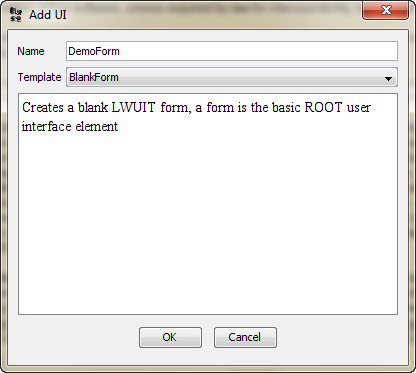
From the Palette section, drag a Label and a Button to the empty area above the Palette.
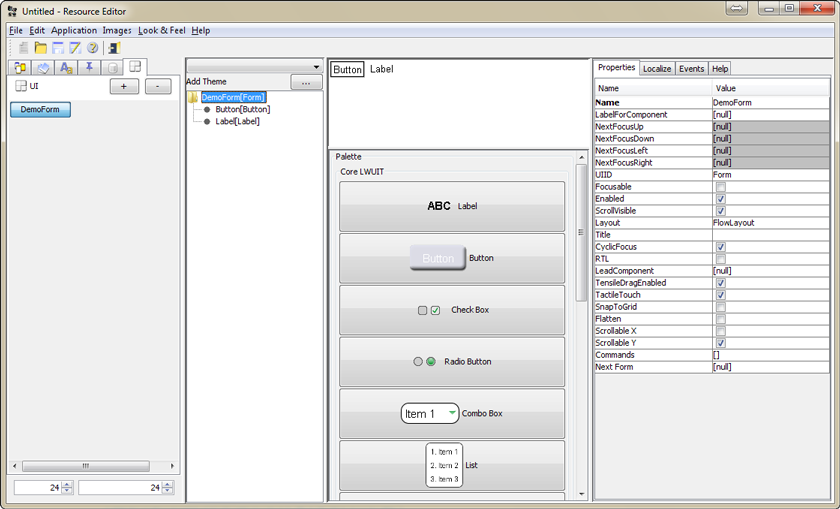
In the right most pane, from the Properties tab, change the Layout value to BoxLayout Y.
