Adding New Products With Integration Wizard
You may develop own products or install other software or hardware products that you want to communicate via NCF. You can integrate these new products to the NCF. Integration is easily performed when the product supports the communication and content information supported by NCF.
Start product integration by selecting Tools | Create New Product Integration... The integration wizard opens.
Step 1 – Product Basic Information: Enter the product's basic information. To continue, click Next>.
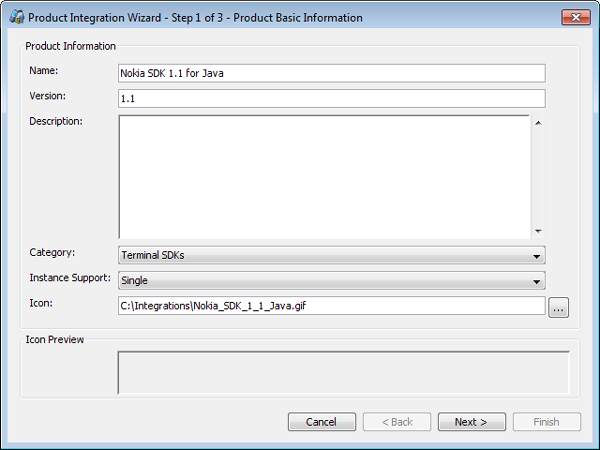
Figure: Product basic information
| Attribute | Description |
| Name | Enter the product name (Required). |
| Version | Enter the product version. |
| Description . | Describe the product |
| Category | Specifies the product location in the structure; Select an option in the drop-down list. |
| Instance Support | Number of instances that can be added to an environment; Select an option in the drop-down list. |
| Product Icon | The image that will be displayed in the environment; Browse for an image in the file system (NOTE: The system copies the icon to the <NCF_HOME>\integrations –folder and later it is used from this folder.) |
Icon Preview displays the selected product icon. If you do not add an icon, the system displays a product category-specific default icon with the integrated product in the product structure and the environment pane.
Step 2 - Technologies: Select the technology, communication technology and content type supported by the product. Specify values for the attributes of each communication setting. For more information on technologies, communication and content types, see chapter 5 Technical Specifications.
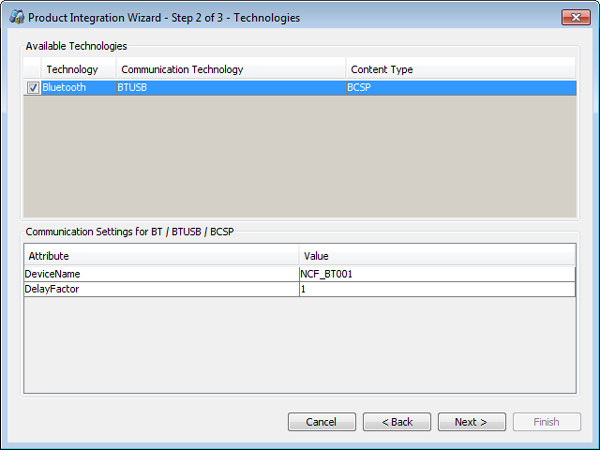
Figure: Technologies
Step 3 – Product Start-Up and Process Information: Select an application type and specify the product start-up parameters based on the application type. Start-up parameters vary between product types. Also define process information. Most of the products require at least one process to be defined. (There are some exceptions, such as certain hardware products.) Product process information is required to recognize product start-up and shutdown. The Process name and Process Parameters attributes are used in this release, while Process Multi-instance is reserved for future use. If needed, add more processes or remove unnecessary process rows.
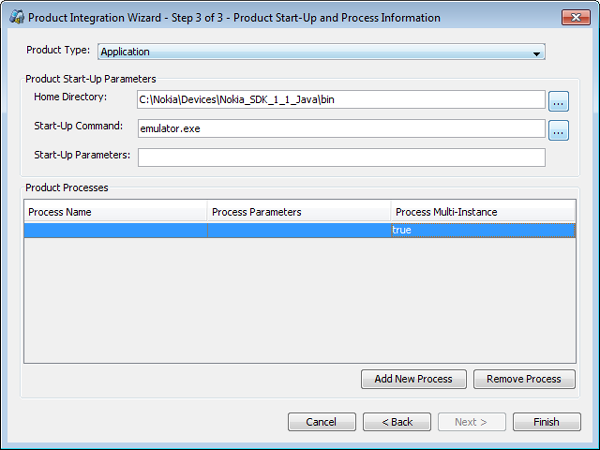
Figure: Product start-up and process information
| Attribute | Description |
| Home Directory | Directory of the product; Browse for the product home directory in the file system (Required) |
| Start-Up Command | File that starts the product ; Browse for the command in the file system (Required) |
| Start-Up Parameters | Product-specific start-up parameters; Specify if any. |
| Main Class | Java-products start-up class (Required) |
| Java VM Path | Browse for the path in the file system. |
| Java VM Parameters | Enter the parameters if any. |
| Libraries | Browse for the libraries in the file system |
| Process Name | Insert process name either with or without full path to define the name of the process started. |
| Process Parameters | If Process Name does not include a full path, define unique Process parameters. |
| Process Multi-Instance | This field will be used in future applications. Select the default value ‘false’ in the drop-down list. |
Instead of exact attribute values, you can use environment variables. When integrating products that need an application to start up (e.g., MIDP products), you can use environment variable _APPLICATION_NAME_ as the start-up parameter instead of exact application name. In product start-up _APPLICATION_NAME_ will be replaced with the real application name specified for the product. You can also use the environment variable _PRODUCT_HOME_ instead of home directory path.
| Note : A product can be distinguished from other products by specifying its full directory path in the Process Name field. In that case, it is recommended that you leave the Process Parameters field blank. If you specify a short name in the Process Name field, the Process Parameters field must contain unique parameters that distinguish the integration from other product integrations. Instead of the full directory path, you can use the _PRODUCT_HOME_ environment variable. |