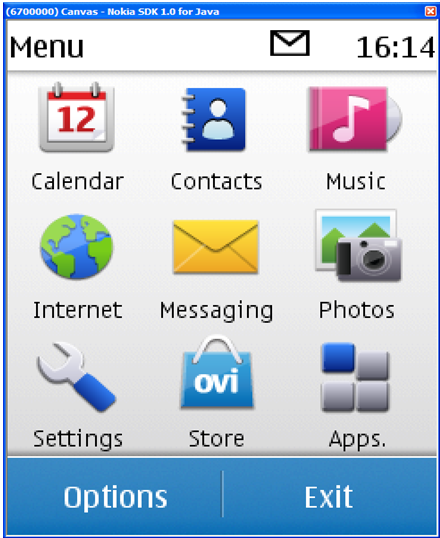Showing a magnified view of the canvas
Content appears in the display area of the SDK main window, which is 240 by 320 pixels by default. This default option does not provide pixel-to-pixel accuracy. In some cases, you may want to see a magnified view of the window so you can examine it in more detail. Use the Canvas tool supplied with the SDK to magnify the Canvas window.
To show a magnified view of the main window:
In the main window, select Tools > Canvas
Select one of the following:
Close
100% (240x320 pixels)
200% (480x640 pixels)
The Canvas window shows a magnified view of the LCD part of the main window.
In the Canvas window, you can:
Select options by clicking the left, center (or wheel), or right mouse button to choose the corresponding choice displayed at the bottom of the window.
Scroll with the mouse’s scroll wheel.
Type text directly into fields.
The display in the Canvas and the phone image are synchronized. They always display the same content.
Changing the display size of either the main window or the Canvas window does not affect the MIDP canvas dimensions for a MIDlet running inside the SDK. They are always the same as those in an actual device.