Running MIDlets without JAM validation (direct loading)
To run MIDlets withough JAM validation:
Select Tools > Preferences and click the MIDP tab.
Select Direct loading to run a MIDlet without validating it through the JAM. This option is the default value.
When you select Direct loading, you can also:
Set the maximum JAR file size of a MIDlet that the SDK can run. The maximum JAR file size you can enter is 2 MB. The maximum JAR file size that the mobile device can use is 2 MB.
Select the type of security domain you want the SDK to apply to your MIDlet and modify the permissions associated with that domain.
Setting the network security level
To set the network security level:
Select Tools > Preferences and click the MIDP tab.
In the MIDP tab, select the security domain from the Security Domain menu from the following options:
Trusted
Untrusted
Maximum
Minimum
The Trusted and Untrusted domains are defined in the MIDP 2.0 standard and are available in the device. The SDK provides the additional Maximum and Minimum domains to simplify MIDlet debugging
Note: To run MIDlets without any security restrictions, select Maximum, which sets all permissions to Always Allowed. The Minimum domain sets all permissions to Not Allowed.
- Click Set Permissions to view or modify the active settings of each permission group for the security domain you’ve selected. The following Security Permissions for Untrusted window opens:
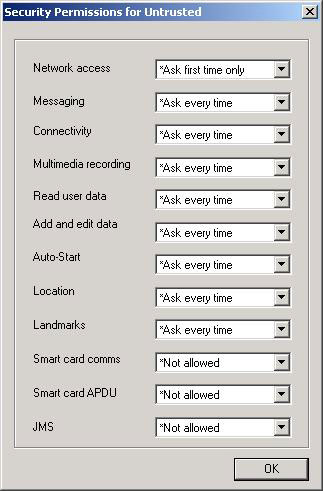
In the Security Permissions window, modify the permissions for each function group by making selections from the menus.
The default permissions for each function group in the domain are marked with an asterisk. Permissions other than default that you select are not marked with an asterisk.
When you change a default permission, Use default permissions is highlighted in the General tab of the Preferences window. You can click Use default permissions to reset the permissions for all the function groups in the chosen domain to the default values.