Application Details
In-app simulation settings are application specific. The developer is allowed to create In-app settings for the application and could test In-app purchase over real scenarios.
This application name is specific for a MIDlet and all the settings which are made in In-app purchases, Restore and Restorable Products, and in DRM Access, User and Device Data tabs will be saved under this application name.
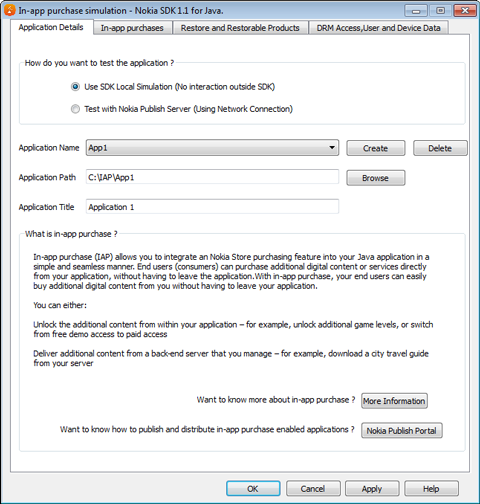
Figure: Application User Interface
Application Name
The developer has to choose the application name from the drop down list for the MIDlet which needs to be tested for In-app purchase scenario.
To create new In-app purchase settings, the developer has to enter the application name by selecting the Create button. This application name should be unique and should not be previously used. All application name created earlier will be listed in the drop down list. The SDK simulation will be using the currently selected application’s settings for simulating In-app purchase behavior.
Application Path
The developer has to give the path for the MIDlet workspace by clicking on the Browse button.
By entering the application
name and selecting the path for the project, the folder drm/data will be automatically created in the res directory
of the MIDlet project work area which is needed for In-app resource
files.
IAP specific file IAP_VARIANTID.TXT will
be generated in the res folder automatically, which
is needed to run the MIDlet which uses the IAP APIs in the emulator.
TEST_MODE.TXT will also be generated automatically under the res folder. This file is used while testing with Nokia Publish server and does not have any effect on SDK simulation.
Note: IAP_VARIANTID.TXT and TEST_MODE.TXT must be part of the MIDlet jar file, in order to test using SDK.
The developer has to store the resource
files for the purchase items in the <project_root>\<resource_folder>\drm\data
folder of the MIDlet project folder of the MIDlet project.
Store the resource files for each purchase item in their own subfolder
named resourceid_x, where x is the
In-app ID of the corresponding purchase item. This ensures maximum
content security. For example, in an Eclipse project, store the files
in <project_root>\res\drm\data\resourceid_123,
where 123 is the In-app ID.
For more information, navigate to SDK Help Doc > Java Developer’s Library 3.11 > Developer’s Guides > In-app purchase > Implementing In-app Purchase.
Application Title
The developer has to give a short title for the MIDlet. This is just general information of the application under test.