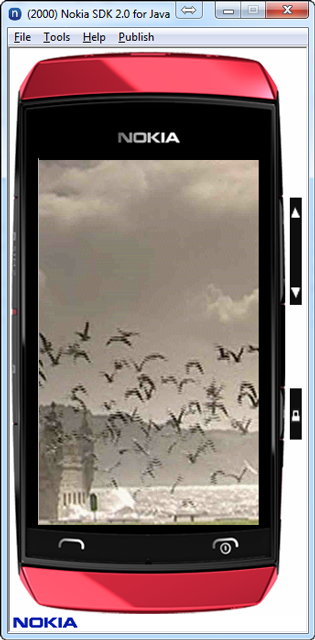Pinch-to-zoom Simulation
This feature allows you to simulate the pinch-to-zoom feature on the emulator.
Pinch-to-zoom Simulation enables a user to zoom in or zoom out images using three mouse actions (Press, Drag and Release) to simulate the pinch-to-zoom gesture.
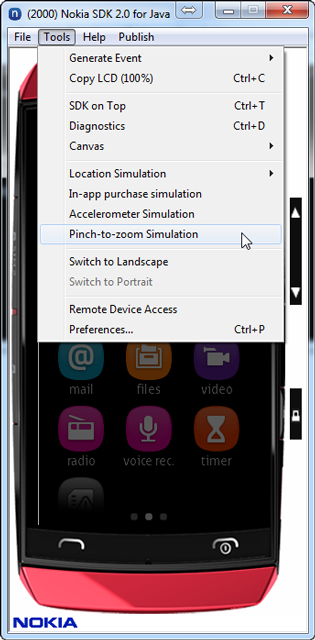
You can simulate the pinch-to-zoom feature on the emulator by performing the following steps:
On emulator, open the image on which you want to run the pinch-to-zoom simulation.
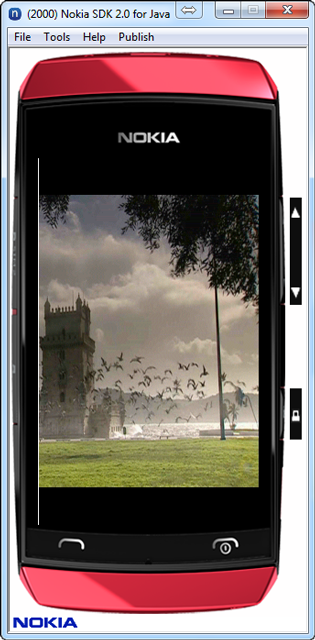
From the Tools menu, select Pinch-to-zoom Simulation.
In the Pinch-to-zoom Simulation dialog, click the Record icon.
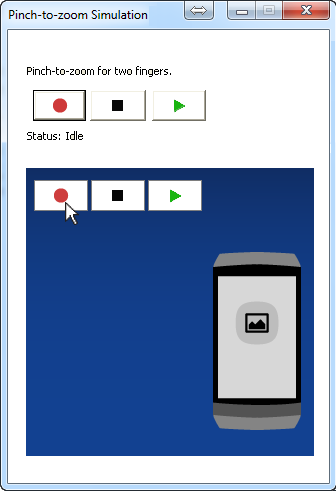
Left click on the image (Press action), drag the mouse upwards (Drag action) and then release the mouse button (Release action). This is equivalent to the first finger action in a pinch-to-zoom gesture.
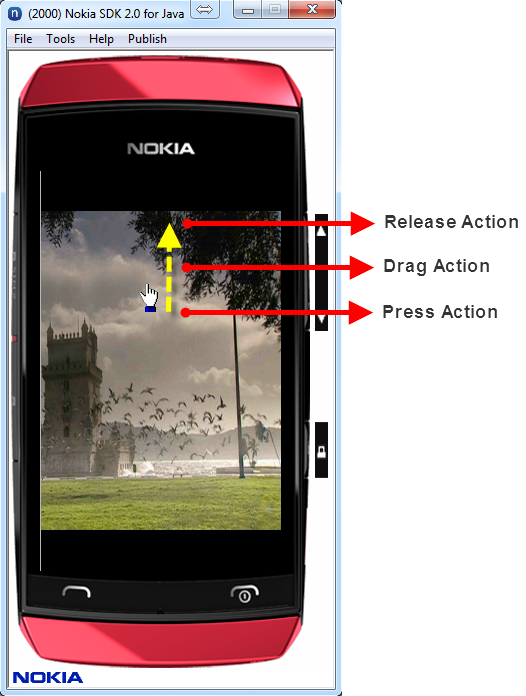
Left click on the image (Press action), drag the mouse downwards (Drag action) and then release the mouse button (Release action). This is equivalent to the second finger action in a pinch-to-zoom gesture.
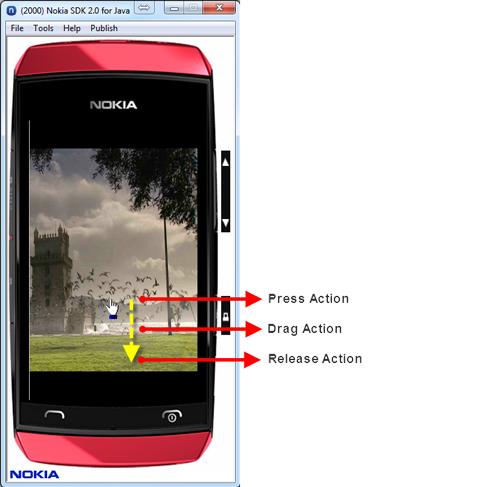
In the Pinch-to-zoom Simulation dialog, click the Stop icon.
Click the Execute icon to see the Pinch-to-zoom Simulation output on the emulator.