Setting MIDlet execution options
To set MIDlet execution options:
From the Emulator menu bar, navigate to Tools > Preferences. The General tab will be selected by default, click on the MIDP tab.
Select the options that suit the needs of your MIDlet.
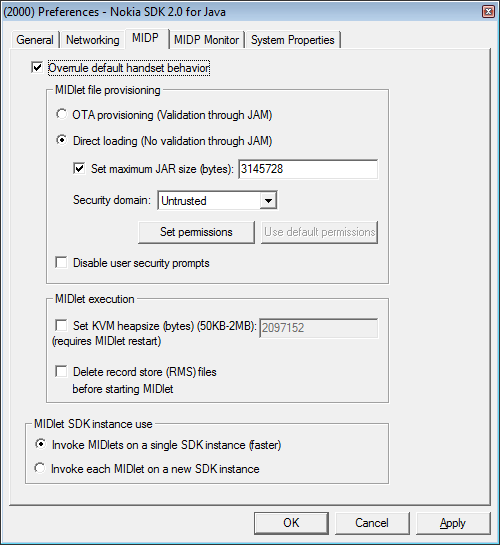
Enabling or disabling user security prompts
When you check the Disable User Security Prompts option, the SDK stops displaying security prompts when you run MIDlets. Checking this box is equivalent to changing all Ask first and Ask every time permissions to Allowed.
Setting the KVM heapsize
The size of the KVM memory heap (heapsize) controls how much memory the MIDlet can take to run. The minimum heapsize user can enter is 50 KB and maximum heapsize is 2 MB.
You can simulate the memory constraints of different devices. Let’s say you are working on a device that has a maximum heapsize of 320K. You may want to adjust the heapsize on the SDK to 320 K to verify that the MIDlet can run in this memory space. If the midlet requires more heap size than the allocated heap size then user gets an out of memory error.To set a new value for the KVM heapsize, check Set KVM heapsize and specify a new value. User needs to restart the emulator to make the new KVM heapsize changes to reflect. See -Xheapsize option in Options for general use.
Configuring the Persistent Record Management Store emulation
A Record Management System (RMS) file is a file a MIDlet creates that remains after the MIDlet ends. For example, an RMS file from a MIDlet might contain scores from the last time you played a game. By default, the SDK saves RMS files in the PC file system, making them persistent. To simulate the behavior of a newly installed MIDlet, you can remove any old RMS files from the SDK by checking Delete record store (RMS) files before starting MIDlet.