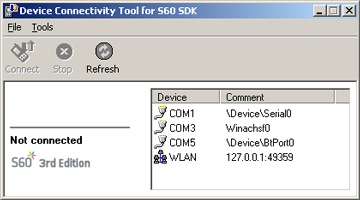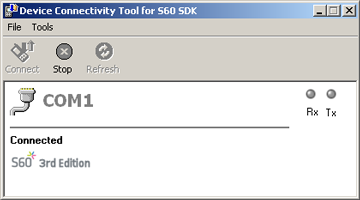Starting the Device Connectivity Tool on your PC
Follow these steps to start the Device Connectivity Tool:
From the Start menu, select Start > All Programs > S60 Developer Tools > 3rd Edition FP2 SDK v1.1> Final > Tools > Device Connection.
The Device Connectivity Tool for S60 SDK window is displayed:
From the Port list, select the COM port which your PC's Bluetooth adapter has been configured to use for serial port connections.
Select File > Connect.
After a connection between the PC and the S60 device has been established, select Tools > Diagnostics from the emulator toolbar to open the Diagnostics window.