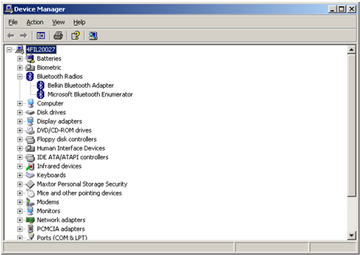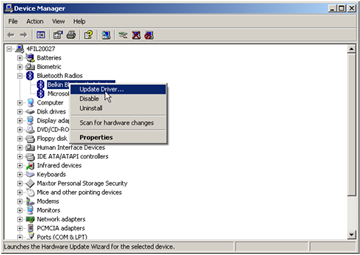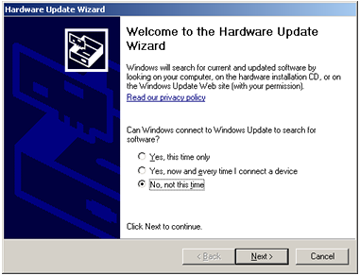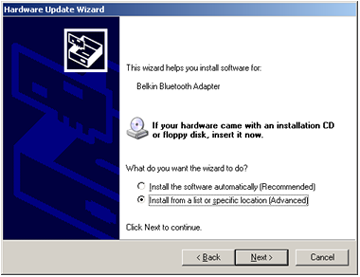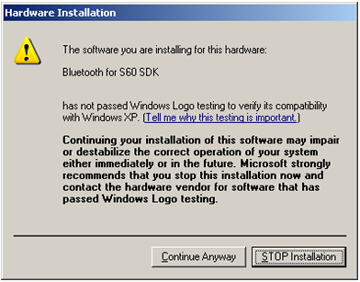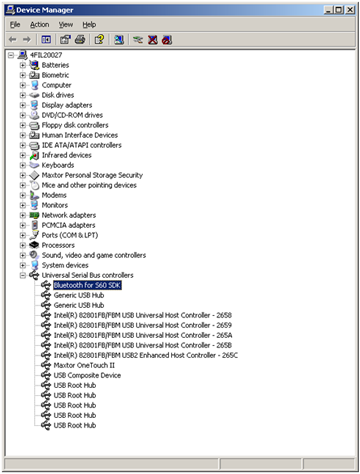Installing the S60 Bluetooth Driver
The Bluetooth driver is delivered with S60 3rd Edition SDK for Symbian
OS, Feature Pack 2 v1.1 and is located in <S60_SDK_installation_directory>\S60Tools\S60Bt.
The driver is also available as an independent delivery.
Prerequisites
Windows XP
S60 3rd Edition SDK installed to your PC (please refer to the Installation Guide of the SDK for detailed installation requirements:
<S60_SDK_installation_directory>\S60doc\<S60_SDK_installation_directory>\docs\)
Installation Steps
Open the Windows Device Manager.
In the Device Manager, locate the Bluetooth device to be used as the S60 Bluetooth device.
Click the right mouse button and select Update Driver… in the popup-menu.
Select No, not this time, if the Hardware Update Wizard displays the following dialog, and click Next >:
Select Install from a list or specific location and click Next >:
Select Don’t search. I will choose the driver to install. and click Next >.
Select the device driver and click the Have Disk… button.
In the Locate File dialog, browse to
s60bt.inffile and click Next >.If you have installed S60 3rd Edition SDK for Symbian OS, Feature Pack 2 v1.1,
s60bt.infis located in<S60_SDK_installation_directory>\S60Tools\S60Bt. Otherwise browse to the location to which you have extracted the driver files.When a Hardware Installation warning appears, click Continue Anyway.
Once the installation has been completed, click Finish.
The Device Manager should now display Bluetooth for S60 SDK in the list of USB controllers:
Configuring the emulator in S60 3rd Edition FP1 SDK or later
Perform steps 1-10 described in Installation Steps above.
Start the SDK emulator.
In the emulator, go to Preferences > PAN (Personal Area Network).
In the PAN (Personal Area Network) tab,
enable Bluetooth
select USB in the HCI drop-down menu
click Apply.
Restart the emulator.
Bluetooth should now be operational in your emulator.
Configuring the emulator in S60 3rd Edition and S60 3rd Edition MR SDK
Perform steps 1-10 described in Installation Steps above.
Open the Command Prompt and enter the following command:
sbt.exesbt.exeis delivered in the same Zip archive as the Bluetooth driver. It prints out an available COM-port, for example:C:\Symbian\9.1\S60_3rd_Final>sbt.exe sbt: found 1 port COM2: available
Start the SDK emulator.
In the emulator, go to Preferences > PAN (Personal Area Network).
In the PAN (Personal Area Network) tab,
enable Bluetooth
in the COM drop-down menu, select the COM port indicated by
sbt.exeselect H4 in the HCI drop-down menu
click Apply.
Restart the emulator.
Bluetooth should now be operational in your emulator.