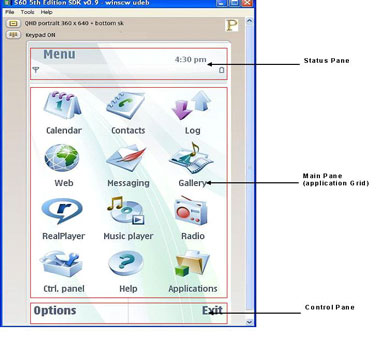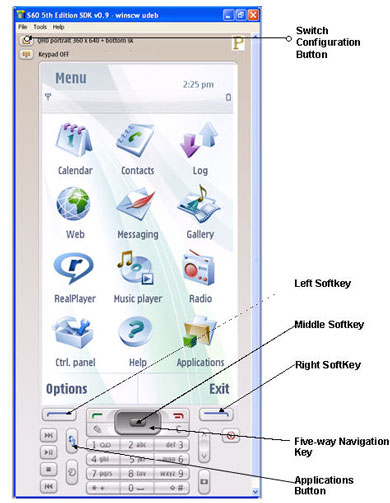Graphical user interface
The Graphical User Interface (GUI) of the S60 emulator includes a screen and various keys to simulate the function of a target device as closely as possible. To simulate pressing buttons on a real device, click the corresponding keys on the emulator with the mouse.
The emulator screen is divided into three panes: the status pane, the main pane and the control pane. Below the screen you can find the input keys: soft keys, five-way navigation key, start and end call keys and the twelve-way keypad. See the figures below for reference.
The Status pane includes the solid bar near the top of the screen and the area above it. It displays information on the running application and state as well as information on device status, such as signal strength.
The Main pane (application grid) is the principal area of the screen and used for displaying application data.
The Control pane is located under the main pane and displays commands and other items related to the soft keys and the navigation key.
You can change the resolution of the emulator, by clicking the Switch configuration button (see Changing the emulator resolution).
Use the right and left soft keys to select the options displayed in the control pane. The five-way navigation key provides basic navigation functions for scrolling up, down, left and right on the display. The centre of the five-way navigation key is also referred to as the middle softkey.
You can launch applications by clicking the center of the navigation key or clicking Select on the left soft key. Exiting applications happens typically by clicking the right soft key. Selecting the Applications button takes you to the emulator’s application grid (main pane).
For entering data, you can use either the twelve-way keypad or the keyboard.
For details on the using the keyboard and keyboard shortcuts, see Using the keyboard.