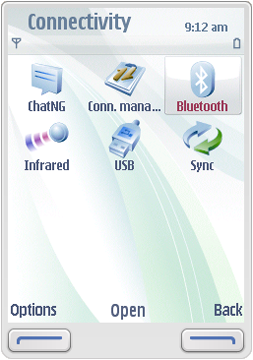Enabling Bluetooth
Context
To enable Bluetooth either on an S60 emulator, or on a target device, do the following:
Steps
Go to the application grid of the device.
In the application grid, select and open the Connectivity folder.
The following connectivity options are displayed:
Select and open Bluetooth.
The following Bluetooth setup screen appears:
In the Bluetooth setup dialog, do the following:
Enter a name for your phone (if not already set). This is the name that other devices will be seen when they discover new Bluetooth devices.
Set Bluetooth to On by either pressing the selection key or by selecting Options > Change with the left softkey. This might take a few seconds.
Set My phone's visibility to Shown to all. This enables other Bluetooth devices to always see your device when Bluetooth is activated.
Results
Bluetooth is now enabled on your device, and you can test the connection, for example, by sending a notepad message to another device that has Bluetooth enabled.
Examples
You can also test the connection by performing a pairing with a remote device as follows:
On the Bluetooth screen, navigate to the right on the status pane to access the Paired devices tab and select New paired device.
All Bluetooth devices that are in the range are displayed in a list. Note that devices which are set as 'Hidden' are not displayed.
Press Select when you are on the device you want to pair with.
You may be requested to enter a passkey to complete pairing. Enter the appropriate key for both devices (a single digit is enough).
The next dialog asks if the device should be authorized to make connections automatically. Answer 'Yes' so that future connections between the two devices can be established without any confirmation screens.
When the pairing is completed successfully, an information dialog is displayed.