Running MIDlets without JAM validation (direct loading)
Note: Modifying the MIDlet permissions would not be possible in this release of the SDK and so the Set Permissions and Security Permissions tabs are disabled for this release. To know all the limitations in this release of the SDK, refer to Known issues and limitations section.
To run MIDlets withough JAM validation:
From the Emulator menu bar, navigate to Tools > Preferences. The General tab will be selected by default, click on the MIDP tab.
Select Direct loading to run a MIDlet without validating it through the JAM. This option is the default value.
When you select Direct loading, you can also:
Set the maximum JAR file size of a MIDlet that the SDK can run. The maximum JAR file size you can enter is 3MB. The maximum JAR file size that the mobile device can use is 3MB.
Select the type of security domain you want the SDK to apply to your MIDlet and modify the permissions associated with that domain.
Setting the network security level
To set the network security level:
From the Emulator menu bar, navigate to Tools > Preferences. The General tab will be selected by default, click on the MIDP tab.
On the MIDP tab, select the security domain from the Security Domain menu from the following options:
Unidentified Third Party
Identified Third Party
Operator
Manufacturer
Click Set Permissions to view or modify the active settings of each permission group for the security domain you’ve selected. The following Security Permissions for Untrusted window opens:
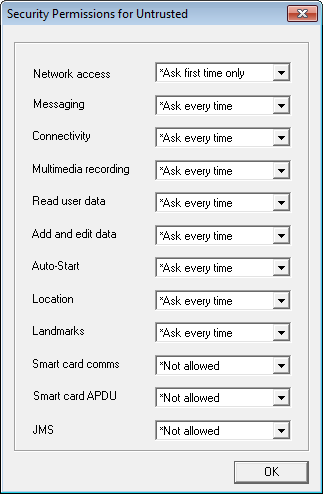
Figure: Running MIDlets without JAM validation
In the Security Permissions window, modify the permissions for each function group by making selections from the menus.
The default permissions for each function group in the domain are marked with an asterisk. Permissions other than default that you select are not marked with an asterisk.
When you change a default permission, Use default permissions is highlighted in the General tab of the Preferences window. You can click Use default permissions to reset the permissions for all the function groups in the chosen domain to the default values.