Using the diagnostics window
The Diagnostics window displays information that can help you determine whether the SDK is working correctly. To view the Diagnostics window, make sure the Diagnostics windows is enabled (see Setting the general behaviors).
To use the Diagnostics window:
-
From the Emulator menu bar, navigate to Tools > Diagnostics. The Diagnostics window appears.

Figure: Diagnostics window
-
Select the appropriate view to see the information you want.
To see
Look at this view
Information about requests to and responses from the Internet
Traffic. See Analyzing SDK traffic and events
Messages generated by the SDK
Log. See Viewing SDK logs
To display only the selected views:
-
Right-click on the Diagnostics window and select Views from the menu that appears. A list of views appears.
-
Uncheck the views you do not want to see. The checked views expand to fill the space of the Diagnostics window.
You can open, close, and adjust the size of a view. The figure below illustrates an example of the Diagnostics window with an open MIDP view.
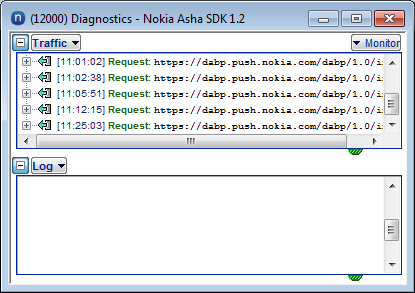
Figure: MIDP view