How widgets work on a mobile device
S60 3rd Edition, Feature Pack 2 and newer support installing and running widgets on a mobile device.
Default behavior of widgets
From the mobile device user point of view, the appearance and functionality of a widget is similar to any other mobile application. A user can download a widget to the mobile device in several ways, as a wgz file. The device platform takes care of the actual installation process. For more information on downloading and installing a widget, see the deployment methods table.
Once a widget has been installed on a mobile device, it can be found in the application menu, under the folder that contains installed applications. The name of this folder varies between mobile devices, and can be Installations or Applications, for example. A widget has its own icon and name, which are defined in the widget component files. The user can launch a widget by navigating to it and opening it.
On a mobile device, a widget always uses the full screen as opposed to the partial use of the screen on desktop devices. For this reason, only one widget can be on the foreground at a time.

Figure: A widget in the Installations folder and a widget using the full screen of the device
When a widget is running, it is visible in the Open applications list.

Figure: A widget in the Open applications list
Customization options for the mobile device user
Similarly to mobile applications, mobile device users can also create shortcuts to their widgets. They can have widgets in the My Today applications list in the Active Idle, which is intended for frequently used applications. From there, the widget can be launched by navigating to its icon and selecting it. Users can also set widgets to the Active Idle softkeys, so that they can be launched by pressing the left of right softkey. In addition, users can move widgets into folders that they have created themselves in the application menu.
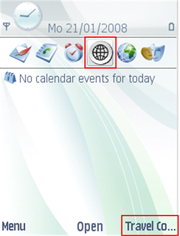
Figure: A widget in Active Idle