Launching a website widget
You
can create a widget that launches your website from the applications menu
by editing one line of HTML code in the OpenURL.wgz example
widget. OpenURL.wgz launches the Forum Nokia Web Runtime
widgets website in the S60 Browser. You can modify this widget to launch your
website by editing the URL it launches (via widget.openURL) and
replacing the icon.
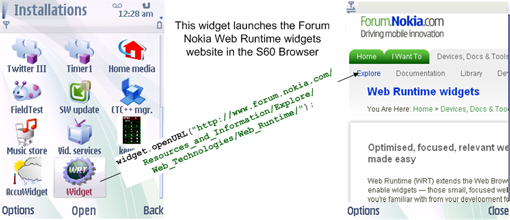
Figure: OpenURL.wgz
To edit OpenURL.wgz
Follow these instructions
to edit OpenURL.wgz so that it launches your website
in the Web Browser for S60 and displays an icon of your choice in the applications
menu.
-
Download the OpenURL widget example (OpenURL).
The example contains a packaged widget (
OpenURL.wgz). -
Change the extension of the widget from
OpenURL.wgztoOpenURL.zipand unzip the files using a ZIP utility. You should see the following files:
-
Replace
Icon.pngwith the icon that you want displayed in the application menu. -
Open the
widget.htmlfile in an editor and replace the URL,www.forum.nokia.com/Resources_and_Information/Explore/Web_Technologies/Web_Runtimewith the URL to your website.<html> <head> <script type="text/javascript"> <!-- function doRedirect() { widget.openURL("http://www.forum.nokia.com/Resources_and_Information/Explore/Web_Technologies/Web_Runtime"); window.close(); } //--> </script> </head> <body onload="doRedirect()"> </body> </html> -
Create the widget installation package:
-
Select the
OpenURLdirectory using a ZIP utility. -
Create a ZIP archive of the directory.
Note: The directory must be included in the ZIP archive. That is, the root of the ZIP archive must contain the directory, which in turn contains the widget component files.
-
Change the extension of the ZIP file from
.zipto.wgz.
-
-
Test your widget by deploying it to a mobile device (that supports WRT widgets) as described in Deploying widgets.