User interaction with home screen widgets
WRT widgets in the home screen options list
Mobile
device users add widgets to the home screen via the home screen options list.
Widgets enabled for the home screen are automatically added to the options
list in alphabetic order. The name that appears in the list is determined
by the DisplayName key in the info.plist file.
Widgets that are currently displayed on the home screen are hidden from the content list. When users uninstall a widget, it is removed from the content list automatically.
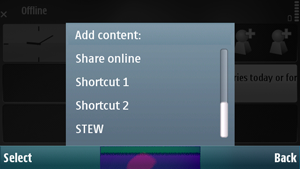
Figure: STEW example widget in the options list
Mobile device users can enable or disable network access for WRT
widgets added to the home screen via the home screen options list. The user
may also be prompted to enable network access under certain device-dependent
conditions. When network access is disabled, an XMLHttpRequest from
a widget completes with a status of 0. You should take
this status into account when you create content for the home screen view.
User interaction with the home screen
The following table lists differences in how the mobile device user interacts with the widget in home screen view and full screen view.
Mobile device user action |
Home screen view |
Full screen view |
|---|---|---|
Users can launch the widget |
By adding it to the home screen. |
By selecting the widget from the home screen or from the Applications menu. Note: There is only one instance of the widget running at a time, even if it is present in both the home screen and the open application list. It is merely different views of the same widget. |
Users can interact with the widget |
No The home screen view is a graphical representation of the widget only. |
Yes |
User can select widget from the open applications list |
No The home screen is listed in the open applications list but individual home screen widgets are not. |
Yes |
Users can exit the widget |
Yes, by removing it from the home screen. |
Depends on how it was launched:
|
Users can uninstall the widget |
Yes |
Yes |