STEW design principles and views
The Simple Texting Example Widget (STEW) example illustrates how to create a simple widget that follows the layout and navigation guidelines for mobile devices.
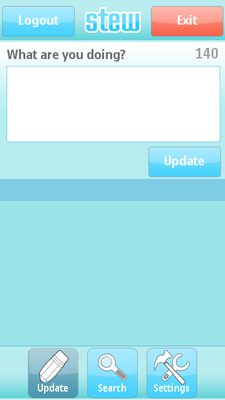
Figure: STEW widget
This example illustrates the following widget design principles:
Designing for the 240 x 320 and the 360 x 640 screen size in both portrait and landscape mode.
Designing for touch devices and providing tactile feedback for selections.
Determining the type of the device that the widget runs on and displaying content appropriately. For example, depending on screen size and touch support.
Moving between controls on a page and between views.
Using soft keys and creating an options menu.
Handling user input from screen controls, such as text fields and check boxes.
Storing user data for future use.
STEW views
When users start STEW for the first time, the Login view opens. Users enter their credentials in the Username and Password fields. They can store the credentials on the device for later use.
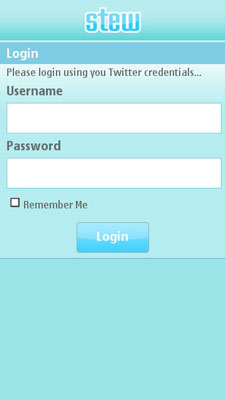
Figure: STEW Login view
After successful login, users can send and read updates in the Update Status view.
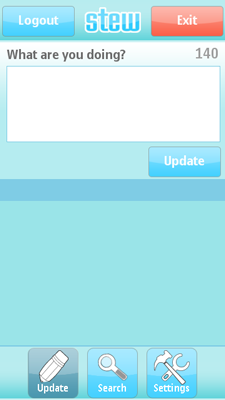
Figure: STEW Update Status view
Users can use the Search view to search Twitter for usernames or status updates by typing in a search string and selecting the Find button.

Figure: STEW Search view
Users can use the Settings view to define the default page to open when STEW starts and to change the login Remember Me setting.
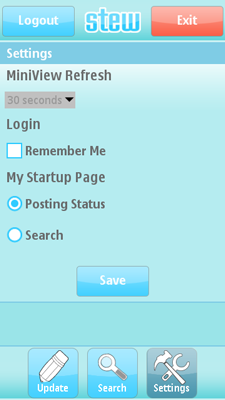
Figure: STEW Settings view