Touch interaction in Symbian
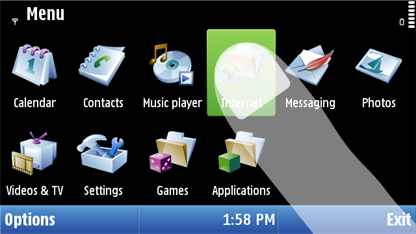
Figure: Selecting a UI component in Symbian^3
On Symbian devices with a touch screen, touch interaction is supported by all LCDUI and eSWT components.
Some Symbian devices have both a touch and a non-touch screen. In these cases, the Java Runtime checks whether the active screen supports touch. If the non-touch screen is active, the MIDlet must provide the user key-based means of interaction. In other words, to ensure a good user experience on devices with both a touch and a non-touch screen, do not create MIDlets that rely solely on touch interaction.
To avoid the passive feeling of touch screens, use tactile feedback.
Using touch with LCDUI
High-level LCDUI components use the predefined touch implementation provided by the device, so you do not need to separately program touch interaction for them. The device platform defines how these components look and behave.
Low-level LCDUI components do not automatically implement touch functionality. Instead, you need to separately listen for and handle touch events for these components. Touch events are registered automatically, but you need to handle them with the corresponding pointer event methods.
Multipoint
touch events are supported from Symbian^3 with Java Runtime
2.2 for Symbian onwards on LCDUI Canvas and GameCanvas.
Using touch with eSWT
The eSWT API handles touch events in a similar
manner as its desktop counterpart, the SWT toolkit, handles mouse
events. eSWT components use the predefined touch implementation provided
by the device, so you do not need to separately program touch interaction
for them. The device platform defines how these components look and
behave. However, for Controls, you can implement custom touch
functionality on top of the default functionality by receiving and
handling mouse events.
Selecting UI components
S60 5th Edition devices support two touch interaction strategies for selecting UI components:
Focus and select
The user taps an unfocused component once to move the focus to it, and then taps the same component a second time to select it. While focused, the component is highlighted.
Single tap
The user selects a component with a single tap. No separate tap is required to first focus the component. Depending on its function, the component is either briefly highlighted when tapped or given a permanent highlight.
From Symbian^3 onwards, Symbian devices use only single
tap interaction. Components on the screen do not have a permanent
highlight. Instead, a component is briefly highlighted when tapped.
The only exceptions are LCDUI components that can be edited, such
as Forms. While selected, these components have a permanent
highlight, indicating that the component is active and its contents
can be edited.
On Symbian^3 devices with both a touch screen and a physical keypad, a permanent highlight is shown when the user interacts with UI components using the physical keys. The behavior is the same as with non-touch devices. If the user switches to touch interaction, the highlight disappears.
More information
For more information about touch interaction in Java Runtime for Symbian, see:
eSWT components in touch interaction for information about how eSWT components behave on touch devices
Multipoint touch for information on multipoint touch on
CanvasandGameCanvas.On-screen keypad (OSK) for information about the on-screen navigation keys for
Canvas-based MIDlets (for backward compatibility)
For more information about the native Symbian touch UI, see:
Touch UI in the S60 5th Edition C++ Developer's Library for information about the S60 5th Edition touch UI
Touch UI in the Nokia Symbian^3 Developer's Library for information about the Symbian^3 touch UI
Designing for touch in the Design and User Experience Library for information about designing touch UI applications