Text input
For text input, there are three alternatives: Full screen editor (TextBox), TextField on Form, and TextEditor (Nokia UI API) on Canvas. When opening a view, the text field is in "browse" mode with hidden keypad (e.g. Form). Remember to define correct keyboard layout; input method can be numbers, characters, or symbols.
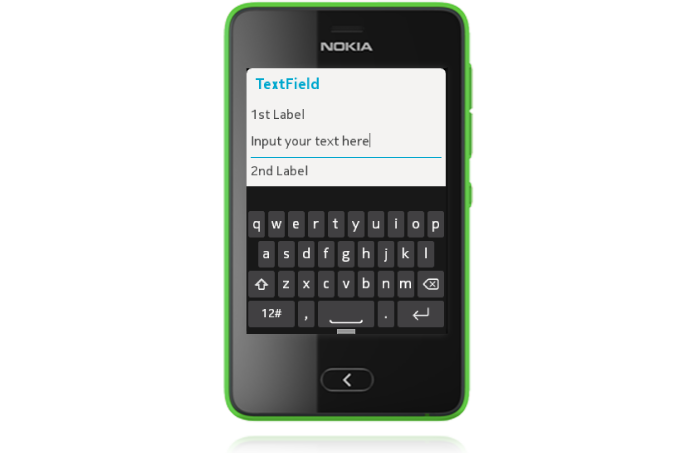
Different keypad types are available: ITU-T, QWERTY and (if available in phone variant) language-specific input modes like Chinese handwriting. The type shown depends on the user setting selected for the writing language in use. The layout of the virtual keypad may be adapted to fit frequently used characters or strings in each context, for example @ for e-mail and .com for web addresses. See Input constraints below for more information.
Pressing Back while keypad is open closes the keypad. Backstepping functionality is available when user has closed the keypad; at that point selecting back should not make keyboard reappear, but should return to previous state.
TextField
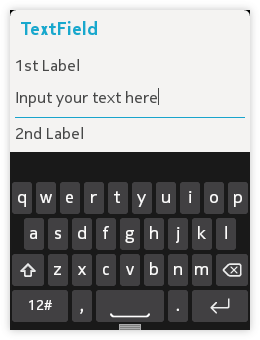 |
|
TextBox
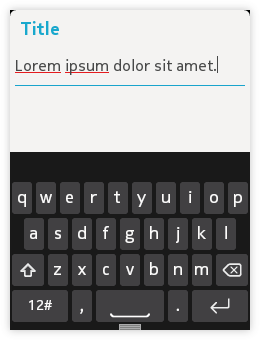
- Optimised for editing longer text phrases (i.e., more than one or two words or a password).
- Fills the entire view.
- Both orientations are optimised for different use cases.
- Portrait:
- Displayable title is shown.
- Context is visible.
- Ticker is supported.
- Landscape:
- More comfortable to type in and interact with than in portrait orientation.
- No context shown.
- It is possible to define the size of TextBox in characters.
Canvas TextEditor
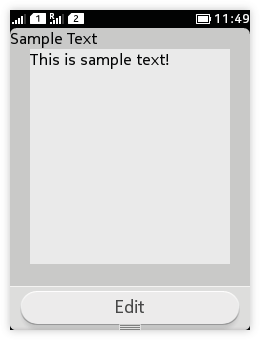 |
|
Input constraints
- ANY
- EMAILADDR
- NUMERIC
- PHONENUMBER
- URL
- DECIMAL
- UNEDITABLE
- SENSITIVE
- NON_PREDICTIVE
- INITIAL_CAPS_WORD
- INITIAL_CAPS_SENTENCE