Banners
Banners are small overlays shown on top of the current view to inform user about new events. Banners disappear after a timeout.
2 types of banners are available: push notifications and LWUIT feedback banner. Users cannot interact with the banners, tapping them has no effect.
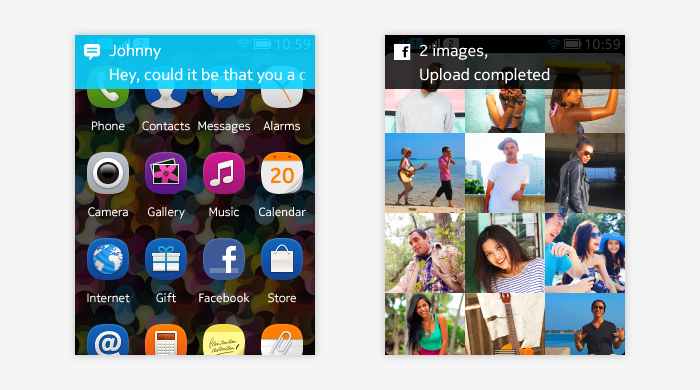
- If the user goes from one view to another (e.g. by swiping from sides), push notifications stay on top while the UI state changes. They disappears only after they time out.
- LWUIT Banners are only visible within the application to which they refer.
Push notifications are shown in any UI state. Applications cannot block them to be shown. If the lights of the device are dimmed (phone is entering in the sleep mode) when the push notification is displayed, it turns the lights on. Banners can also be displayed in landscape mode, see Landscape and full screen.
Push notifications
Push notifications are used to display events that phone receives or are triggered by time.
They are displayed in real-time when received by the device and after disappearing from the screen user can open notification panel to access the notifications.
Shown in all UI states except lock screen, standby screen, and when notification panel is open.
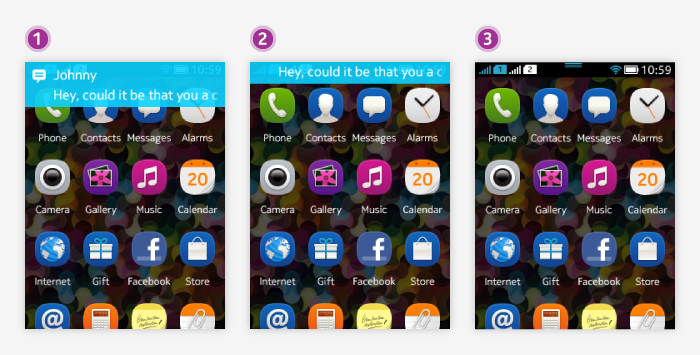
In order to use push notifications, apps need to register to and use the Nokia Notifications API (NNA).
Push notifications wake up the device:
- If the phone was in standby screen, the lights are turned on and lock screen is shown (note that lock screen doesn't display banner, but corresponding notification is shown in lock screen layout).
- If phone was not yet locked (it was in sleep mode without lock), the previous state with lights on is shown with the event banner.
Push notification banners can include:
- The name of the MIDlet, taken from the installed app.
- The MIDlet's icon, taken from the installed app.
- It is not possible to remove the icon completely from the notification.
- If no icon is specified during the installation of the MIDlet, a default application icon will be used instead.
- A title, specified by the server.
- If the title is longer than the available space, it is
- truncated in the Banner, and
- faded out in the Notification panel.
- If the title is longer than the available space, it is
If several event banners are shown at the same time, they are queued and shown sequentially based on the time stamp.
For more information on the usage of push notifications and details on the notification panel, see the LCDUI section on Notification banners.
LWUIT banners (Feedback banners)
LWUIT Banners (Feedback banners) are notes giving user information or feedback and are used for in-app notifications.
They can be shown as a result of user actions (e.g. to inform the user that the action he/she initiated was successfully carried through, if that is not obvious from the UI otherwise).
Show short text in the banner:
- The text size in the feedback banner is dynamic and can be max 2 lines.
- Short text, fitting to one line, are recommended so that user has time to read the message and grasp it in the timeframe when banner is shown.
It is possible to also use feedback banner layout with an icon:
- Icon should not be used to decorate the message, it should be used only when it adds value to the message.
- Typical icon is a branded icon and it is typically used when feedback banner can appear later on to inform user something was completed (e.g. feedback banner is shown when an image upload to Facebook was completed. Using the Facebook icon reduces the need to explain this in the text).
Feedback banners are shown only when the application is running:
- Do not wake up the phone if it is in standby mode.
- If feedback banner is such that user shouldn't miss it while the phone is in sleep mode (standby screen), the application needs to define that the feedback banner is shown next time the phone is woken up.
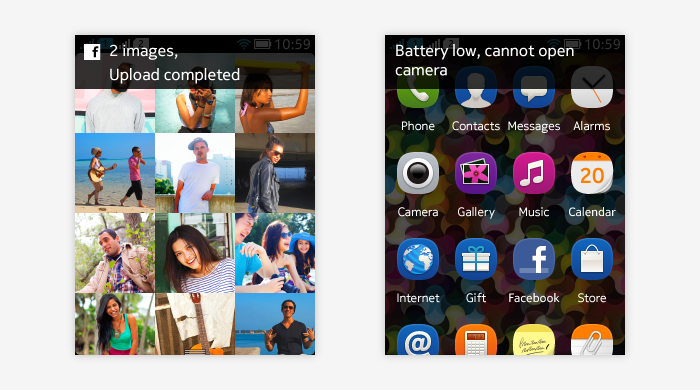
Guidelines
- Banners are designed to quickly inform user about events while they can still focus on the task in hand.
- Consider if banner is needed as it can take users' attention and interrupt them in order to read its information.
- Do not use banners to display error messages if it is possible to inform the user about the error by embedding the information in the view or if it is possible that the application can recover from the error on its own without user taking action.
- Event banners should not:
- Be used to display information about operations like saving, syncing or updating information if the view itself can present this information.
- Be shown if the relevant new information is currently on screen.
- Event banners should contain only notifications that can open a view to handle the information or action.
- All event banners must open a view when tapped open from notification panel.
For using push notifications:
- There will be only one event banner per application on lockscreen and notification panel.
- The banner will be updated if new notifications come for the same app.
- Application should define which view will be shown when the user taps the notification.