Menus (Options lists)
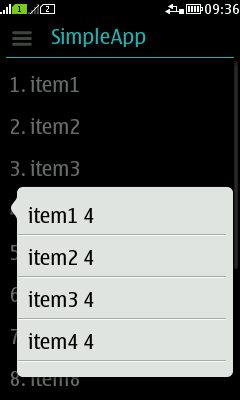
|
Summary:
|
LWUIT Related design guidelines |
Basics and formats
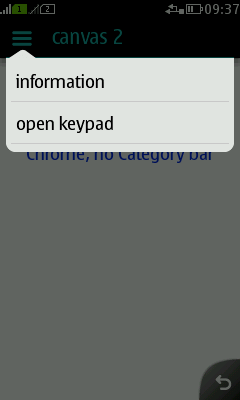
Figure: Options menu |

Figure: Context menu |
Context menus should not be the only means of activating an action, because they are less discoverable than on-screen buttons or the Options list, and they may not be found by the user. Therefore, it is recommended that the actions in the context menu are also made available in the next state down in the navigation hierarchy (e.g., in the normal Options list). Because of this duplication, using the context menu is considered a shortcut for going to the next screen and performing the operation there. |
Platform specific features
|
Full touch |
Touch and type |
Non-touch |
Descriptions |
|---|---|---|---|
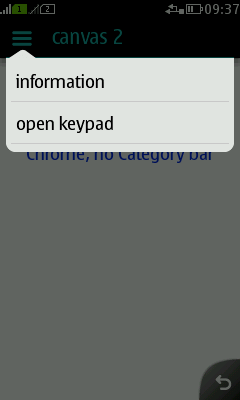
Figure: Options menu in full touch |
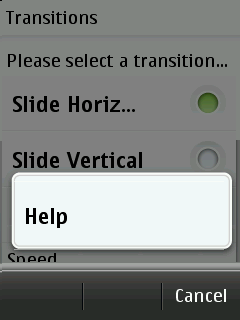
Figure: Options menu in touch and type |
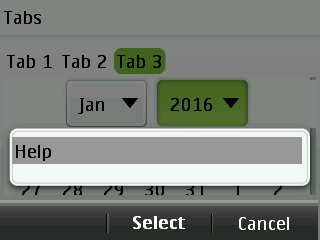
Figure: Options menu in non-touch |
|

Figure: Context menu in full touch |
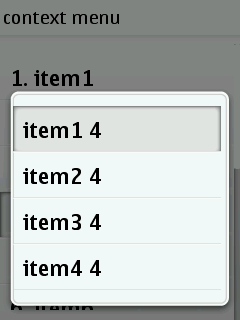
Figure: Context menu in touch and type |
Currently there is no ready-made ContextMenu implementation for non-touch. |
|