Tab
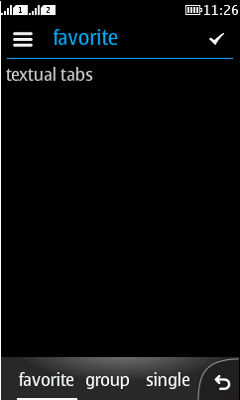
|
Summary:
|
LWUIT Related design guidelines |
Basics and formats
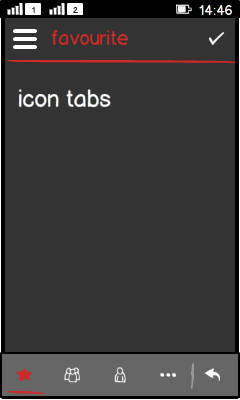
Figure: Tabs with icons |
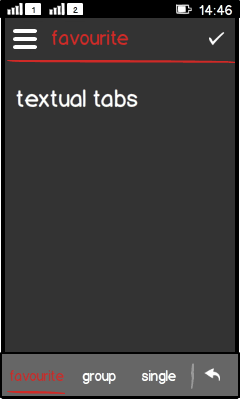
Figure: Tabs with text |
|
Platform specific features
|
Full touch |
Touch and type |
Non-touch |
Descriptions |
|---|---|---|---|
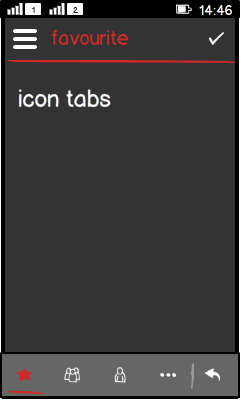
Figure: View in full touch |
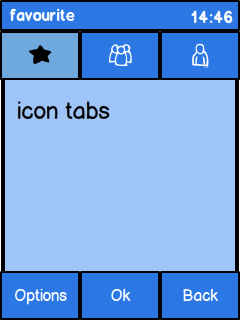
Figure: View in touch and type |
Do not use tabs in non-touch. |
|