Device Connectivity Tool
The Device Connectivity Tool allows you to establish a connection from your computer to a device for application testing purposes. The Device Connectivity Tool can be used over Bluetooth, USB, or WLAN. For the Device Connectivity Tool to receive data from the device, the device must be running the EcmtAgent.
The Device Connectivity Tool is included in Symbian SDKs for Nokia devices. You can launch the Device Connectivity Tool from the Start Menu.
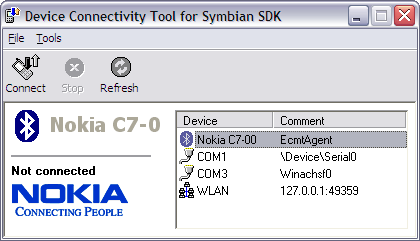
Figure: Device Connectivity Tool main window
To connect to a device:
Launch the Device Connectivity Tool.
Select the correct Bluetooth connection, COM port, or WLAN connection.
If you are using a USB connection, and if the Device Connectivity Tool displays multiple COM ports, you can determine the correct COM port by opening Device Manager and checking the Ports (COM & LPT) section. If the device is properly connected, it is displayed in this section with the reserved COM port.
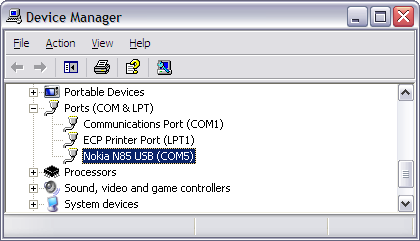
Figure: Finding the correct COM port in Device Manager
If you are using a WLAN connection, select Tools > WLAN settings, and specify the IP address and port used by the device.
Click Connect.
After the connection between your computer and the device is established, open the diagnostics window by selecting Tools > Diagnostics in the Device Connectivity Tool. The window is similar to the one you can access from the emulator, except that all the data is received from the connected device. If you see no activity in the Applications or CPU tabs of the Task Manager pane, you have not established the connection correctly.
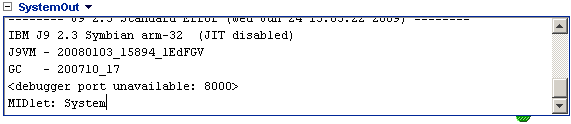
Figure: Redirected output in the SystemOut pane of the diagnostics window