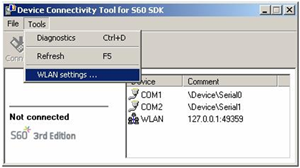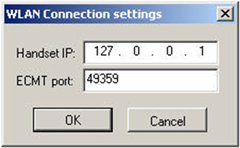Starting EcmtAgent on an S60 device
Once you have installed the EcmtAgent_cpp.SISX package
to your S60 device (see Installing
EcmtAgent to an S60 device), the Ecmt Server can be started.
In the application grid of your S60 device, go to the Installations folder.
Locate EcmtAgent in the Installations folder and select Options > Open.
In EcmtAgent, select the connection method followingly:
Select Options > Settings
In the Bearer view that is displayed, select Options > Change to set the connection method.
Select the appropriate connection method and click OK.
Notice, that some connectivity methods may not be available in all devices.
Using Bluetooth
In order to use Bluetooth as the connectivity method, make sure that a Bluetooth connection between the S60 device and your PC has been established before setting the method in EcmtAgent.
Using USB
In order to use USB as the connectivity method, make sure that the USB cable is connected and the connection has been successfully established between the S60 device and your PC has been established before setting the method in EcmtAgent.
Using WLAN
When using WLAN between an S60 device and a PC, a WLAN internet access point (IAP) must exist on the device in order for it to be listed in the Select WLAN IAP query. Once you select WLAN, access point and return back to the initial view, EcmtAgent connects to the WLAN network defined by the selected WLAN IAP and displays the device IP and port number which it is listening. You need to enter this information in the Device Connectivity Tool on the PC.
Select Tools > WLAN Settings... from the menu bar:
Enter the IP of the S60 device in the Handset IP field and click OK:
Now that you have defined the connectivity method, you can start the Device Connectivity Tool on your PC.