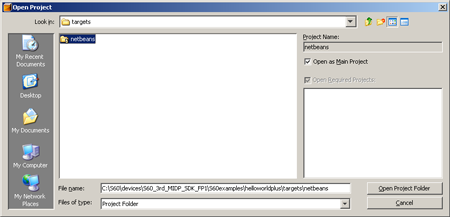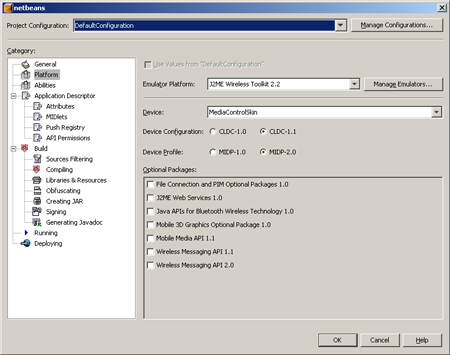Running a MIDlet from NetBeans
Context
Note: In order to follow the instructions here, the following prerequisites have to be in place
S60 3rd Edition SDK for Symbian OS, Feature Pack 2 v1.1 (S60 SDK) has been installed
NetBeans and NetBeans Mobility Pack have been installed, and the S60 SDK has been configured for NetBeans (see Installing and configuring Netbeans)
Steps
Open the NetBeans IDE.
Select File > Open project… from the menu bar.
The Open Project view is displayed:
Browse to the NetBeans project file located in the in the
\targets\netbeansfolder of the MIDlet that you want to run.Click Open Project Folder.
The NetBeans project is opened in the NetBeans IDE.
Click the netbeans project icon in the project view on the left and select Properties from the pop-up menu.
The Project configuration view is displayed:
Here you need to set the S60 SDK emulator as the default project configuration.
Click Manage Configurations….
In the Project Configuration Manager view that is displayed, click Add….
In the Add Project Confugration view that is displayed, select "S60_emulator_template" from the Use Configuration Template drop-down menu and click OK.
The S60Emulator configuration is added to the list of project configurations.
In the Project Configuration view, click Close.
With the S60Emulator in the Project Configuration field of the Project configuration view, click OK.
Select Build > Build Main Project from the menu bar.
The build output is displayed in the Output field at the bottom of the IDE.
Select Run > Run Main Project from the menu bar.