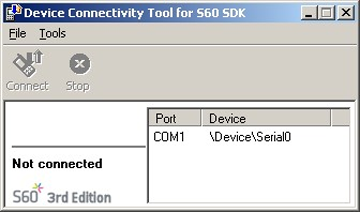Setting up system.out and system.err redirection
Steps
Install Ecmt applications to your S60 device from
Ecmt_Agent_MIDP.SISfile.Install the Redirector MIDlet (
RedMIDlet) from the Application Manager of your S60 device.The Redirector MIDlet is unpacked from the
.sisfile during installation, but it is not installed by default.Turn on the Bluetooth connectivity on your S60 device.
Run the Ecmt connectivity application on your S60 device.
Set up Bluetooth connection with your S60 device as follows:
Run the Device Connectivity Tool on the PC by selecting Start > All Programs S60 Developer Tools > 5th Edition SDK > v1.0> Tools > Device Connection.
In the Port tab of the Device Connectivity tool, select the COM port provided by Bluetooth connection with the phone (Bluetooth serial port).
Click the Connect button.
Select Tools > Diagnostics. The Diagnostics window appears.
Run the Redirector MIDlet on the S60 device. A “Redirector MIDlet: redirection is started” message should appear in the Diagnostics window.
Run the MIDlet under test. Messages sent to
System.outandSystem.errwill start to appear once the 110 symbol buffer becomes full.