Setting the preferences
To control aspects of how the SDK looks and operates, navigate to Tools > Preferences from the Emulator menu bar. The Preferences dialogue box appears.
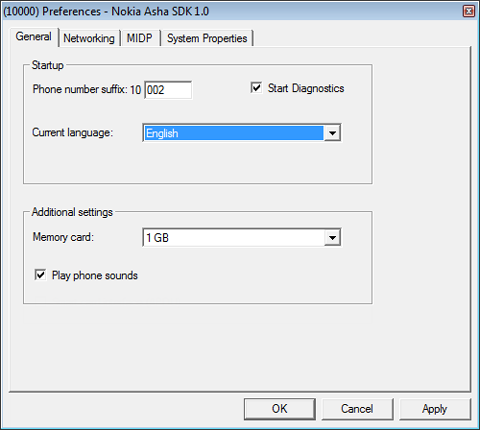
Figure: Preferences window
In Preferences, you can set values for attributes, such as the language in which the device menus display and settings for running MIDlets.
You can control how the SDK operates by modifying:
Language of the menus in the main window, and the audio behavior of the SDK. You can also select to connect a smart card reader to the SDK. For more information, see Setting the general behaviors of the SDK.
Note: You need to restart the SDK, if you have modified the language to view the content in the selected language.
Networking settings, such as whether to use a network proxy. For more information, see Setting up network access Overview.
MIDlet setup, such as provisioning and execution options, tracing options, KVM and canvas speed controls, and whether to start a new SDK whenever you launch a MIDlet. For more information, see MIDP provisioning and execution options Overview.
Changing the date and time of the SDK
Every time you start the SDK, the emulator emulates the behavior of the device when first switched on by briefly displaying the pop-up window for entering the time. In the device, this dialog is displayed when the device is turned on for the first time or when the date and time information have become unavailable because of, for example, the battery running out. However, the SDK automatically retrieves the time and date information from the computer’s operating system while starting.
To change the time and date settings, from the SDK device, select Menu > Settings > Time and date.