Touch support for common S60 components
Component |
Example image |
Touch support |
|---|---|---|
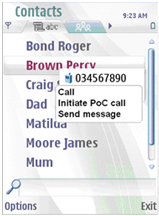 |
A single tap moves the focus and activates the item. |
|
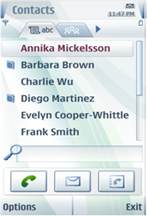 |
Focusable or non-focusable. A single tap moves the focus and activates the item (emulates a selection key press). |
|
Choice list |
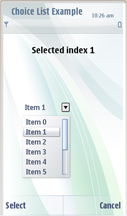 |
|
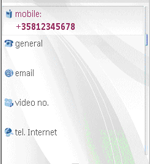 |
In the view state (i.e., a normal two-row list item), one tap moves focus. A second tap on a focused item activates it (emulates a selection key press). In the edit state, one tap moves the focus and launches a touch input window. Within a focused item, the functionality is as for a text field. |
|
|
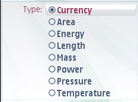 |
Same as for equivalent setting items |
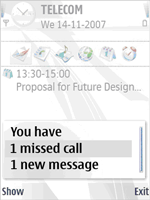 |
A single tap moves the focus and activates the item (emulates a selection key press). |
|
Left/Right arrows in the Navi pane |
 |
A non-focusable item. One tap to activate. |
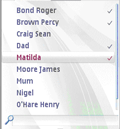 |
One tap moves the focus. A second tap on a focused item activates it (emulates a selection key press). |
|
Menu list (e.g., Options menu and submenus) |
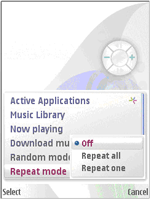 |
A single tap moves the focus and activates the item (emulates a selection key press). |
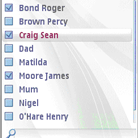 |
One tap moves the focus and marks/unmarks the item. |
|
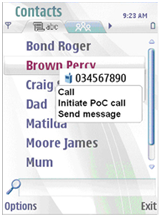 |
||
Scroll pane For more information, see Scroll pane. |
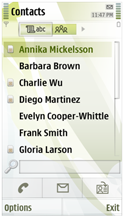 |
|
Setting items |
||
Pop-up setting |
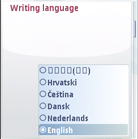 |
A single tap moves the focus and activates the item (emulates a selection key press). |
Multiselection list setting |
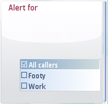 |
The functionality is as for a multiselection list. |
Text setting |
 |
The cursor can be moved with the text field. Dragging selects a block of text. |
Slider setting |
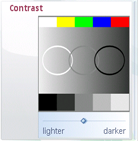 |
The slider thumb is draggable. |
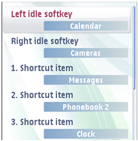 |
One tap moves the focus. A second tap on a focused item activates it (emulates a selection key press). |
|
Softkeys (left and right) in the Control pane Note: There is no middle softkey label in Touch UI |
 |
A non-focusable item. |
Tabs in the Navi pane |
 |
A non-focusable item. One tap to activate. |
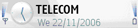 |
Non-focusable items. A single tap activates the functionality if the sub-pane has one (the signal and battery panes are inactive). |